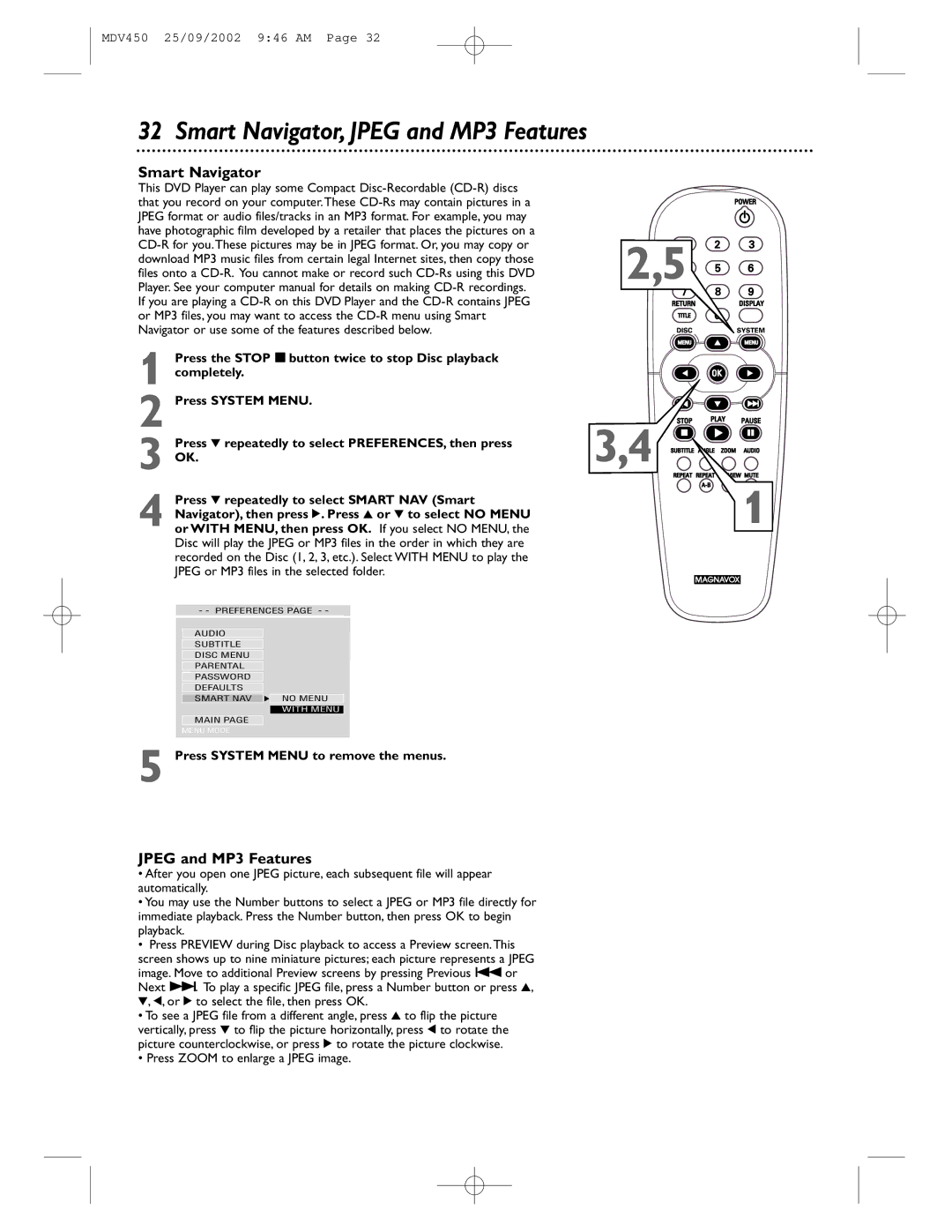MDV450 25/09/2002 9:46 AM Page 32
32 Smart Navigator, JPEG and MP3 Features
Smart Navigator
This DVD Player can play some Compact
1 Press the STOP 7 button twice to stop Disc playback completely.
2 Press SYSTEM MENU.
3 Press 4 repeatedly to select PREFERENCES, then press
OK.
4 Press 4 repeatedly to select SMART NAV (Smart Navigator), then press 2. Press 3 or 4 to select NO MENU or WITH MENU, then press OK. If you select NO MENU, the Disc will play the JPEG or MP3 files in the order in which they are recorded on the Disc (1, 2, 3, etc.). Select WITH MENU to play the JPEG or MP3 files in the selected folder.
- - PREFERENCES PAGE - -
AUDIO
SUBTITLE
DISC MENU
PARENTAL
PASSWORD
DEFAULTS
SMART NAV F NO MENU
WITH MENU
MAIN PAGE
MENU MODE
5 Press SYSTEM MENU to remove the menus.
JPEG and MP3 Features
•After you open one JPEG picture, each subsequent file will appear automatically.
•You may use the Number buttons to select a JPEG or MP3 file directly for immediate playback. Press the Number button, then press OK to begin playback.
•Press PREVIEW during Disc playback to access a Preview screen.This
screen shows up to nine miniature pictures; each picture represents a JPEG image. Move to additional Preview screens by pressing Previous 4 or Next ¢. To play a specific JPEG file, press a Number button or press 3, 4, 1, or 2 to select the file, then press OK.
•To see a JPEG file from a different angle, press 3 to flip the picture vertically, press 4 to flip the picture horizontally, press 1 to rotate the picture counterclockwise, or press 2 to rotate the picture clockwise.
•Press ZOOM to enlarge a JPEG image.
2,5![]()
![]()
![]()
![]()
![]()
![]()
3,4 ![]()
![]()
![]()
![]()
![]()
![]()
![]()
![]()
![]()
![]()
![]()
![]()
1