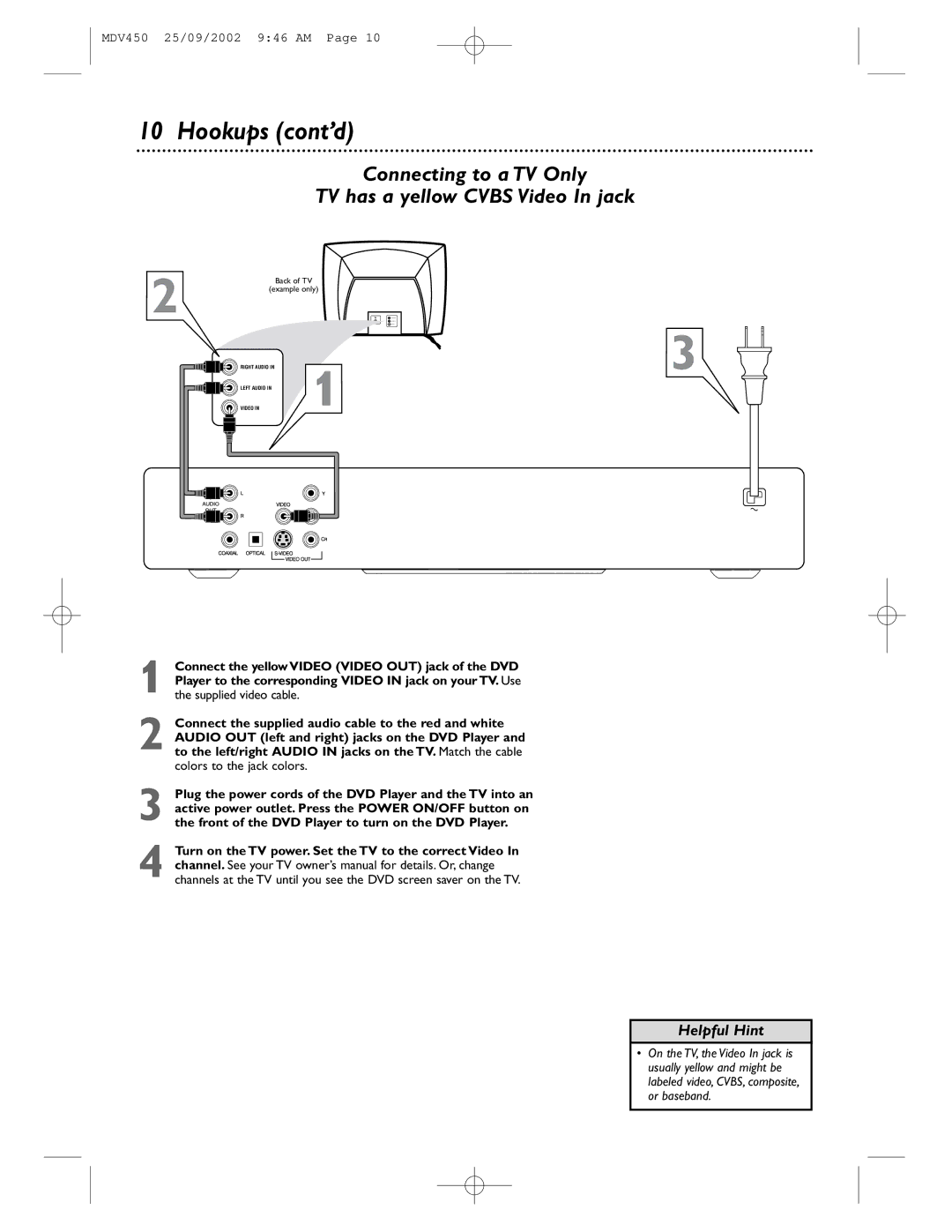VIDEO IN
1 Connect the yellow VIDEO (VIDEO OUT) jack of the DVD Player to the corresponding VIDEO IN jack on your TV. Use the supplied video cable.
2 Connect the supplied audio cable to the red and white AUDIO OUT (left and right) jacks on the DVD Player and to the left/right AUDIO IN jacks on the TV. Match the cable colors to the jack colors.
3 Plug the power cords of the DVD Player and the TV into an active power outlet. Press the POWER ON/OFF button on the front of the DVD Player to turn on the DVD Player.
4 Turn on the TV power. Set the TV to the correct Video In channel. See your TV owner’s manual for details. Or, change channels at the TV until you see the DVD screen saver on the TV.
LEFT AUDIO IN
1
RIGHT AUDIO IN
MDV450 25/09/2002 9:46 AM Page 10
10 Hookups (cont’d)
Connecting to a TV Only
TV has a yellow CVBS Video In jack
2 | Back of TV |
| (example only) |
3
Helpful Hint
• On the TV, the Video In jack is usually yellow and might be labeled video, CVBS, composite, or baseband.