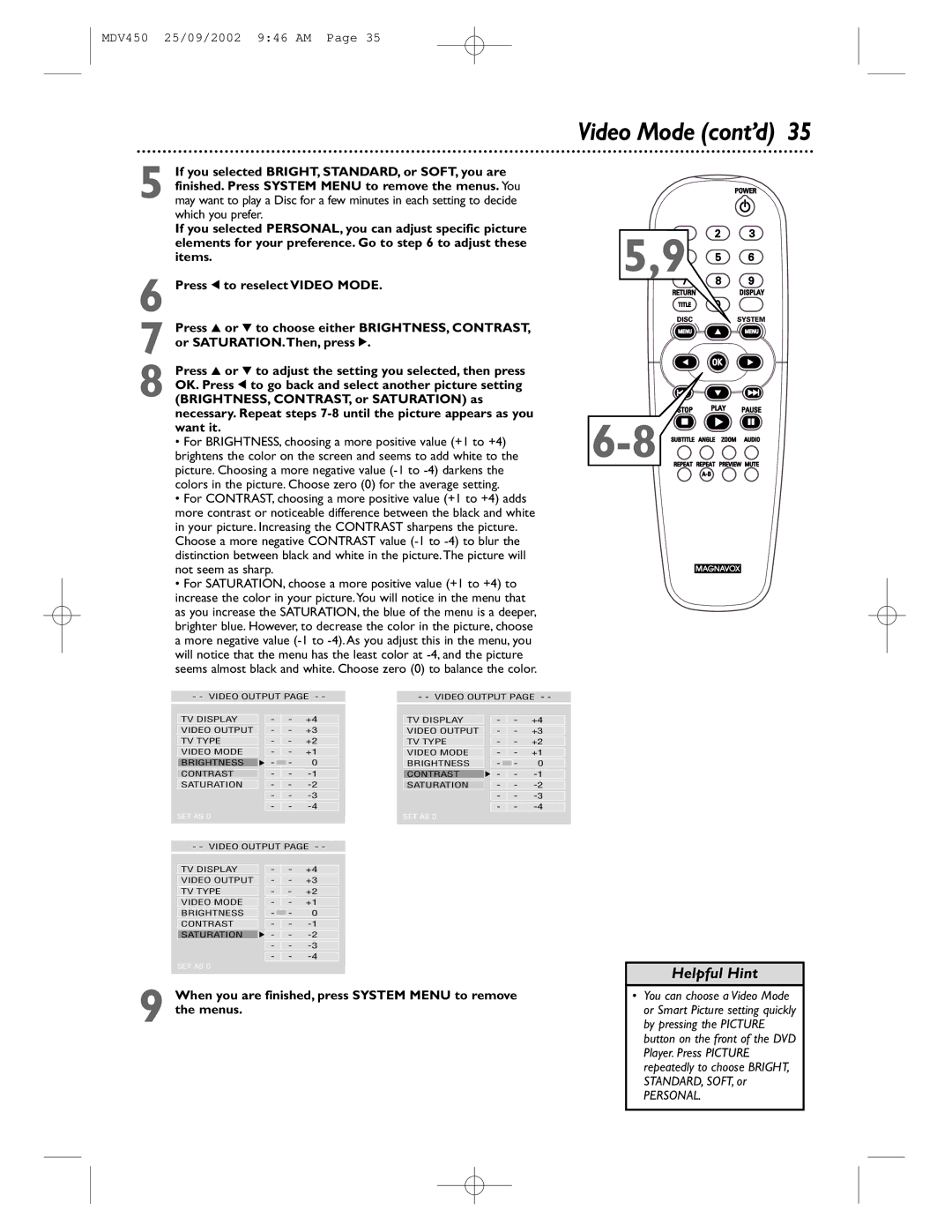MDV450 25/09/2002 9:46 AM Page 35
| If you selected BRIGHT, STANDARD, or SOFT, you are |
| finished. Press SYSTEM MENU to remove the menus. You |
5 may want to play a Disc for a few minutes in each setting to decide | |
| which you prefer. |
| If you selected PERSONAL, you can adjust specific picture |
| elements for your preference. Go to step 6 to adjust these |
| items. |
6 Press 1 to reselect VIDEO MODE. | |
| Press 3 or 4 to choose either BRIGHTNESS, CONTRAST, |
7 or SATURATION.Then, press 2. | |
8 | Press 3 or 4 to adjust the setting you selected, then press |
OK. Press 1 to go back and select another picture setting | |
(BRIGHTNESS, CONTRAST, or SATURATION) as | |
| necessary. Repeat steps |
| want it. |
| • For BRIGHTNESS, choosing a more positive value (+1 to +4) |
| brightens the color on the screen and seems to add white to the |
| picture. Choosing a more negative value |
| colors in the picture. Choose zero (0) for the average setting. |
| • For CONTRAST, choosing a more positive value (+1 to +4) adds |
| more contrast or noticeable difference between the black and white |
| in your picture. Increasing the CONTRAST sharpens the picture. |
| Choose a more negative CONTRAST value |
| distinction between black and white in the picture.The picture will |
| not seem as sharp. |
| • For SATURATION, choose a more positive value (+1 to +4) to |
| increase the color in your picture.You will notice in the menu that |
| as you increase the SATURATION, the blue of the menu is a deeper, |
| brighter blue. However, to decrease the color in the picture, choose |
| a more negative value |
| will notice that the menu has the least color at |
| seems almost black and white. Choose zero (0) to balance the color. |
- - VIDEO OUTPUT PAGE - - | - - VIDEO OUTPUT PAGE - - | |||||||
TV DISPLAY |
| - | - | +4 | TV DISPLAY | - | - | +4 |
VIDEO OUTPUT |
| - | - | +3 | VIDEO OUTPUT | - | - | +3 |
TV TYPE |
| - | - | +2 | TV TYPE | - | - | +2 |
VIDEO MODE |
| - | - | +1 | VIDEO MODE | - | - | +1 |
BRIGHTNESS | F | - | - | 0 | BRIGHTNESS | - | - | 0 |
CONTRAST |
| - | - | CONTRAST | F - | - | ||
SATURATION |
| - | - | SATURATION | - | - | ||
|
| - | - |
| - | - | ||
|
| - | - |
| - | - | ||
SET AS 0 |
|
|
|
| SET AS 0 |
|
|
|
- - VIDEO OUTPUT PAGE - - |
|
|
|
| ||||
TV DISPLAY |
| - | - | +4 |
|
|
|
|
VIDEO OUTPUT |
| - | - | +3 |
|
|
|
|
TV TYPE |
| - | - | +2 |
|
|
|
|
VIDEO MODE |
| - | - | +1 |
|
|
|
|
BRIGHTNESS |
| - | - | 0 |
|
|
|
|
CONTRAST |
| - | - |
|
|
|
| |
SATURATION | F | - | - |
|
|
|
| |
|
| - | - |
|
|
|
| |
|
| - | - |
|
|
|
| |
SET AS 0 |
|
|
|
|
|
|
|
|
9 When you are finished, press SYSTEM MENU to remove the menus.
Video Mode (cont’d) 35
5,9![]()
![]()
![]()
![]()
![]()
![]()
Helpful Hint
•You can choose a Video Mode or Smart Picture setting quickly by pressing the PICTURE button on the front of the DVD Player. Press PICTURE repeatedly to choose BRIGHT, STANDARD, SOFT, or
PERSONAL.