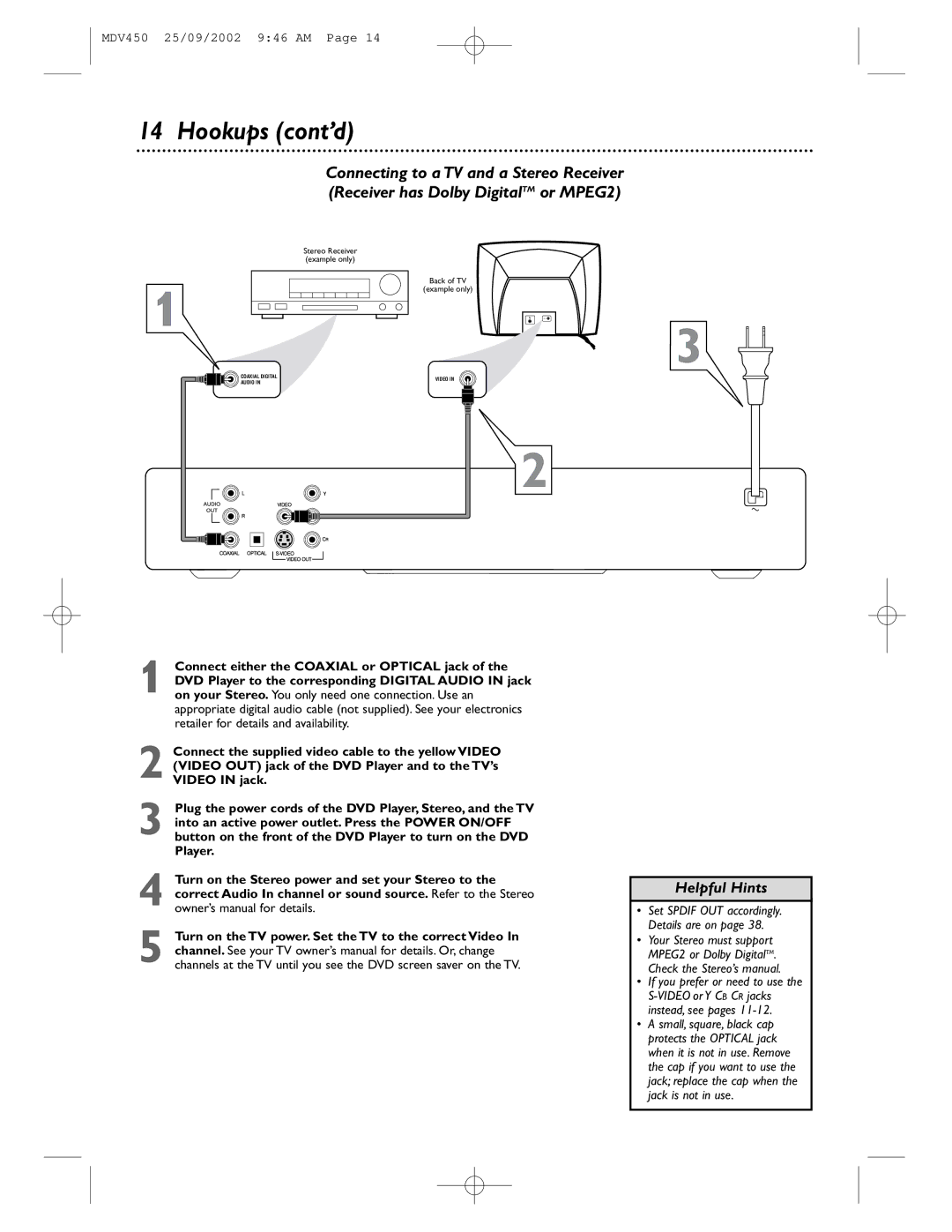MDV450 DVD Player
Warranty Verification
Serial No
Contents
Safety Information
Philips Consumer Electronics
Move a product and cart combination with care. Quick
Safety Information cont’d
Important Safety Instructions
Introduction
Region Codes and Color Systems
Playable Discs
Playable Discs
DVD
General Information
Before you begin
Hookups
Determining the best possible connection
Remember
Connecting to a TV Only TV has a yellow Cvbs Video In jack
Hookups cont’d
Connecting to a TV Only TV has an S-Video In Jack
Hookups cont’d
Back of TV Example only
Stereo Receiver example only
To stop playback at any time, press Stop
Quick Disc Playback
DVD Audio CD
Remote Control Buttons
Prev ious 4 button
Front Panel
Disc Tray
Stop 7 button
Rear Panel
Chapter/Track Selection
Title/Disc Menus, Chapter/Track Selection
Title/Disc menus
Fast Forward and Fast Reverse
Slow Motion, Fast Forward and Fast Reverse
Slow Motion
To return to normal playback, press Play
Time Search
Still Picture/Frame-by-Frame Playback,Time Search
Still Picture/Frame-by-Frame Playback
Press Play
Camera Angle
Zoom, Camera Angle
Zoom
A few seconds, playback changes to the selected angle
Repeat A-B
Repeat, Repeat A-B
Repeat
Audio will be selected. Press
DVD Audio Language
OK. You can select Preferences only if you have completely
Press System Menu to remove the menus
DVD Subtitle Language
Press 4 to select SUBTITLE, then press
Disc menu to appear.Then, press OK
DVD Disc Menu Language
Press 4 repeatedly to select Disc MENU, then press
Parental Controls Password
Press 4 repeatedly to select PASSWORD, then press
Parental Controls Disc Lock
Press 4 repeatedly to select PARENTAL, then press
Screen will prompt you to enter your password. Press
Parental Controls Levels
While the Number 1 space is highlighted, press
Programmed Playback
Audio CD Video CD
Number buttons to enter the Track number you want to
Preview
Intro Press Number button 1 to select INTRO, then
Smart Navigator
Smart Navigator, Jpeg and MP3 Features
Jpeg and MP3 Features
Press Zoom to enlarge a Jpeg image
TV Display
TV Display will be selected. Press
Video Output
Video Output,Video Mode
Video Mode
Component Video In jacks as described on
Video Mode cont’d
TVType
TV Type
3D Sound
Speaker Setup, 3D Sound
Speaker Setup
Lpcm 96K Setup
SPDIF, Lpcm 96K Setup
Spdif Setup
Spdif OUT will be selected. Press
DVD Player On-Screen Display Language
Language, then press
Screen Saver
Display Dim, Screen Saver
Display Dim
Press
DVD Player Defaults
Helpful Hints
An Audio CD will not play
DVD Player does not respond to the remote control
Helpful Hints contd
DVD Player does not work
Glossary
Specifications
Video Performance
Magnavox, P.O. Box 520890, Miami, FL 33152 402
Limited Warranty
Model # Serial #
Exchange Fee + Sales Tax = Total
Limited Warranty cont’d
To obtain a replacement product from Magnavox
Information Index
VFD DIM