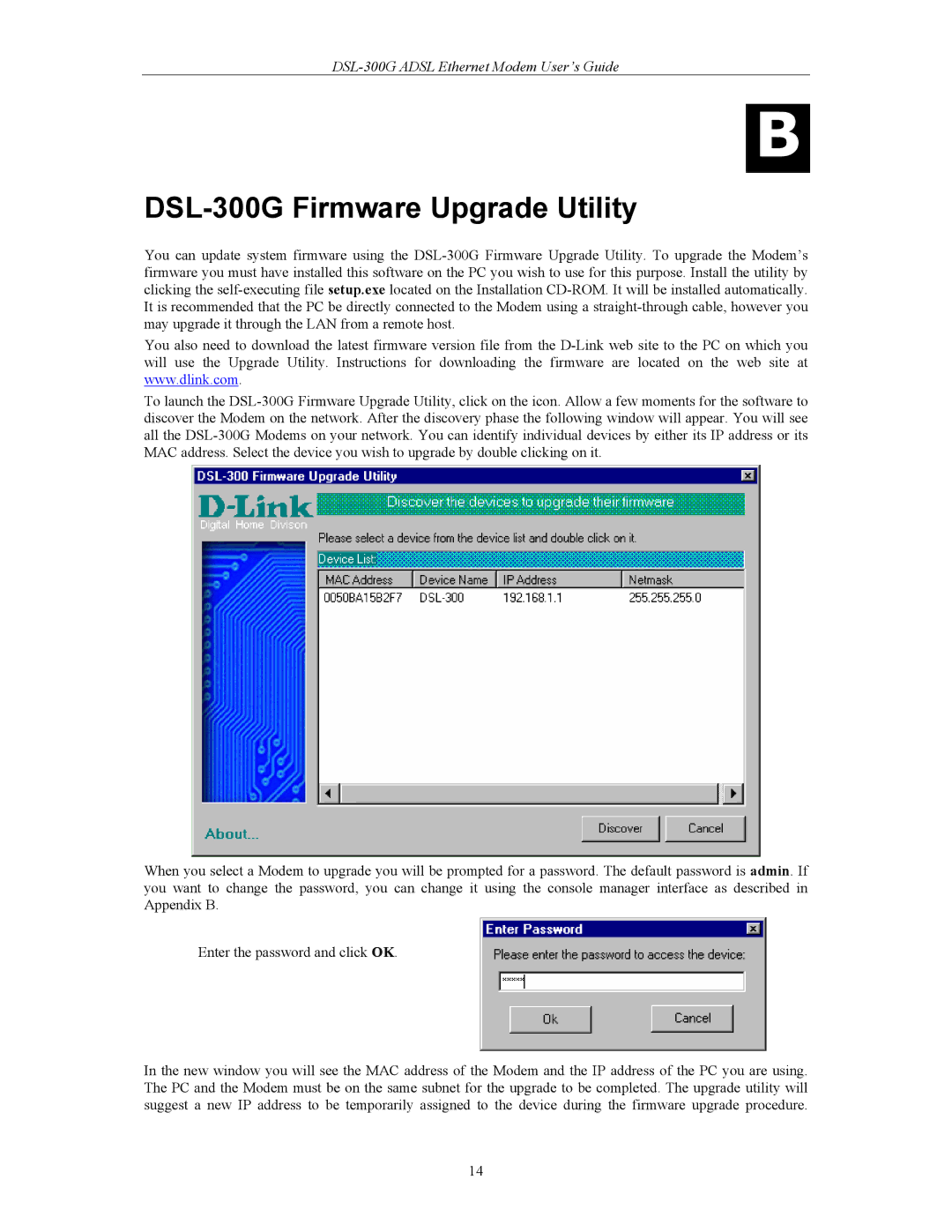DSL-300G ADSL Ethernet Modem User’s Guide
B
DSL-300G Firmware Upgrade Utility
You can update system firmware using the DSL-300G Firmware Upgrade Utility. To upgrade the Modem’s firmware you must have installed this software on the PC you wish to use for this purpose. Install the utility by clicking the self-executing file setup.exe located on the Installation CD-ROM. It will be installed automatically. It is recommended that the PC be directly connected to the Modem using a straight-through cable, however you may upgrade it through the LAN from a remote host.
You also need to download the latest firmware version file from the D-Link web site to the PC on which you will use the Upgrade Utility. Instructions for downloading the firmware are located on the web site at www.dlink.com.
To launch the DSL-300G Firmware Upgrade Utility, click on the icon. Allow a few moments for the software to discover the Modem on the network. After the discovery phase the following window will appear. You will see all the DSL-300G Modems on your network. You can identify individual devices by either its IP address or its MAC address. Select the device you wish to upgrade by double clicking on it.
When you select a Modem to upgrade you will be prompted for a password. The default password is admin. If you want to change the password, you can change it using the console manager interface as described in Appendix B.
Enter the password and click OK.
In the new window you will see the MAC address of the Modem and the IP address of the PC you are using. The PC and the Modem must be on the same subnet for the upgrade to be completed. The upgrade utility will suggest a new IP address to be temporarily assigned to the device during the firmware upgrade procedure.