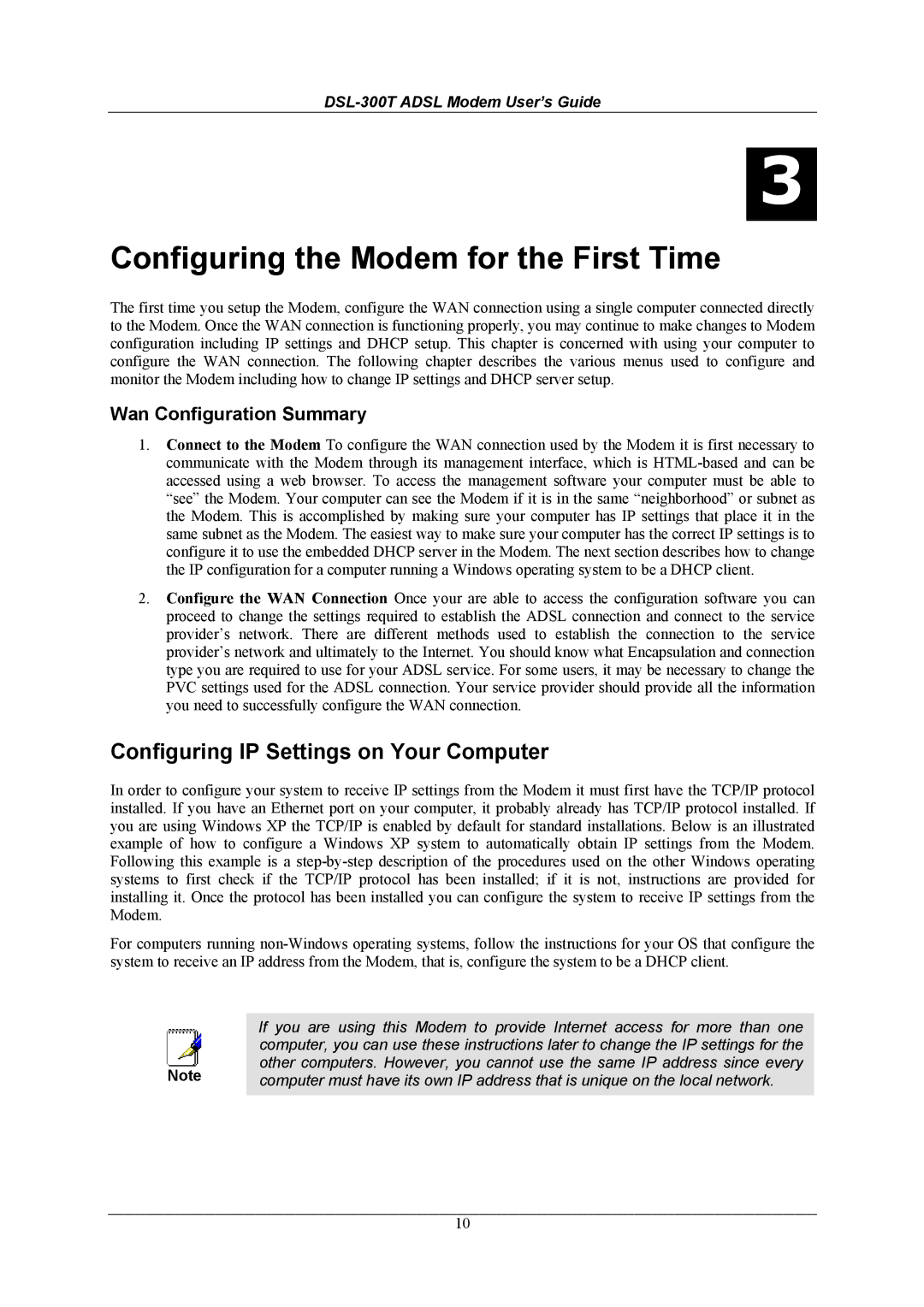DSL-300T specifications
The D-Link DSL-300T is a widely recognized ADSL modem/router that caters to the needs of home and small office users. Designed for high-speed internet connectivity, it supports ADSL standards, making it an ideal choice for users seeking reliable broadband access. The modem is compatible with various DSL networks, offering flexibility for users in different regions.At the heart of the D-Link DSL-300T is its robust ADSL technology, which provides high-speed data transfer rates exceeding 8 Mbps for download and 1 Mbps for upload, depending on the service plan. This allows users to enjoy smooth browsing, video streaming, and online gaming experiences. The device features a built-in ATM (Asynchronous Transfer Mode) module, ensuring efficient data packet transmission across networks.
One of the key features of the DSL-300T is its easy plug-and-play installation. Users can set up the modem quickly without extensive technical knowledge, making it accessible for everyone. The modem comes equipped with an Ethernet port for direct connection to computers or routers, allowing for a streamlined networking setup. Additionally, it supports DHCP, enabling automatic IP address assignment for connected devices.
The DSL-300T also includes several advanced features that enhance its performance and security. It supports various DSL modulation methods, including G.DMT, G.lite, and Splitterless ADSL, providing compatibility with different service providers. Security features such as firewall protection and NAT (Network Address Translation) help safeguard the network from unauthorized access, ensuring a secure online environment.
Furthermore, the modem offers reliable performance with its solid build quality and ongoing software updates from D-Link, which include enhancements and bug fixes. The device is designed to be energy efficient, contributing to lower electricity costs for users.
In summary, the D-Link DSL-300T is a feature-packed ADSL modem that stands out for its ease of use, compatibility, and reliable performance. With support for high-speed internet access and robust security features, it remains a popular choice among users seeking dependable connectivity solutions for their homes and small offices.