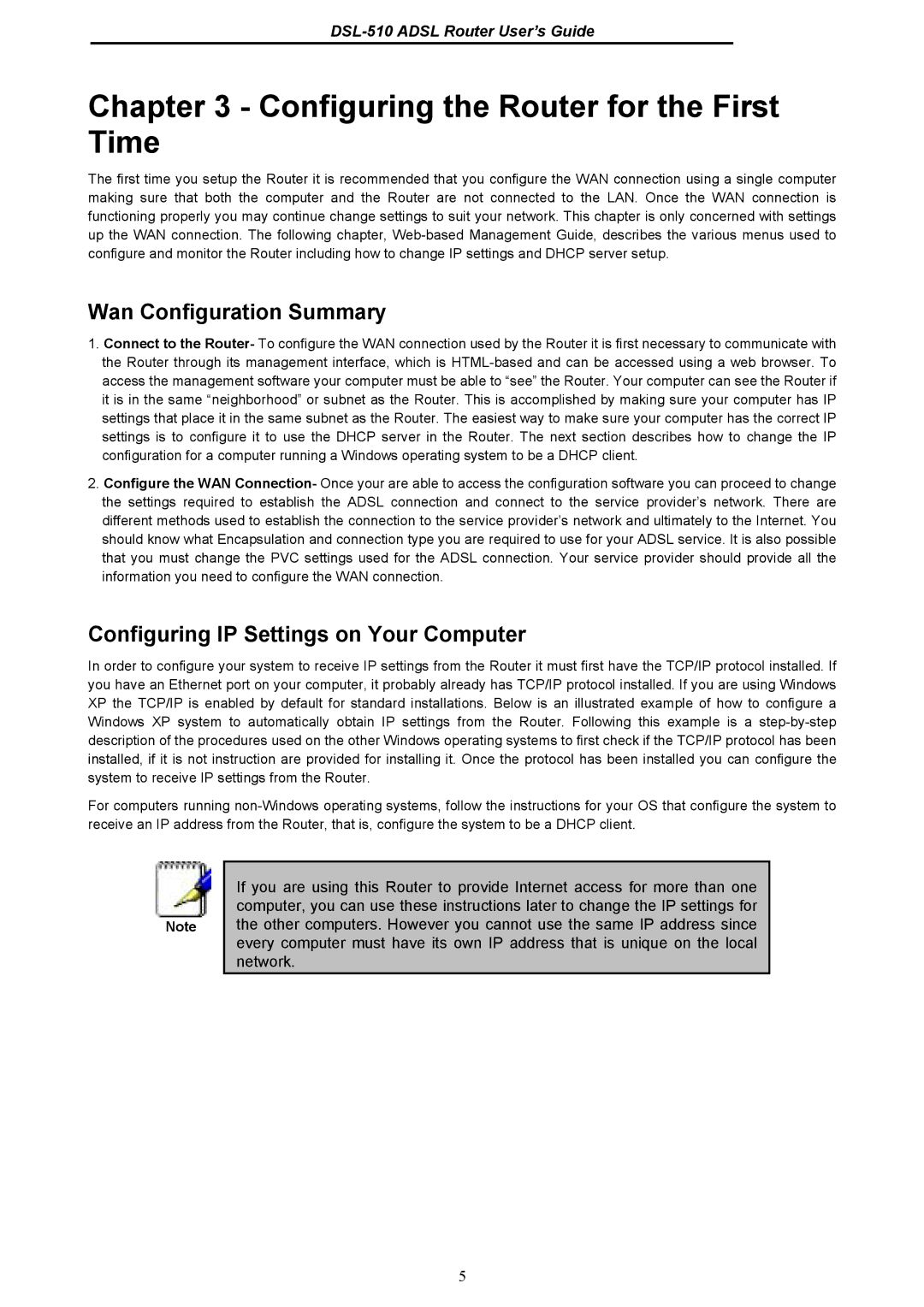DSL-510 specifications
The D-Link DSL-510 is a high-performance ADSL modem designed to provide reliable and fast internet connectivity for home and small office environments. As part of D-Link’s well-regarded lineup of networking products, the DSL-510 offers a range of features that enhance usability, flexibility, and performance.One of the standout features of the D-Link DSL-510 is its support for ADSL, which enables users to achieve higher download and upload speeds compared to traditional analog modems. With data rates of up to 8 Mbps for downstream and 1 Mbps for upstream, the DSL-510 ensures that users can stream videos, play online games, and participate in video conferences without interruption.
In terms of connectivity, the DSL-510 is equipped with a single Ethernet port that allows for easy connection to computers or routers. This provides a functional bridge to wired devices and makes it easy to expand your network. The modem is compatible with various networking standards, including PPPoE, PPPoA, and RFC 2364, ensuring that it can work seamlessly with multiple Internet Service Providers.
The DSL-510 also features robust security measures, including firewall capabilities and support for NAT (Network Address Translation), which helps protect your home network from external threats. Additionally, it incorporates a user-friendly web-based interface for configuration and management, allowing users to easily set up and modify network settings as needed.
A significant aspect of the D-Link DSL-510 is its build quality and reliability. Designed for durability, it can operate effectively in various environments. The modem also includes LED indicators that offer real-time status updates on connectivity, power, and data transmission, making it easy for users to troubleshoot any possible issues.
Overall, the D-Link DSL-510 is a solid choice for those seeking a dependable and straightforward ADSL modem. Its combination of speed, compatibility, security, and ease of use makes it an ideal solution for users looking to get the most out of their internet connection. Whether for home use or small office applications, the DSL-510 delivers a performance that meets the demands of modern internet usage.