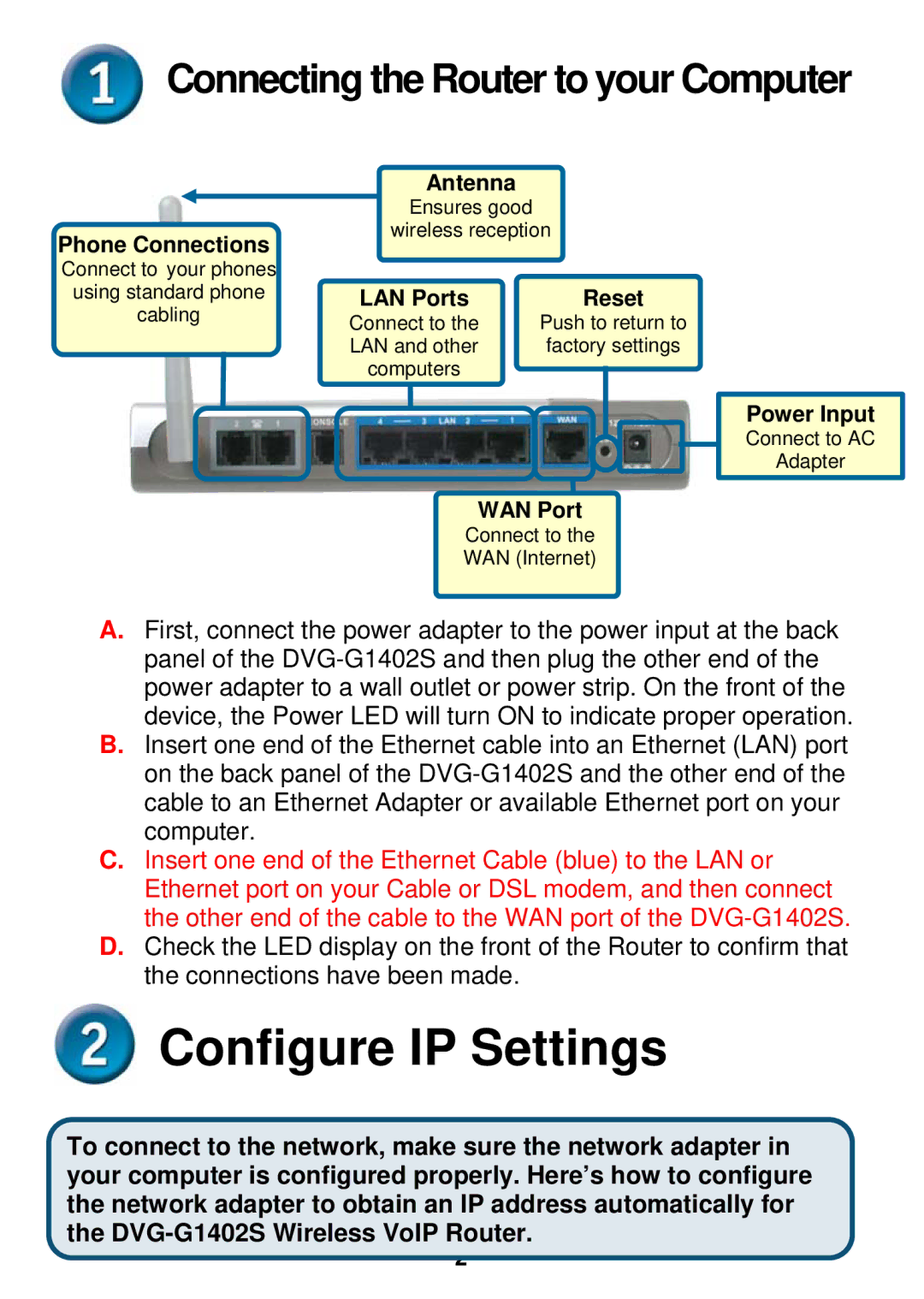DVG-G1402S specifications
The D-Link DVG-G1402S is a robust VoIP gateway designed to bridge traditional telephone services with internet-based communication, catering to both home and small office environments. It combines multiple technologies and functionalities to deliver seamless voice and data transmission over IP networks. This versatile device supports up to four simultaneous VoIP calls, making it an ideal solution for businesses that rely on efficient communication.One of the standout features of the DVG-G1402S is its two FXS ports, which allow users to connect traditional analog phones directly, enabling the use of existing phone systems without requiring significant infrastructure changes. This makes it economical and practical for users who want to leverage VoIP technology while maintaining their conventional telephones.
The DVG-G1402S also supports various voice codecs, including G.711, G.729, and G.723, providing flexibility and optimal sound quality depending on bandwidth availability. This adaptability ensures that calls remain clear and reliable, even in fluctuating network conditions.
Security is a crucial aspect of modern communications, and the DVG-G1402S does not disappoint. It features integrated firewall capabilities, including NAT (Network Address Translation) and various security protocols to safeguard sensitive voice data against potential threats. Additionally, it supports SIP (Session Initiation Protocol), which enhances compatibility with various VoIP service providers.
Managing the DVG-G1402S is made easy through its user-friendly web interface, allowing users to configure settings, monitor call status, and manage contacts effortlessly. The gateway also offers Quality of Service (QoS) features, prioritizing voice traffic to ensure that calls are not disrupted by other network activities.
Another noteworthy characteristic is its built-in DHCP server functionality, which simplifies network management by automatically assigning IP addresses to connected devices. This enhances the device's usability in dynamic environments where devices frequently connect and disconnect.
In conclusion, the D-Link DVG-G1402S stands out as a reliable VoIP gateway that amalgamates traditional and internet telephony. Its feature-rich design, emphasis on security, and ease of use make it an excellent choice for anyone looking to modernize their communication infrastructure without sacrificing the familiarity of their existing equipment.