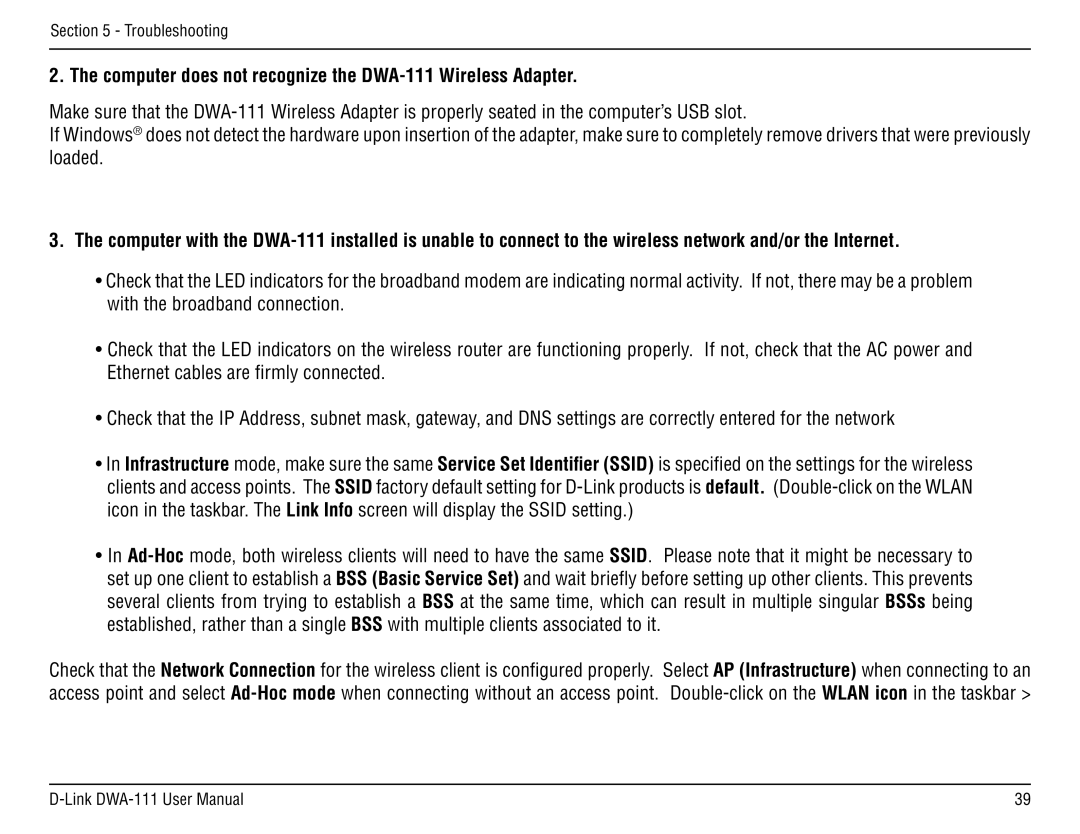Section 5 - Troubleshooting
2. The computer does not recognize the DWA-111 Wireless Adapter.
Make sure that the
If Windows® does not detect the hardware upon insertion of the adapter, make sure to completely remove drivers that were previously loaded.
3.The computer with the
•Check that the LED indicators for the broadband modem are indicating normal activity. If not, there may be a problem with the broadband connection.
•Check that the LED indicators on the wireless router are functioning properly. If not, check that the AC power and Ethernet cables are firmly connected.
•Check that the IP Address, subnet mask, gateway, and DNS settings are correctly entered for the network
•In Infrastructure mode, make sure the same Service Set Identifier (SSID) is specified on the settings for the wireless clients and access points. The SSID factory default setting for
•In
Check that the Network Connection for the wireless client is configured properly. Select AP (Infrastructure) when connecting to an access point and select
39 |