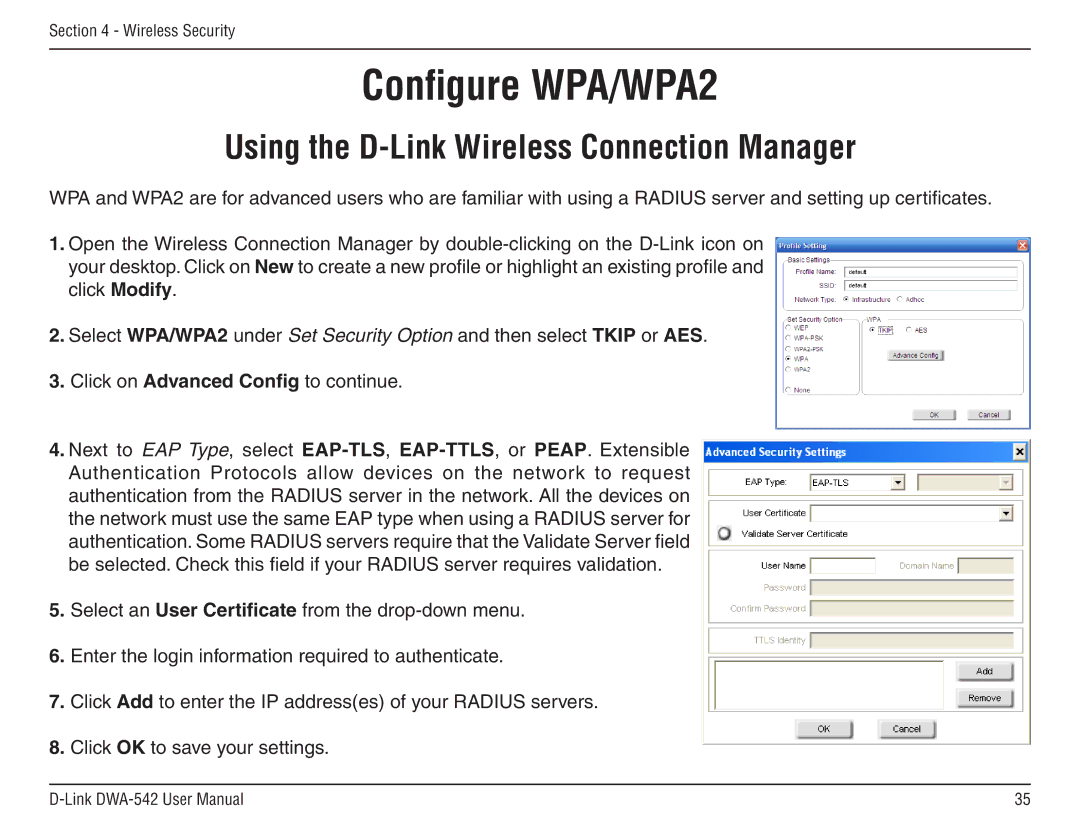Section 4 - Wireless Security
Configure WPA/WPA2
Using the D-Link Wireless Connection Manager
WPA and WPA2 are for advanced users who are familiar with using a RADIUS server and setting up certificates.
1.Open the Wireless Connection Manager by
2.Select WPA/WPA2 under Set Security Option and then select TKIP or AES.
3.Click on Advanced Config to continue.
4.Next to EAP Type, select
5.Select an User Certificate from the
6.Enter the login information required to authenticate.
7.Click Add to enter the IP address(es) of your RADIUS servers.
8.Click OK to save your settings.
35 |