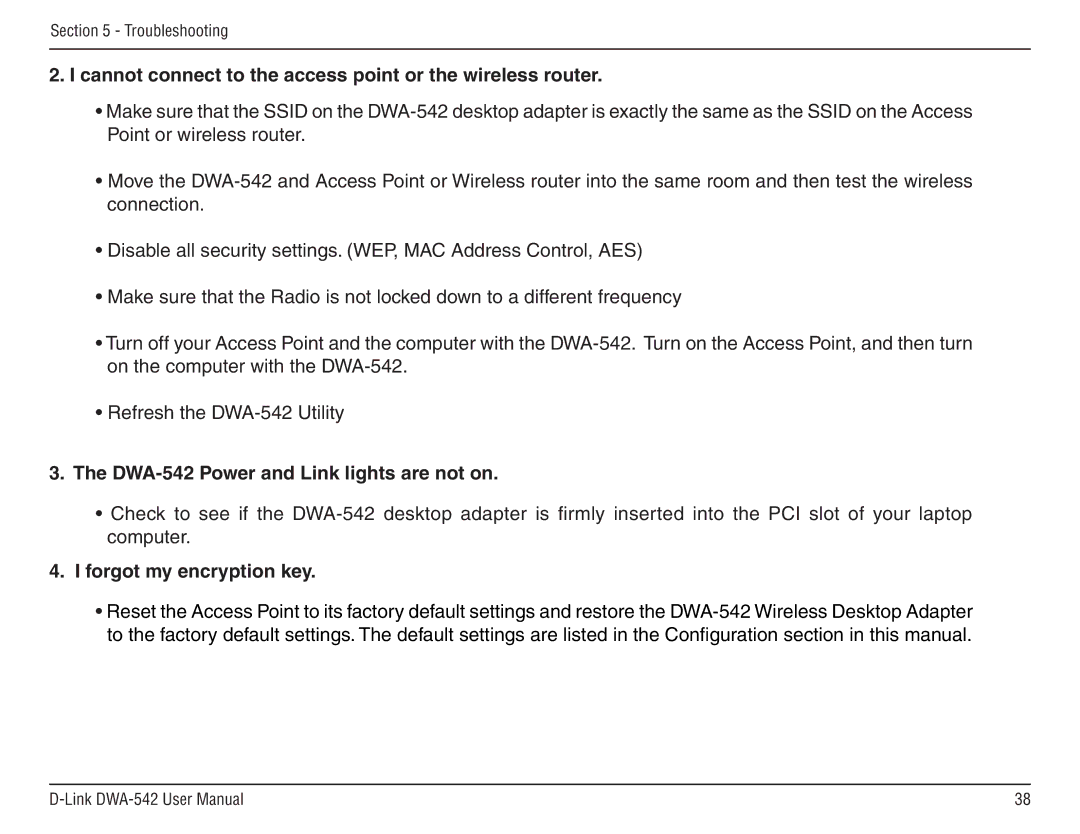Section 5 - Troubleshooting
2.I cannot connect to the access point or the wireless router.
•Make sure that the SSID on the
•Move the
•Disable all security settings. (WEP, MAC Address Control, AES)
•Make sure that the Radio is not locked down to a different frequency
•Turn off your Access Point and the computer with the
•Refresh the
3.The DWA-542 Power and Link lights are not on.
•Check to see if the
4.I forgot my encryption key.
•Reset the Access Point to its factory default settings and restore the
38 |