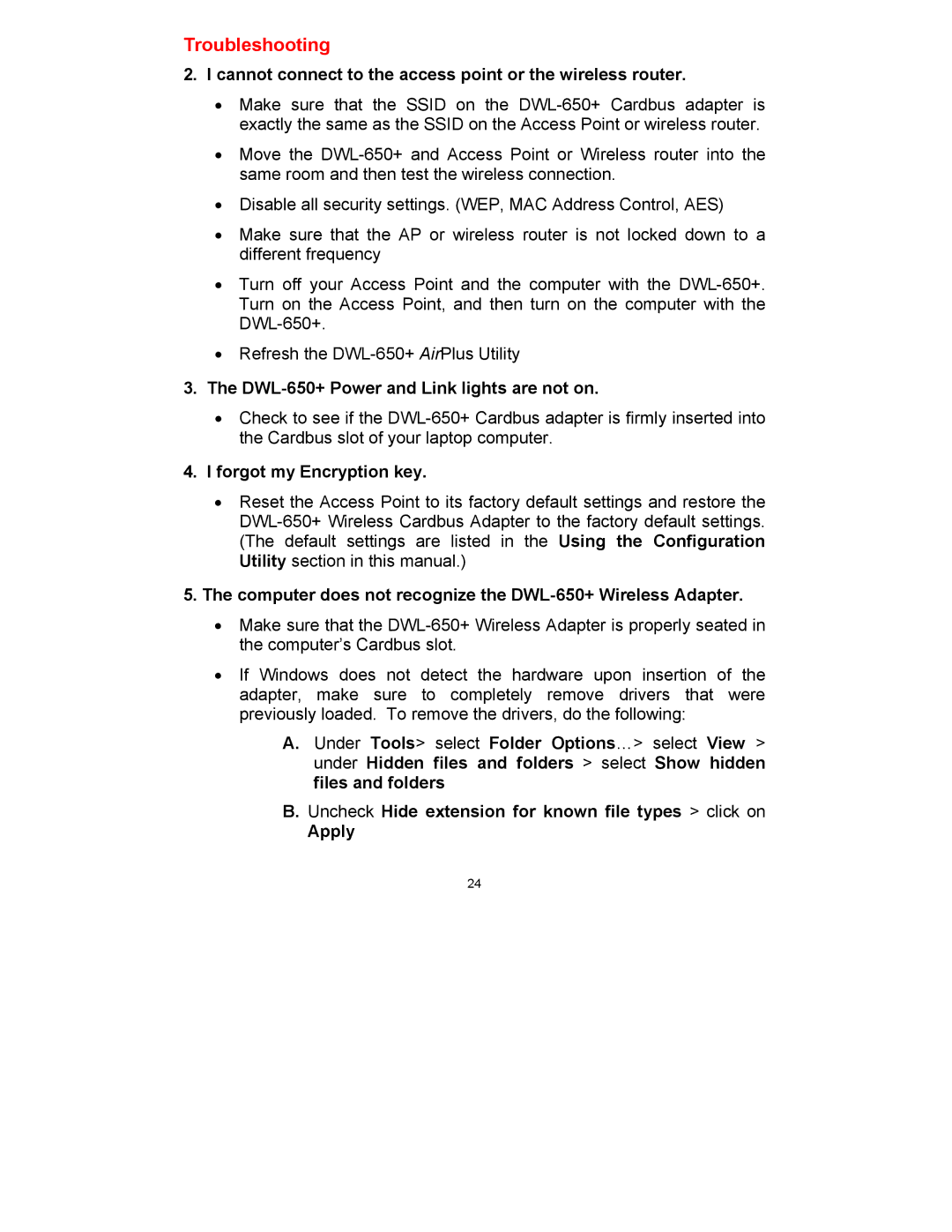DWL-650 specifications
The D-Link DWL-650 is a well-regarded wireless network adapter known for its reliability and performance in various networking environments. Released in the early 2000s, it is designed to provide seamless wireless connectivity for laptops and desktop computers. Supporting the 802.11b wireless standard, the DWL-650 operates at speeds of up to 11 Mbps, making it suitable for basic internet tasks such as browsing and email.One of the standout features of the DWL-650 is its ease of installation. The device typically comes with a straightforward setup wizard that guides users through the process, enabling even novice users to get connected without complications. It is equipped with an external antenna, which helps to enhance the wireless signal range and provides better overall coverage. This feature is particularly useful in larger spaces where signal strength can be a concern.
The DWL-650 is compliant with both the Industrial, Scientific, and Medical (ISM) bands, allowing for a stable connection that minimizes interference from other devices. It employs a variety of technologies to ensure security and reliability. This includes support for Wi-Fi Protected Access (WPA) and Wired Equivalent Privacy (WEP), helping to protect users’ data and ensuring secure communications across the wireless network.
Another characteristic worth noting is its compatibility with a range of operating systems. The DWL-650 supports Windows, Mac OS, and Linux environments, making it a versatile choice for users with different types of devices. Additionally, its compact and lightweight design makes it portable, which is ideal for users on the go.
In terms of performance, while the DWL-650 may not match the speeds of later wireless technologies like 802.11g or 802.11n, it still holds up well for basic networking needs. For users who require a cost-effective solution for email, web browsing, and other low-bandwidth activities, the D-Link DWL-650 represents a solid choice.
In conclusion, the D-Link DWL-650 wireless network adapter is characterized by its combination of ease of use, decent wireless performance, and solid security features. Its compatibility with multiple operating systems and the inclusion of a range-extending antenna make it a practical option for achieving wireless connectivity in a variety of settings. Although it may be considered outdated by today’s standards, its reliability makes it a noteworthy piece of technology in the realm of wireless networking.