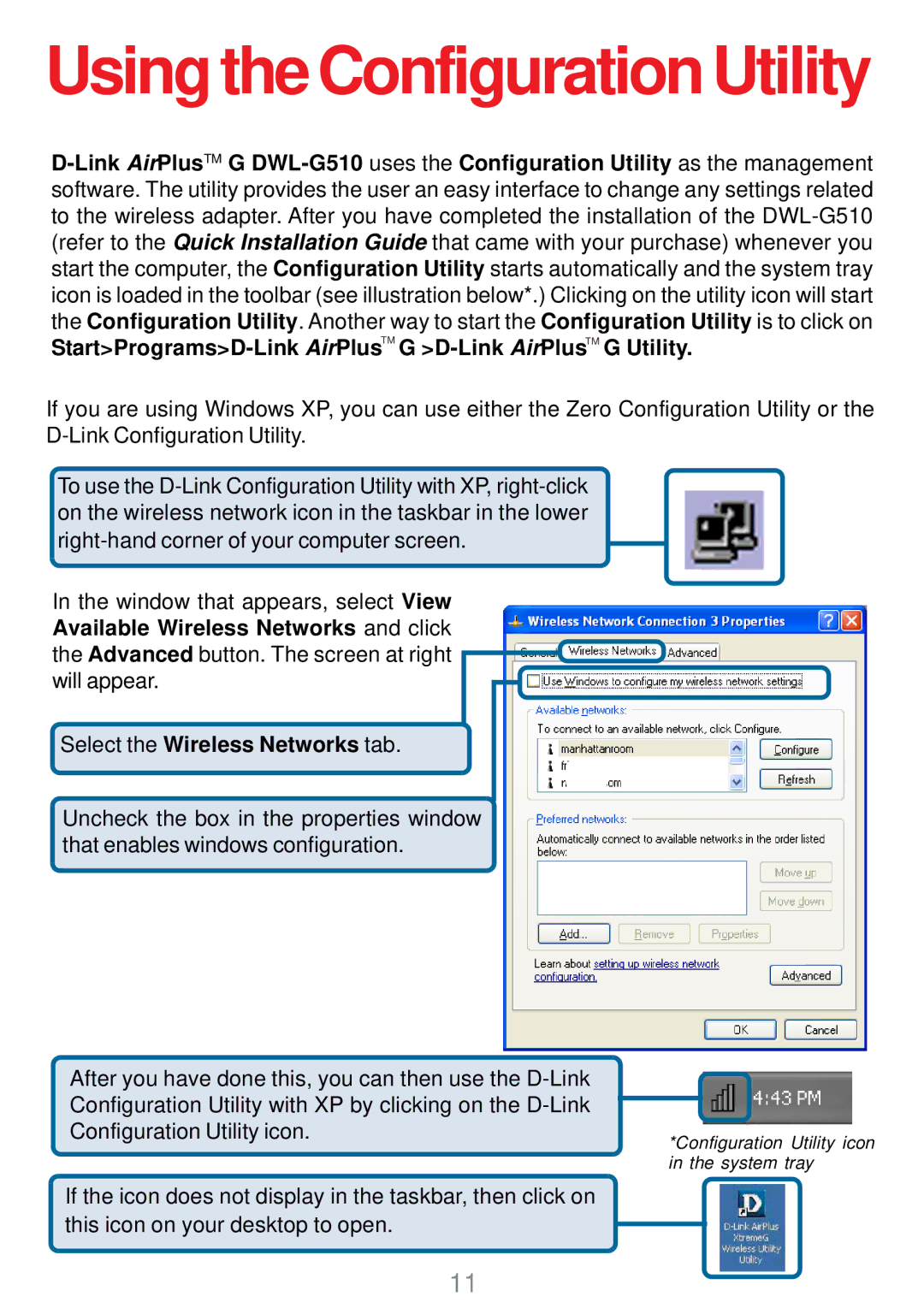DWL-G510 specifications
The D-Link DWL-G510 is a robust wireless PCI adapter that allows users to connect their desktop computers to high-speed wireless networks effortlessly. Designed for home and office use, this adapter provides a reliable solution for those seeking to upgrade their devices without the hassle of Ethernet cabling.One of the main features of the DWL-G510 is its support for IEEE 802.11g standards, which ensure data transfer rates of up to 54Mbps. Additionally, the adapter is backward compatible with older 802.11b standards, enabling connections at 11Mbps. This dual compatibility ensures that users can connect to a wide range of existing wireless networks, making it a versatile choice for various environments.
The DWL-G510 features D-Link's advanced MIMO (Multiple Input Multiple Output) technology, which enhances signal reliability and extends the range of wireless connections. MIMO technology involves multiple antennas that improve the performance of the wireless network, allowing for faster data transmission and better coverage, even in challenging environments with obstacles or interference.
Security is a paramount concern for wireless networks, and the DWL-G510 addresses this with support for WEP, WPA, and WPA2 encryption standards. These protocols ensure that data transmitted over the network remains secure, protecting users from unauthorized access and potential data breaches.
The adapter is also equipped with an Easy Setup Wizard that simplifies the installation process. This user-friendly tool guides users through the configuration process, making it accessible for both beginners and experienced users alike. After installation, users can adjust various settings through an intuitive interface, allowing for customization based on individual preferences.
In terms of connectivity, the DWL-G510 is designed with a PCI interface, making it compatible with most desktop systems. Its compact design fits seamlessly within the computer chassis, ensuring that it does not intrude on other components.
In summary, the D-Link DWL-G510 is a well-rounded wireless PCI adapter that combines high-speed connectivity, advanced technologies, user-friendly setup, and enhanced security features. Whether for casual web browsing or more demanding applications, the DWL-G510 meets the needs of users looking to enhance their desktop’s wireless capabilities, making it a valuable addition to any network setup.