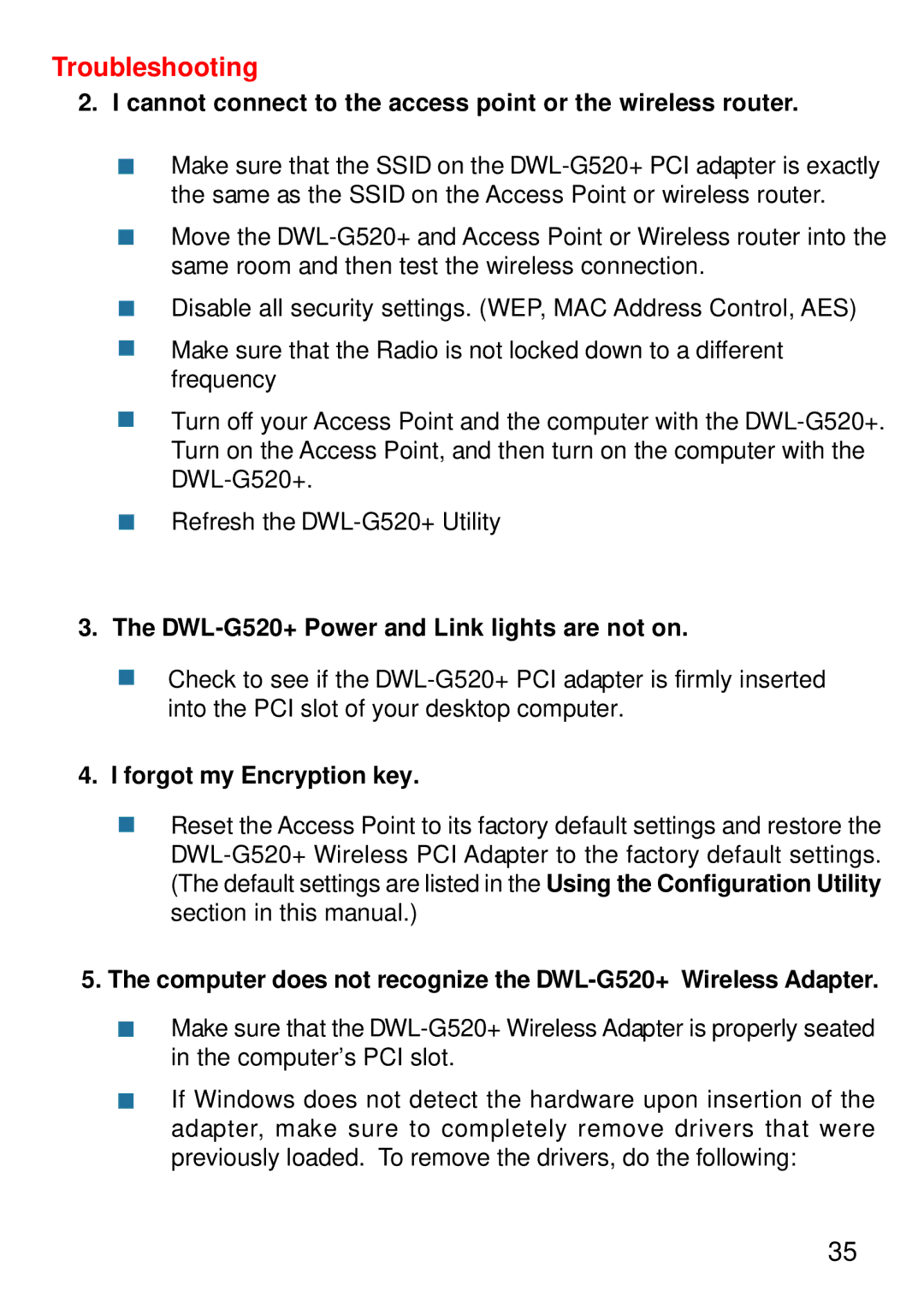Troubleshooting
2.I cannot connect to the access point or the wireless router.
Make sure that the SSID on the
Move the
Disable all security settings. (WEP, MAC Address Control, AES)
Make sure that the Radio is not locked down to a different frequency
Turn off your Access Point and the computer with the
Refresh the
3.The DWL-G520+ Power and Link lights are not on.
Check to see if the
4.I forgot my Encryption key.
Reset the Access Point to its factory default settings and restore the
5.The computer does not recognize the DWL-G520+ Wireless Adapter.
Make sure that the
If Windows does not detect the hardware upon insertion of the adapter, make sure to completely remove drivers that were previously loaded. To remove the drivers, do the following:
35