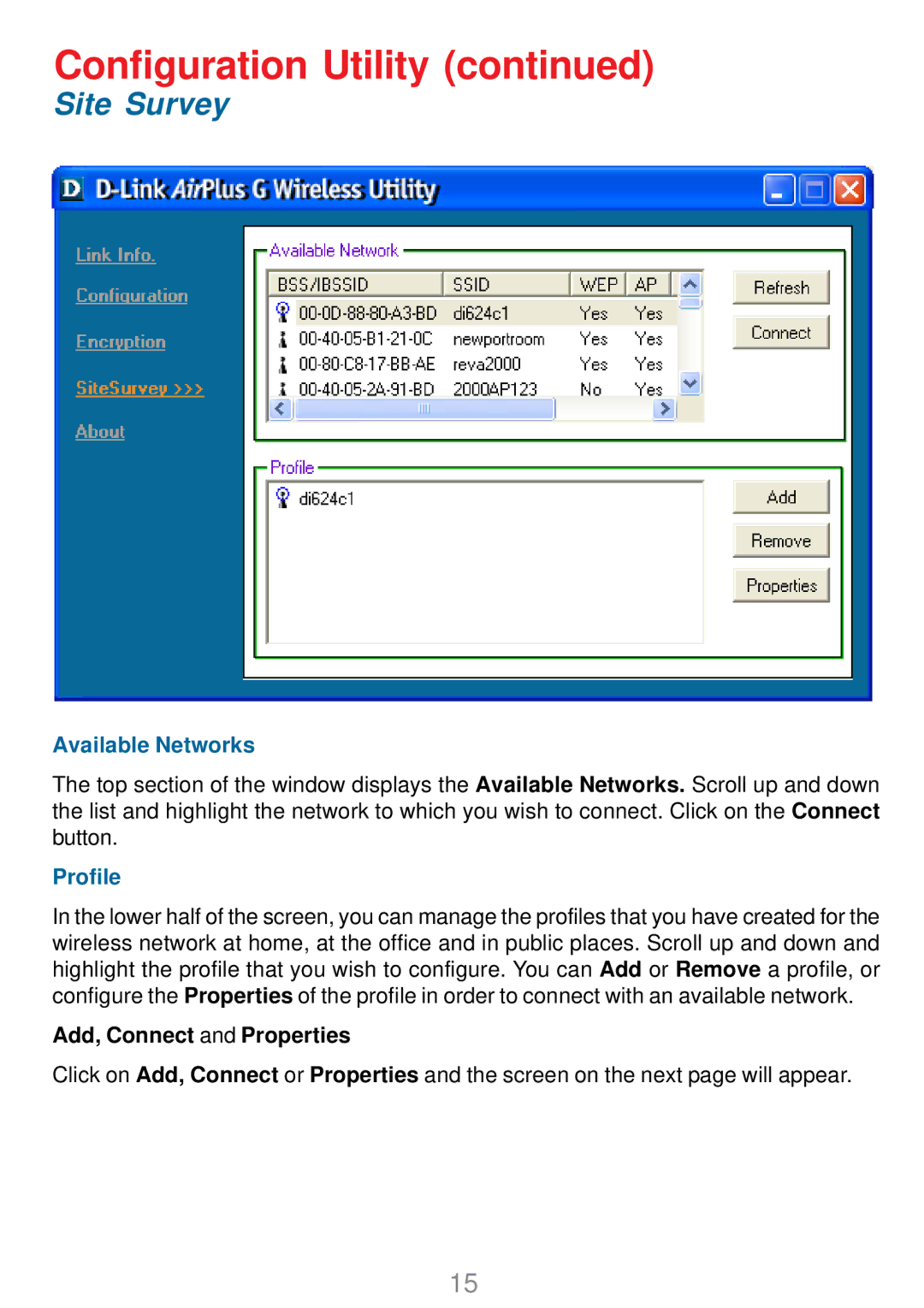Configuration Utility (continued)
Site Survey
Available Networks
The top section of the window displays the Available Networks. Scroll up and down the list and highlight the network to which you wish to connect. Click on the Connect button.
Profile
In the lower half of the screen, you can manage the profiles that you have created for the wireless network at home, at the office and in public places. Scroll up and down and highlight the profile that you wish to configure. You can Add or Remove a profile, or configure the Properties of the profile in order to connect with an available network.
Add, Connect and Properties
Click on Add, Connect or Properties and the screen on the next page will appear.
15