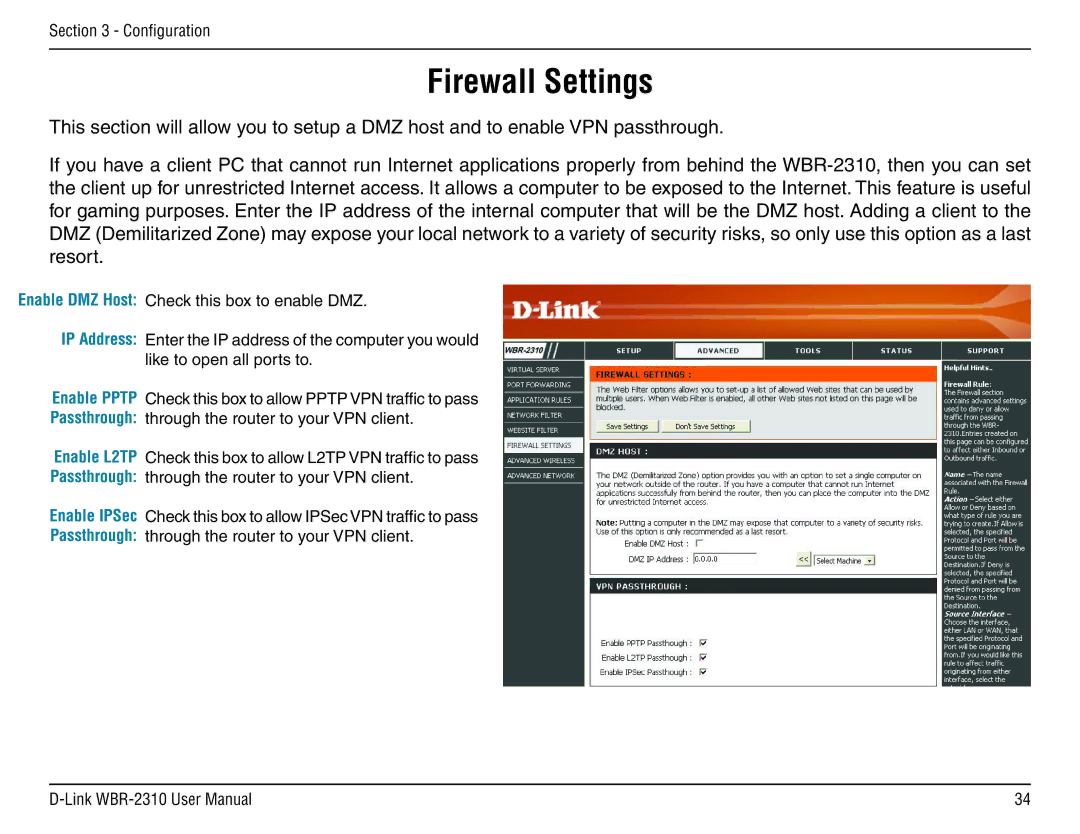WBR-2310 specifications
The D-Link WBR-2310 is a versatile wireless router that has made a mark in the networking world due to its reliable performance and practical features. Designed primarily for home and small office environments, this router provides a seamless blend of speed, security, and usability.One of the standout features of the WBR-2310 is its wireless connectivity capabilities. It supports the 802.11g standard, which allows for a maximum wireless transmission rate of up to 54 Mbps. This speed is adequate for everyday internet activities such as web browsing, video streaming, and online gaming. The router's capability to operate on the 2.4 GHz band ensures that it covers a decent range while minimizing interference caused by common household appliances.
Security is another critical aspect of the WBR-2310. It offers multiple security protocols, including WPA/WPA2 and WEP, to protect your network from unauthorized access. The router also includes a built-in firewall, which serves as an additional layer of protection against external threats. Users can easily manage their security settings through a user-friendly web interface, making it simple to customize the network to meet specific security needs.
The WBR-2310 is equipped with four Ethernet ports, allowing for wired connections to devices like desktops and gaming consoles. This flexibility ensures that users can enjoy stable connections without relying solely on wireless capabilities. Additionally, the router supports NAT (Network Address Translation), which enables multiple devices to share a single public IP address.
Installation and setup of the WBR-2310 are straightforward, thanks to its Quick Setup Wizard. This feature guides users through the initial configuration process, making it accessible even for those with limited technical knowledge. Once set up, users can benefit from features like Quality of Service (QoS), which prioritizes bandwidth for certain applications, ensuring a smooth experience for activities that require consistent connectivity.
In summary, the D-Link WBR-2310 offers a blend of essential features and solid performance for home and small business users. With its 802.11g wireless connectivity, robust security options, multiple Ethernet ports, and easy setup, it delivers the reliability and efficiency that users expect from a modern router. Whether for casual browsing or more demanding tasks, the WBR-2310 remains a viable option in the realm of wireless networking.