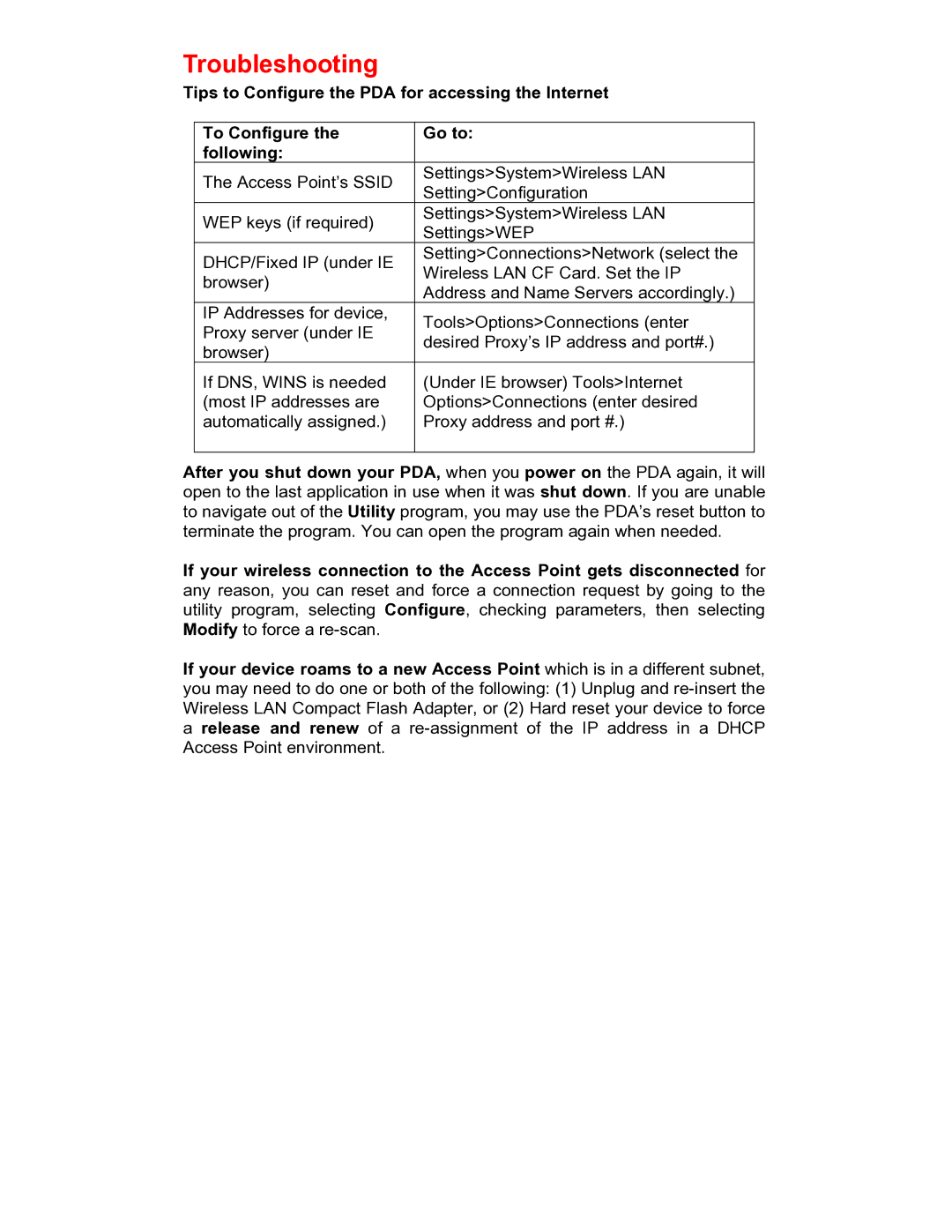Troubleshooting
Tips to Configure the PDA for accessing the Internet
To Configure the | Go to: | |
following: |
| |
The Access Point’s SSID | Settings>System>Wireless LAN | |
Setting>Configuration | ||
| ||
WEP keys (if required) | Settings>System>Wireless LAN | |
Settings>WEP | ||
| ||
DHCP/Fixed IP (under IE | Setting>Connections>Network (select the | |
Wireless LAN CF Card. Set the IP | ||
browser) | ||
Address and Name Servers accordingly.) | ||
| ||
IP Addresses for device, | Tools>Options>Connections (enter | |
Proxy server (under IE | ||
desired Proxy’s IP address and port#.) | ||
browser) | ||
| ||
If DNS, WINS is needed | (Under IE browser) Tools>Internet | |
(most IP addresses are | Options>Connections (enter desired | |
automatically assigned.) | Proxy address and port #.) | |
|
|
After you shut down your PDA, when you power on the PDA again, it will open to the last application in use when it was shut down. If you are unable to navigate out of the Utility program, you may use the PDA’s reset button to terminate the program. You can open the program again when needed.
If your wireless connection to the Access Point gets disconnected for any reason, you can reset and force a connection request by going to the utility program, selecting Configure, checking parameters, then selecting Modify to force a
If your device roams to a new Access Point which is in a different subnet, you may need to do one or both of the following: (1) Unplug and