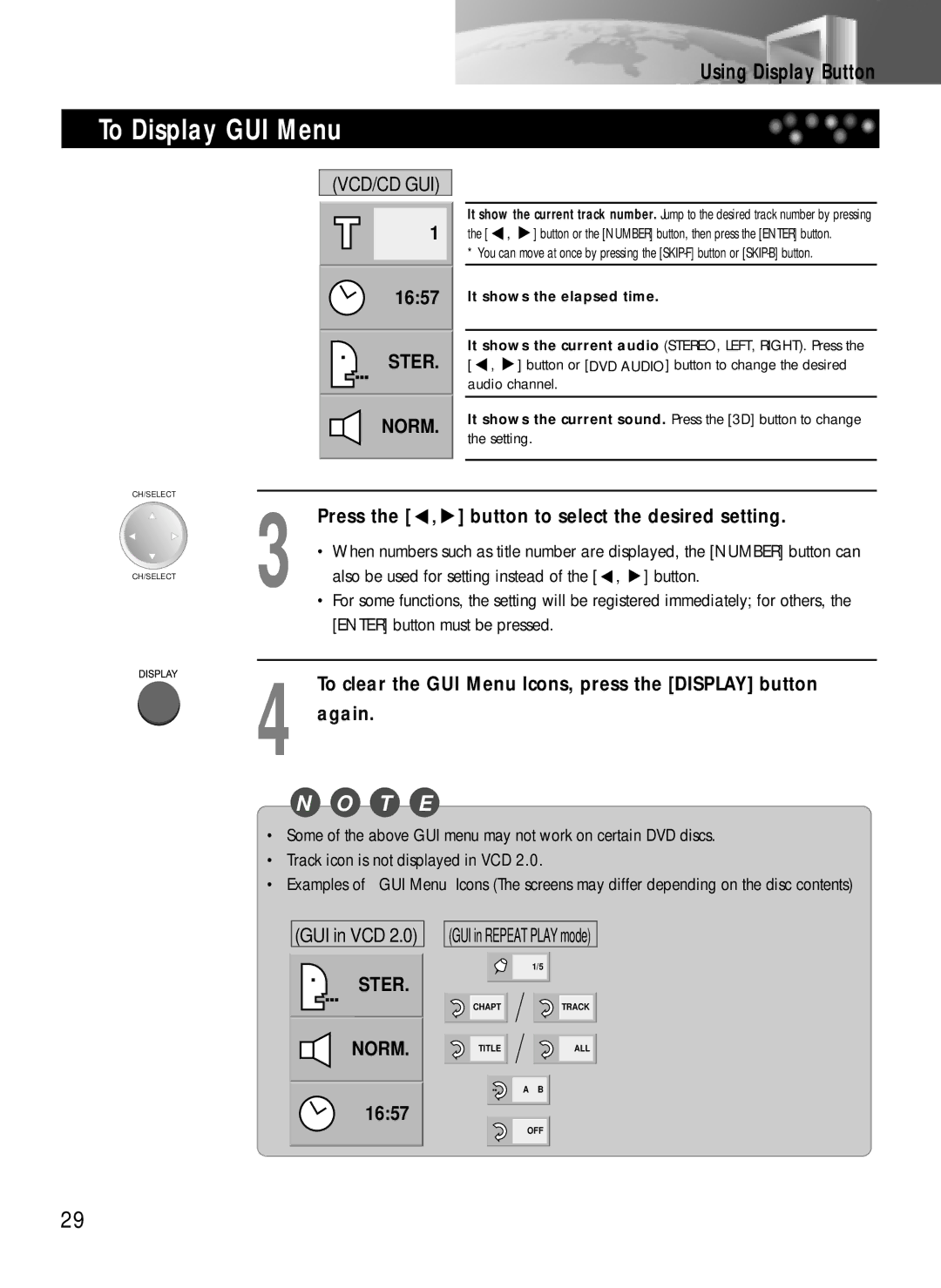DDQ-20L6SC specifications
The Daewoo DDQ-20L6SC is a versatile and high-performance air conditioning unit designed to provide efficient cooling solutions for both residential and commercial spaces. Known for its advanced technology and user-friendly features, this model stands out in the market as a reliable choice for maintaining optimal indoor temperatures throughout the year.One of the main features of the DDQ-20L6SC is its powerful cooling capacity. With its robust compressor and innovative refrigerant technology, it can effectively cool large spaces quickly, ensuring comfort even in the hottest weather conditions. This model is capable of delivering a cooling capacity of 20,000 BTU, making it suitable for medium to large rooms, offices, or commercial environments.
Energy efficiency is a hallmark of the Daewoo DDQ-20L6SC, which is equipped with a high energy efficiency ratio (EER). This feature not only helps reduce electricity consumption but also contributes to lower utility bills, making it an economically viable option for users. Additionally, the unit complies with international energy conservation standards, reflecting Daewoo's commitment to sustainability.
The DDQ-20L6SC utilizes a state-of-the-art inverter technology that allows for precise control of temperature and humidity levels. By adjusting the compressor speed as needed, the unit maintains a consistent indoor climate without the frequent cycling typical of traditional air conditioners. This not only enhances comfort but also prolongs the lifespan of the unit.
Convenience is another key aspect of the Daewoo DDQ-20L6SC. It features a user-friendly remote control that enables users to effortlessly adjust settings from a distance, including fan speed, temperature, and operation mode. The unit also comes with programmable timer settings, allowing users to schedule operation hours according to their preferences.
Moreover, this model incorporates advanced air filtration technologies that improve indoor air quality by removing dust, allergens, and other particulates. With its quiet operation, the DDQ-20L6SC ensures a peaceful environment for work or relaxation.
In terms of design, the air conditioning unit is sleek and modern, making it a seamless addition to any interior décor. Its compact size ensures that it fits well in various spaces without being obtrusive.
Overall, the Daewoo DDQ-20L6SC is a reliable and efficient air conditioning unit that combines powerful performance with innovative technology and user-centric features. Its commitment to energy efficiency and air quality makes it an excellent choice for consumers seeking comfort and sustainability.