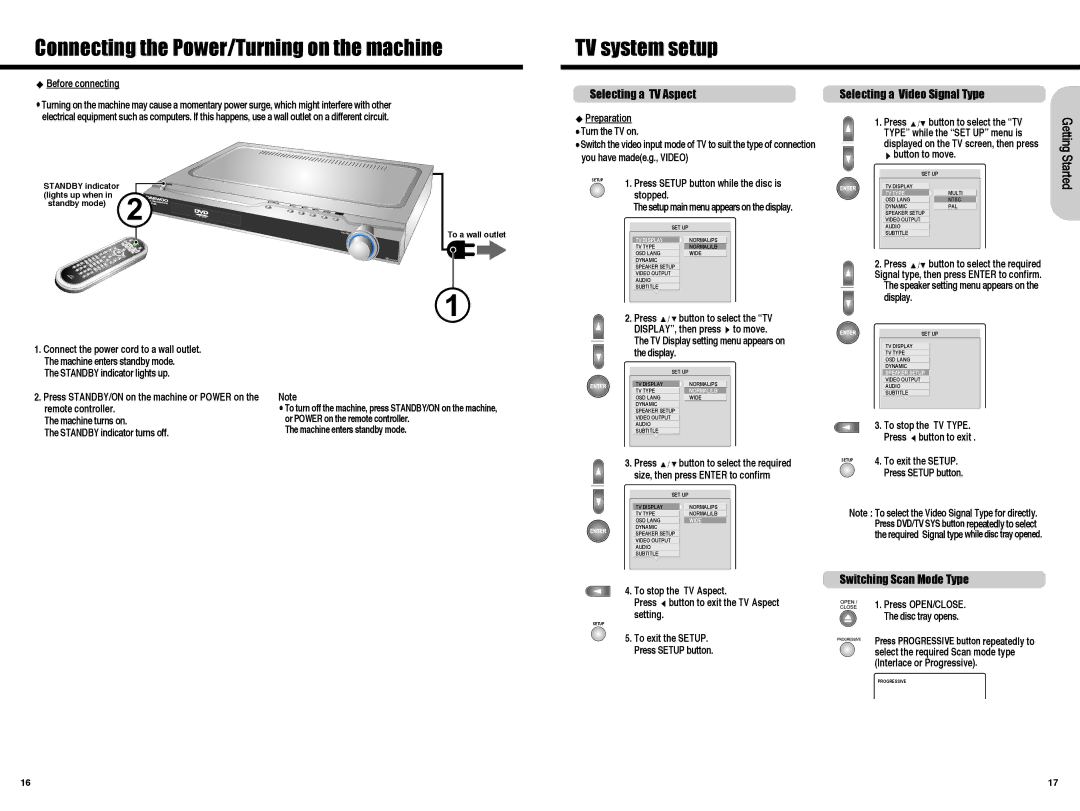Connecting the Power/Turning on the machine
TV system setup
 Before connecting
Before connecting
![]() Turning on the machine may cause a momentary power surge, which might interfere with other electrical equipment such as computers. If this happens, use a wall outlet on a different circuit.
Turning on the machine may cause a momentary power surge, which might interfere with other electrical equipment such as computers. If this happens, use a wall outlet on a different circuit.
STANDBY indicator |
|
(lights up when in | 2 |
standby mode) |
To a wall outlet
1
Selecting a TV Aspect
![]() Preparation
Preparation
![]() Turn the TV on.
Turn the TV on.
![]() Switch the video input mode of TV to suit the type of connection you have made(e.g., VIDEO)
Switch the video input mode of TV to suit the type of connection you have made(e.g., VIDEO)
SETUP | 1. Press SETUP button while the disc is |
| |
| stopped. |
| The setup main menu appears on the display. |
SET UP
TV DISPLAY | NORMAL/PS |
TV TYPE | NORMAL/LB |
OSD LANG | WIDE |
DYNAMIC |
|
SPEAKER SETUP |
|
VIDEO OUTPUT |
|
AUDIO |
|
SUBTITLE |
|
2. Press ![]()
![]() button to select the “TV DISPLAY”, then press
button to select the “TV DISPLAY”, then press ![]() to move.
to move.
Selecting a Video Signal Type
1.Press ![]()
![]() button to select the “TV TYPE” while the “SET UP” menu is displayed on the TV screen, then press
button to select the “TV TYPE” while the “SET UP” menu is displayed on the TV screen, then press
 button to move.
button to move.
SET UP
TV DISPLAY |
|
TV TYPE | MULTI |
OSD LANG | NTSC |
DYNAMIC | PAL |
SPEAKER SETUP |
|
VIDEO OUTPUT |
|
AUDIO |
|
SUBTITLE |
|
2. Press ![]()
![]() button to select the required Signal type, then press ENTER to confirm.
button to select the required Signal type, then press ENTER to confirm.
The speaker setting menu appears on the display.
SET UP
Getting Started
1.Connect the power cord to a wall outlet. The machine enters standby mode.
The STANDBY indicator lights up.
2.Press STANDBY/ON on the machine or POWER on the remote controller.
The machine turns on.
The STANDBY indicator turns off.
Note
![]() To turn off the machine, press STANDBY/ON on the machine, or POWER on the remote controller.
To turn off the machine, press STANDBY/ON on the machine, or POWER on the remote controller.
The machine enters standby mode.
The TV Display setting menu appears on the display.
SET UP
TV DISPLAY | NORMAL/PS |
TV TYPE | NORMAL/LB |
OSD LANG | WIDE |
DYNAMIC |
|
SPEAKER SETUP |
|
VIDEO OUTPUT |
|
AUDIO |
|
SUBTITLE |
|
3. Press ![]()
![]() button to select the required size, then press ENTER to confirm
button to select the required size, then press ENTER to confirm
SET UP
TV DISPLAY | NORMAL/PS |
TV TYPE | NORMAL/LB |
OSD LANG | WIDE |
DYNAMIC |
|
SPEAKER SETUP |
|
VIDEO OUTPUT |
|
AUDIO |
|
SUBTITLE |
|
![]() TV DISPLAY
TV DISPLAY
TV TYPE
![]() OSD LANG
OSD LANG
DYNAMIC
![]() SPEAKER SETUP
SPEAKER SETUP
VIDEO OUTPUT
![]() AUDIO
AUDIO
SUBTITLE
3. To stop the TV TYPE. Press ![]() button to exit .
button to exit .
SETUP | 4. To exit the SETUP. |
Press SETUP button.
Note : To select the Video Signal Type for directly. Press DVD/TV SYS button repeatedly to select the required Signal type while disc tray opened.
4. To stop the TV Aspect.
Press ![]() button to exit the TV Aspect setting.
button to exit the TV Aspect setting.
SETUP
5. To exit the SETUP. Press SETUP button.
Switching Scan Mode Type
1. Press OPEN/CLOSE. The disc tray opens.
Press PROGRESSIVE button repeatedly to select the required Scan mode type (Interlace or Progressive).
PROGRESSIVE
16 | 17 |