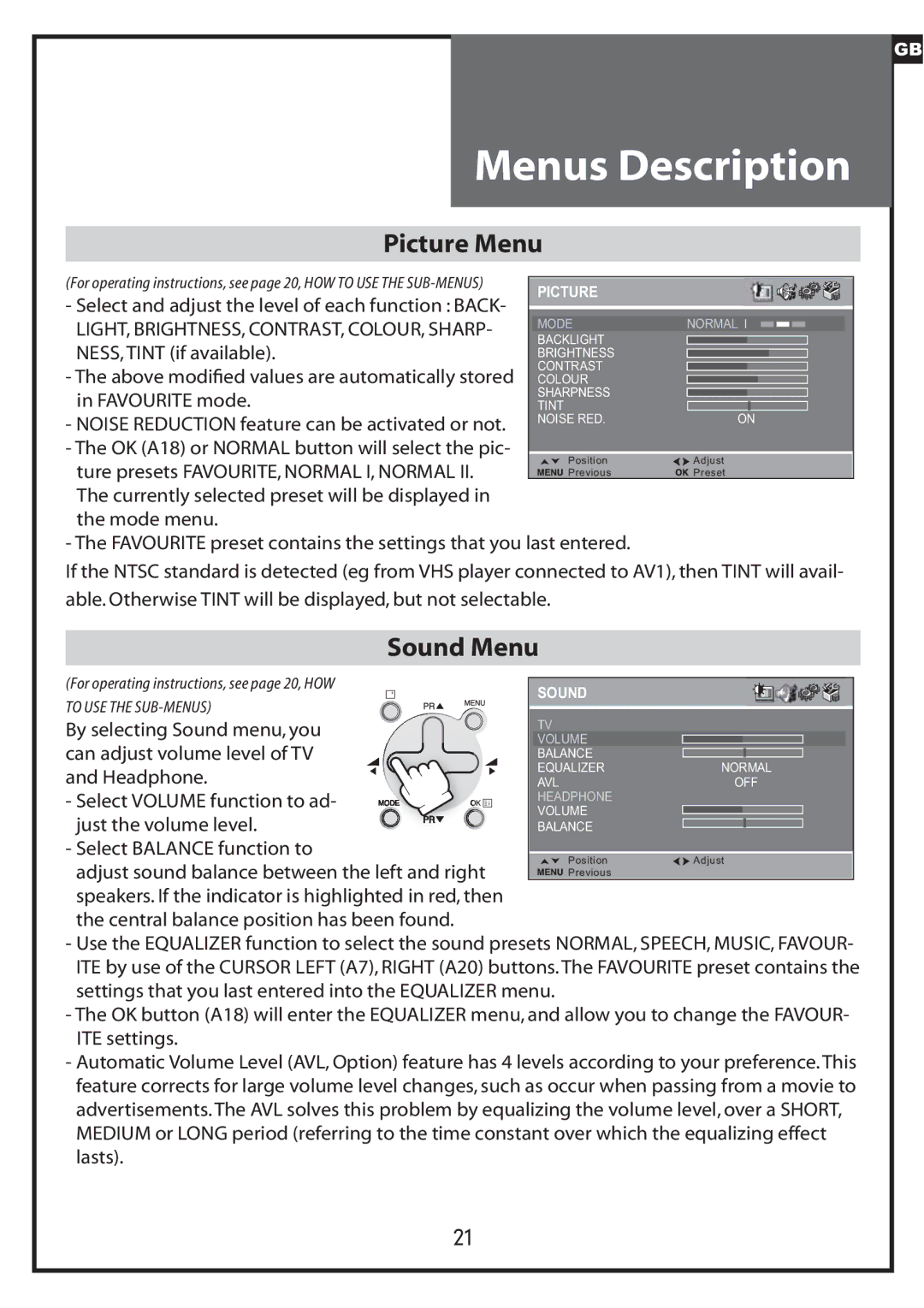DLP-20J1, DLP-20D7, DLP-20W2 specifications
Daewoo, a renowned name in the electronics industry, has developed a range of digital video projectors that cater to the needs of both business professionals and home entertainment enthusiasts. Among the most notable models in their lineup are the DLP-20W2, DLP-20D7, and DLP-20J1. Each of these projectors incorporates advanced technologies and distinctive features that set them apart in the marketplace.The Daewoo DLP-20W2 stands out with its impressive brightness and vivid color reproduction, making it an excellent choice for presentations in well-lit environments. This model boasts a high native resolution, enabling sharp and detailed images that enhance the viewing experience. The DLP-20W2 is equipped with a user-friendly interface, allowing for seamless navigation through its various settings. It supports multiple input options, including HDMI and VGA, ensuring compatibility with a wide range of devices.
Moving on to the DLP-20D7, this projector is designed with versatility in mind. It features an advanced cooling system that prolongs the life of the lamp, making it suitable for extended use. The DLP-20D7 also incorporates Android-based software, allowing users to access streaming services and applications directly from the projector without the need for external devices. This feature makes it particularly appealing for those looking to enhance their home viewing experience with smart functionality.
Lastly, the DLP-20J1 combines portability with performance. This model is lightweight and compact, making it easy to transport for business meetings or media events. Despite its size, the DLP-20J1 does not compromise on image quality, providing clear and dynamic visuals. It includes built-in speakers, which add convenience for presentations where external audio systems are not available. The projector's comprehensive connectivity options make it adaptable to various multimedia setups.
In conclusion, Daewoo's DLP-20W2, DLP-20D7, and DLP-20J1 projectors represent a blend of innovative technology and practical features. The DLP-20W2 excels in brightness and compatibility, the DLP-20D7 offers smart functionality and durability, while the DLP-20J1 prioritizes portability without sacrificing performance. Each model caters to specific needs, making Daewoo a valuable player in the digital projection market. Whether for professional or personal use, these projectors provide solutions that enhance visual communication and entertainment experiences.