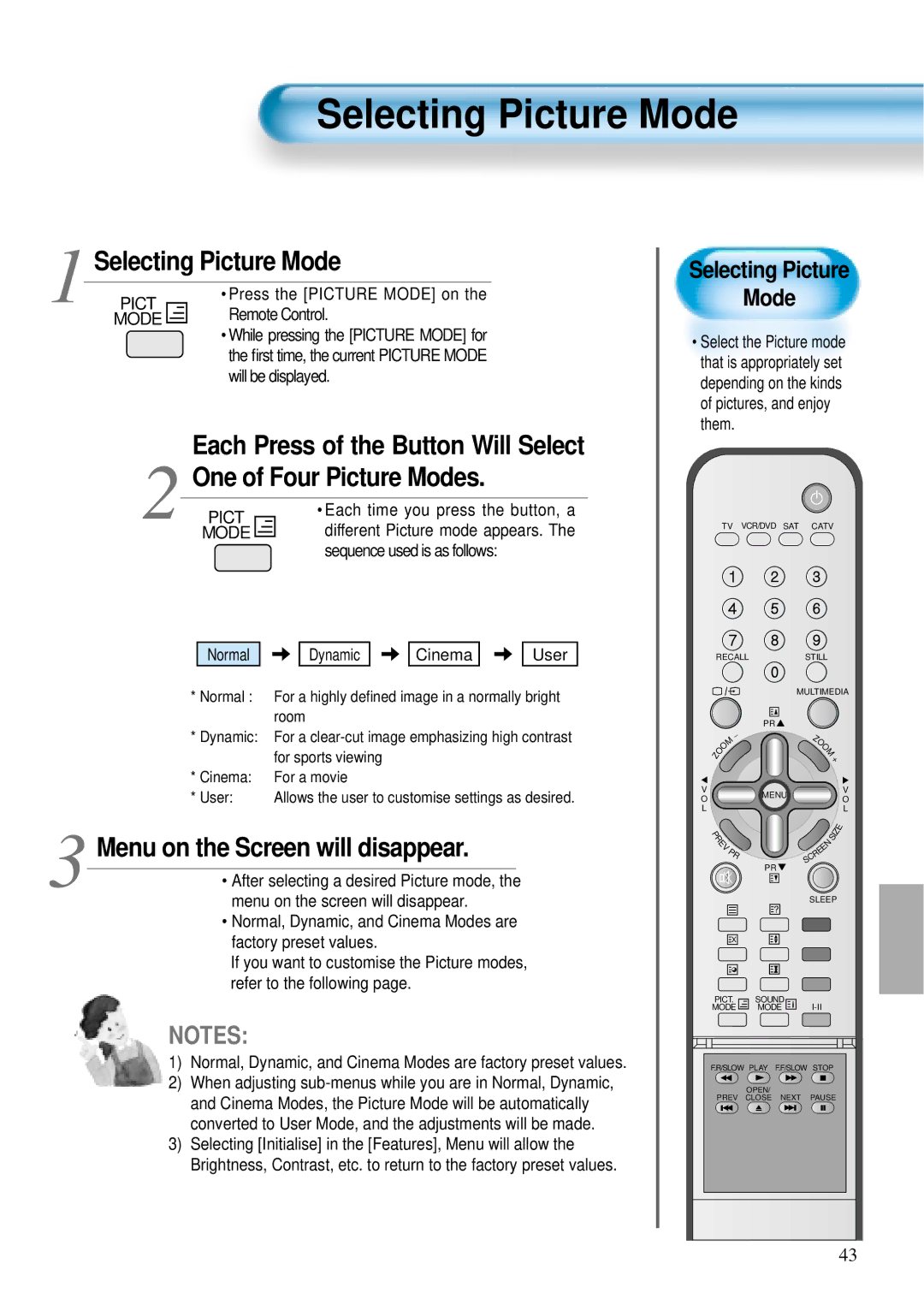Selecting Picture Mode
Selecting Picture Mode
1 PICT | • Press the [PICTURE MODE] on the | |
Remote Control. | ||
MODE | ||
| • While pressing the [PICTURE MODE] for | |
| the first time, the current PICTURE MODE | |
| will be displayed. |
Each Press of the Button Will Select
One of Four Picture Modes.
2 PICT | • Each time you press the button, a | |
different Picture mode appears. The | ||
MODE | ||
| sequence used is as follows: |
Normal ![]()
![]()
![]() Dynamic
Dynamic ![]()
![]()
![]() Cinema
Cinema ![]()
![]()
![]() User
User
*Normal : For a highly defined image in a normally bright room
*Dynamic: For a
*Cinema: For a movie
* User: Allows the user to customise settings as desired.
3 Menu on the Screen will disappear.
• After selecting a desired Picture mode, the menu on the screen will disappear.
• Normal, Dynamic, and Cinema Modes are factory preset values.
If you want to customise the Picture modes, refer to the following page.
NOTES:
1)Normal, Dynamic, and Cinema Modes are factory preset values.
2)When adjusting
3)Selecting [Initialise] in the [Features], Menu will allow the Brightness, Contrast, etc. to return to the factory preset values.
Selecting Picture
Mode
•Select the Picture mode that is appropriately set depending on the kinds of pictures, and enjoy them.
TV VCR/DVD SAT CATV
RECALLSTILL
|
|
|
|
| MULTIMEDIA | ||||||
|
|
|
| PR |
|
|
|
|
|
|
|
|
| M | - |
| Z |
|
|
|
|
|
|
|
|
|
| O | M |
|
|
| |||
|
| O |
|
|
|
|
|
|
| ||
| O |
|
|
|
| O |
|
|
|
| |
Z |
|
|
|
|
|
| + | ||||
V |
|
|
| MENU |
|
|
|
|
|
| V |
O |
|
|
|
|
|
|
|
|
| O | |
|
|
|
|
|
|
|
|
|
| ||
L |
|
|
|
|
|
|
|
|
|
| L |
P |
|
|
|
|
|
| S | I | Z | E | |
R |
|
|
|
|
|
| |||||
| E |
|
|
|
| N |
|
|
| ||
| V |
|
|
|
|
|
|
|
| ||
|
| P |
|
| E |
|
|
|
| ||
|
|
| E |
|
|
|
|
| |||
|
|
| R |
| C |
|
|
|
|
|
|
|
|
|
|
| R |
|
|
|
|
|
|
|
|
|
| PR | S |
|
|
|
|
|
|
|
|
|
|
|
|
|
|
|
|
| |
|
|
|
|
| SLEEP |
| |||||
|
|
|
| ? |
|
|
|
|
|
|
|
|
| X |
|
|
|
|
|
|
|
| |
PICT. | SOUND |
|
|
|
|
|
|
| |||
MODE | MODE |
|
|
|
|
| |||||
F.R/SLOW PLAY F.F/SLOW STOP
OPEN/
PREV CLOSE NEXT PAUSE
43