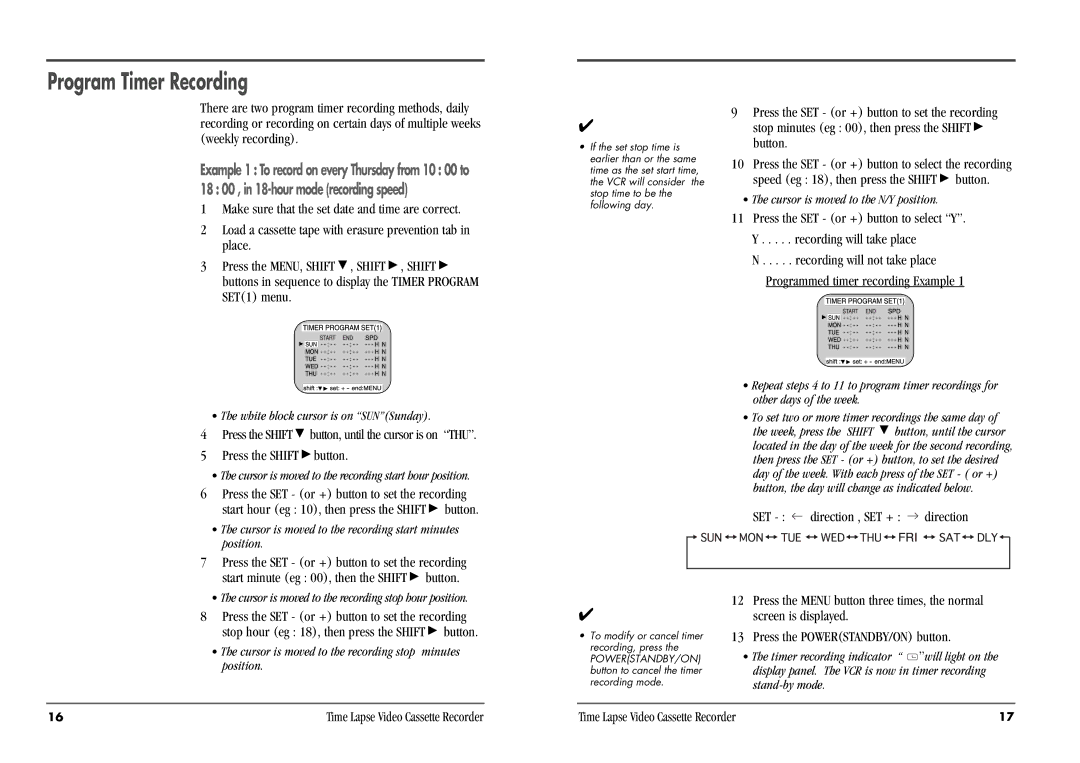DV3K683DZ-SD specifications
The Daewoo DV3K683DZ-SD is a state-of-the-art refrigerator that combines style, functionality, and advanced technology to meet modern household needs. This model stands out with its ample capacity, efficient cooling mechanisms, and energy-saving features, making it an excellent choice for families and individuals seeking a reliable refrigeration solution.One of the key features of the DV3K683DZ-SD is its spacious interior, which is designed to maximize storage efficiency. The refrigerator offers adjustable shelves that allow users to customize the spacing according to their needs, accommodating various sizes of food items and containers. The door compartments are also thoughtfully designed, providing extra space for beverages and smaller condiments, ensuring everything is organized and easily accessible.
In terms of technology, the DV3K683DZ-SD is equipped with a multi-air flow system. This feature ensures even circulation of cool air throughout the fridge, preventing hotspots and ensuring that food stays fresher for longer. The refrigerator also boasts a no-frost technology, eliminating the need for manual defrosting and providing a hassle-free experience.
Energy efficiency is another major selling point of the Daewoo DV3K683DZ-SD. With its energy-saving mode, the appliance operates at lower power consumption levels while maintaining optimal performance. This not only reduces electricity bills but also contributes to more sustainable household practices.
The design of the DV3K683DZ-SD is sleek and modern, making it a stylish addition to any kitchen. Its stainless steel finish not only enhances aesthetics but also provides durability and ease of cleaning. Moreover, the soft-close doors are a practical feature, preventing slamming and ensuring quiet operation.
Additional features of the DV3K683DZ-SD include a built-in water and ice dispenser, which is highly convenient for quick access to chilled water and ice cubes. The refrigerator also includes a digital temperature control panel, allowing users to easily monitor and adjust temperatures with precision.
Overall, the Daewoo DV3K683DZ-SD is a well-rounded refrigerator that combines cutting-edge features, efficient technologies, and an attractive design. With its spacious interior, energy-saving capabilities, and user-friendly functionalities, it addresses the diverse needs of modern consumers, making it a solid investment for any home.