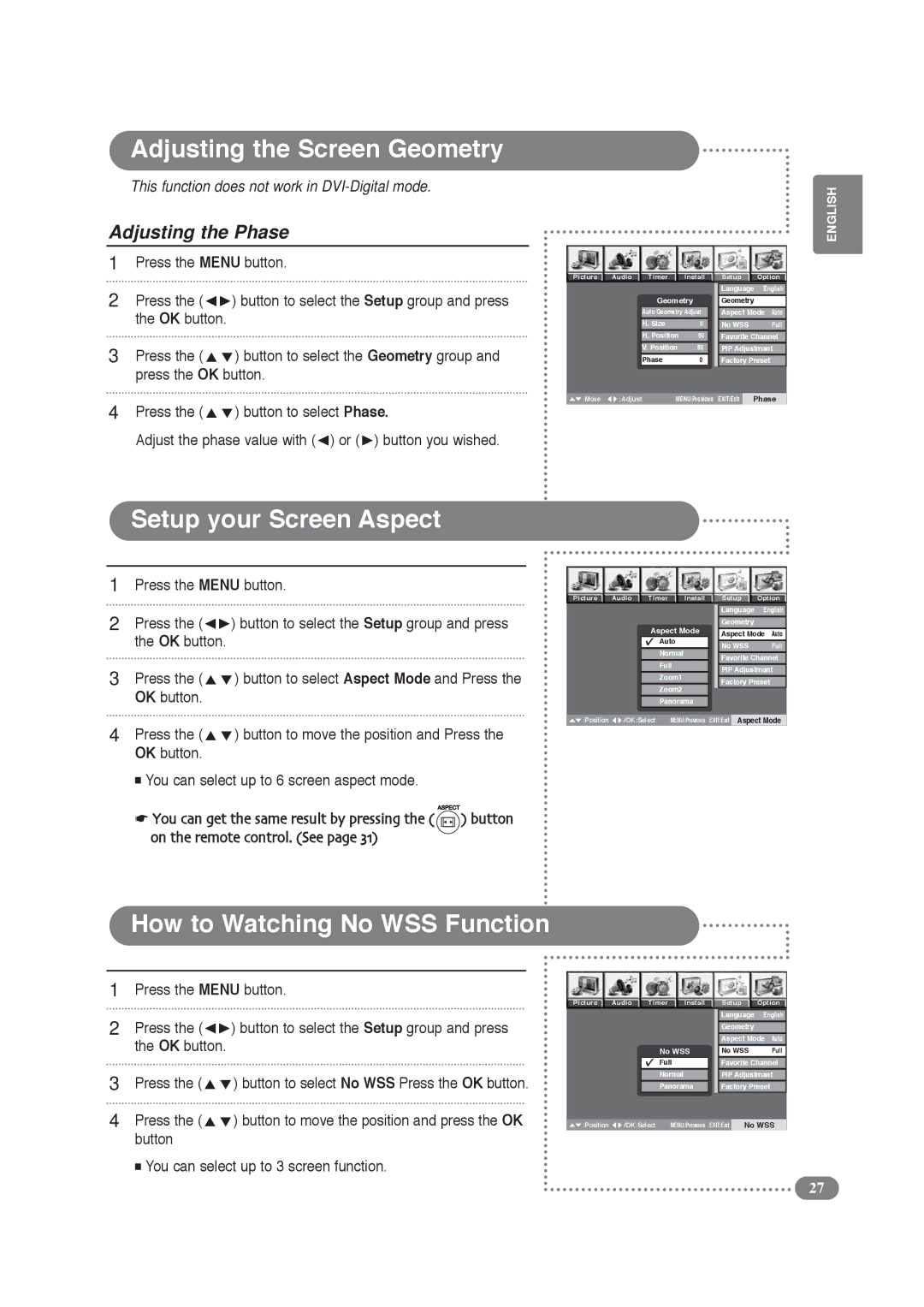LCD Display & TV specifications
Daitsu has made a significant mark in the world of consumer electronics, particularly known for its innovative LCD displays and televisions. Merging cutting-edge technology with user-friendly design, Daitsu products boast a range of features that cater to the diverse needs of today’s viewers.One of the standout characteristics of Daitsu LCD displays is their impressive picture quality. They often incorporate Full HD (1920 x 1080) and even 4K Ultra HD (3840 x 2160) resolutions, providing crystal-clear images that bring entertainment to life. This high resolution allows for a more immersive viewing experience, making it ideal for everything from watching movies to playing video games.
Daitsu LCD TVs utilize advanced LED backlighting technology, enhancing brightness and contrast. This not only improves the overall visual experience but also contributes to energy efficiency, which is a growing demand among environmentally conscious consumers. The use of LED technology allows for slimmer designs while maintaining superior image quality.
Another notable feature of Daitsu televisions is their smart capabilities. Many models come equipped with smart functionality, allowing users to access a wide range of streaming services, apps, and social media platforms directly on their screens. The intuitive user interface ensures that navigation is smooth and user-friendly, even for those who may not be tech-savvy.
Daitsu also emphasizes sound quality, incorporating advanced audio technologies to ensure an immersive audio experience. Some models feature built-in speakers that deliver crisp sound, while others may support external sound systems for even greater audio clarity.
Connectivity is another critical aspect of Daitsu LCD displays. With multiple HDMI ports, USB connections, and wireless capabilities, users can easily connect various devices, from gaming consoles to streaming devices. This versatility caters to the growing trend of multi-device households.
Durability and build quality are also hallmarks of Daitsu products. Designed to withstand regular use, these televisions come with sturdy stands and wall-mounting options. The sleek design fits well in any modern living space, blending aesthetics with functionality.
In summary, Daitsu LCD displays and televisions offer a compelling combination of high picture quality, smart technology, and user-centric features. Their commitment to innovation ensures that consumers enjoy an enhanced viewing experience, making them a strong competitor in the home entertainment market.