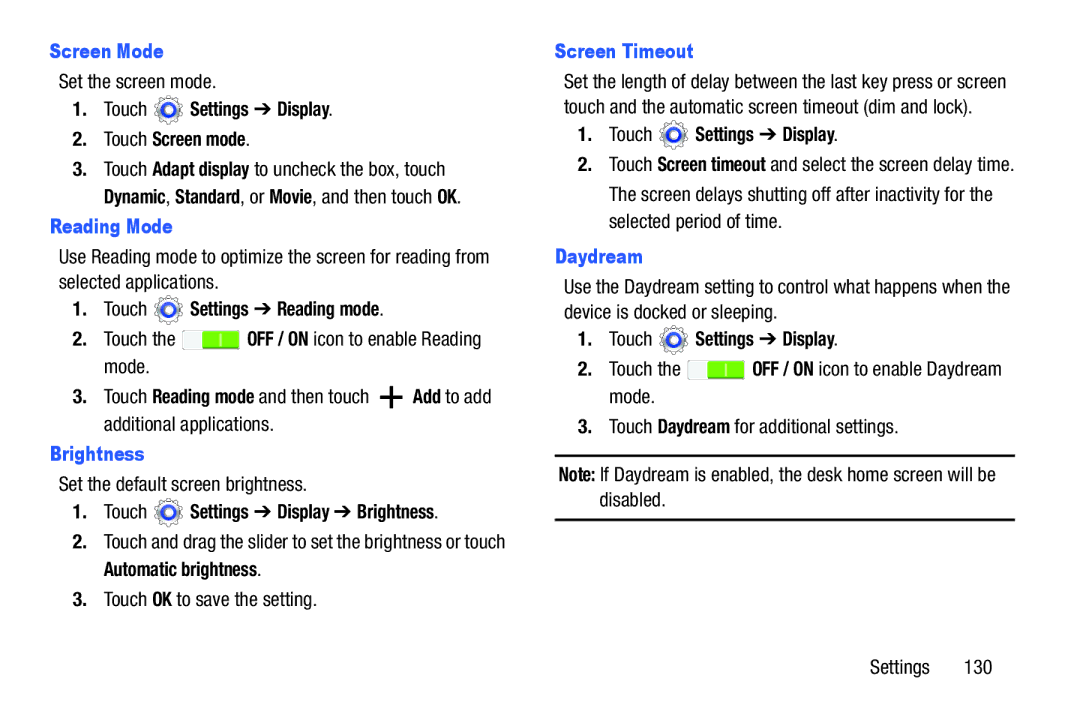Screen Mode
Set the screen mode.
1.Touch  Settings ➔ Display.
Settings ➔ Display.
2.Touch Screen mode.
3.Touch Adapt display to uncheck the box, touch Dynamic, Standard, or Movie, and then touch OK.
Reading Mode
Use Reading mode to optimize the screen for reading from selected applications.
1.Touch  Settings ➔ Reading mode.
Settings ➔ Reading mode.
2.Touch the ![]() OFF / ON icon to enable Reading mode.
OFF / ON icon to enable Reading mode.
3.Touch Reading mode and then touch ![]() Add to add additional applications.
Add to add additional applications.
Brightness
Set the default screen brightness.
1.Touch  Settings ➔ Display ➔ Brightness.
Settings ➔ Display ➔ Brightness.
2.Touch and drag the slider to set the brightness or touch Automatic brightness.
3.Touch OK to save the setting.
Screen Timeout
Set the length of delay between the last key press or screen touch and the automatic screen timeout (dim and lock).
1.Touch  Settings ➔ Display.
Settings ➔ Display.
2.Touch Screen timeout and select the screen delay time. The screen delays shutting off after inactivity for the selected period of time.
Daydream
Use the Daydream setting to control what happens when the device is docked or sleeping.
1.Touch ![]() Settings ➔ Display.
Settings ➔ Display.
2.Touch the ![]() OFF / ON icon to enable Daydream mode.
OFF / ON icon to enable Daydream mode.
3.Touch Daydream for additional settings.
Note: If Daydream is enabled, the desk home screen will be disabled.
Settings 130