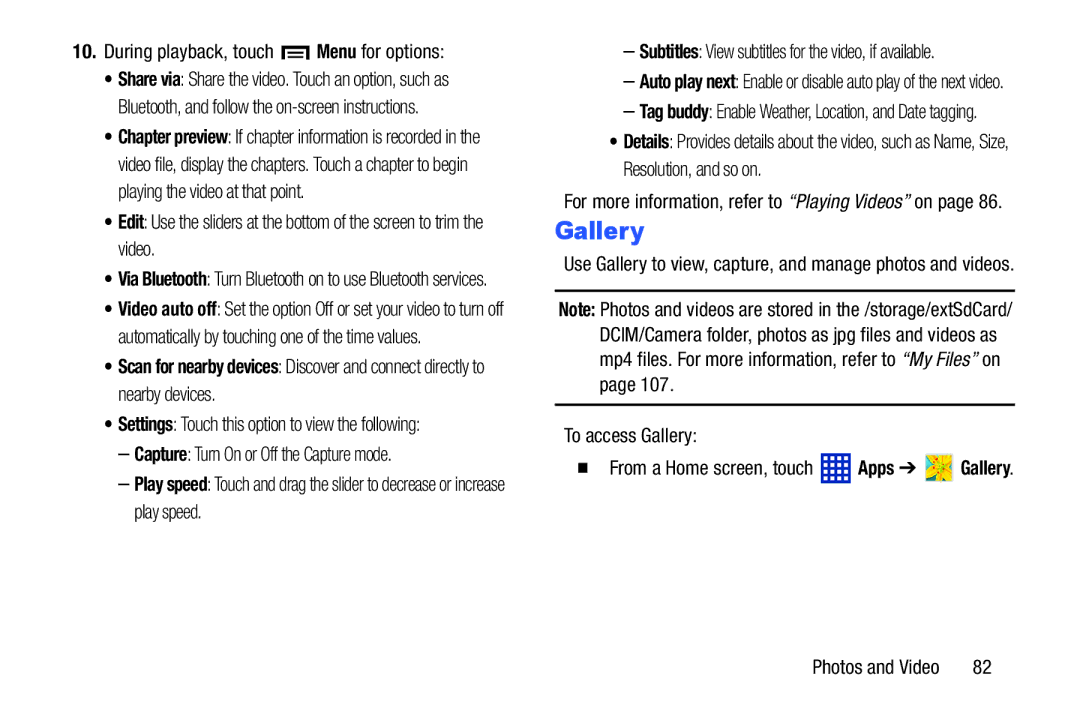10.During playback, touch  Menu for options:
Menu for options:
•Share via: Share the video. Touch an option, such as Bluetooth, and follow the
•Chapter preview: If chapter information is recorded in the video file, display the chapters. Touch a chapter to begin playing the video at that point.
•Edit: Use the sliders at the bottom of the screen to trim the video.
•Via Bluetooth: Turn Bluetooth on to use Bluetooth services.
•Video auto off: Set the option Off or set your video to turn off automatically by touching one of the time values.
•Scan for nearby devices: Discover and connect directly to nearby devices.
•Settings: Touch this option to view the following:
–Capture: Turn On or Off the Capture mode.
–Play speed: Touch and drag the slider to decrease or increase play speed.
–Subtitles: View subtitles for the video, if available.
–Auto play next: Enable or disable auto play of the next video.
–Tag buddy: Enable Weather, Location, and Date tagging.
•Details: Provides details about the video, such as Name, Size, Resolution, and so on.
For more information, refer to “Playing Videos” on page 86.
Gallery
Use Gallery to view, capture, and manage photos and videos.
Note: Photos and videos are stored in the /storage/extSdCard/ DCIM/Camera folder, photos as jpg files and videos as mp4 files. For more information, refer to “My Files” on page 107.
To access Gallery:
From a Home screen, touch  Apps ➔
Apps ➔  Gallery.
Gallery.
Photos and Video | 82 |