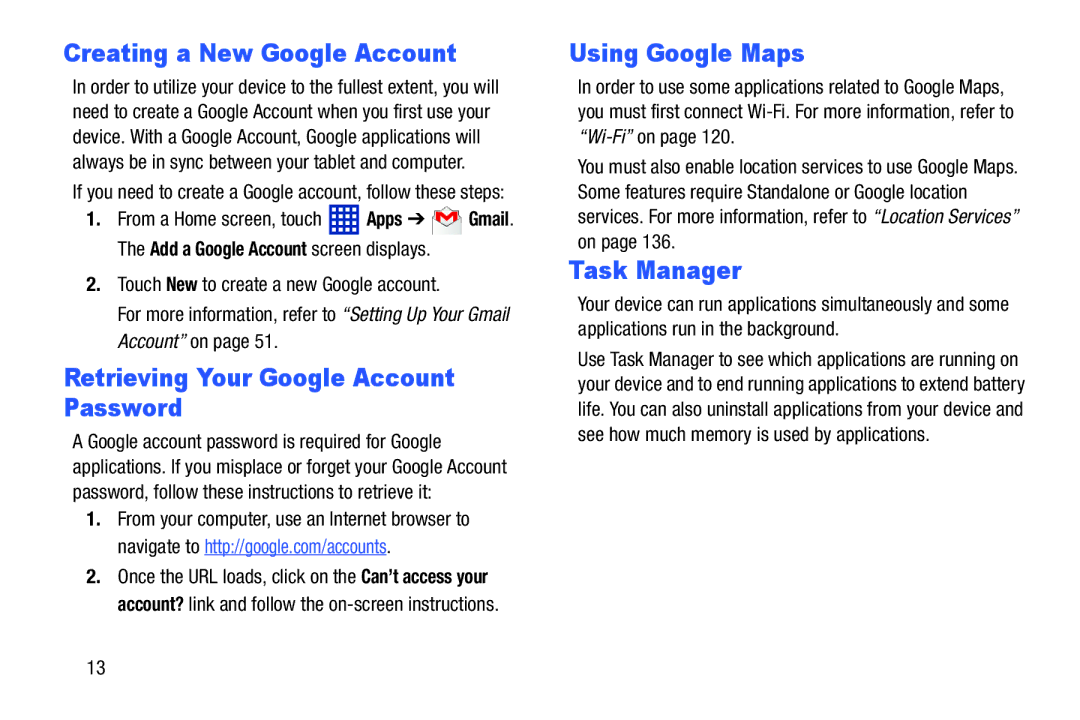Creating a New Google Account
In order to utilize your device to the fullest extent, you will need to create a Google Account when you first use your device. With a Google Account, Google applications will always be in sync between your tablet and computer.
If you need to create a Google account, follow these steps:
1.From a Home screen, touch ![]() Apps ➔
Apps ➔ ![]() Gmail. The Add a Google Account screen displays.
Gmail. The Add a Google Account screen displays.
2.Touch New to create a new Google account.
For more information, refer to “Setting Up Your Gmail Account” on page 51.
Retrieving Your Google Account Password
A Google account password is required for Google applications. If you misplace or forget your Google Account password, follow these instructions to retrieve it:
1.From your computer, use an Internet browser to navigate to http://google.com/accounts.
2.Once the URL loads, click on the Can’t access your account? link and follow the
Using Google Maps
In order to use some applications related to Google Maps, you must first connect
You must also enable location services to use Google Maps. Some features require Standalone or Google location services. For more information, refer to “Location Services” on page 136.
Task Manager
Your device can run applications simultaneously and some applications run in the background.
Use Task Manager to see which applications are running on your device and to end running applications to extend battery life. You can also uninstall applications from your device and see how much memory is used by applications.
13