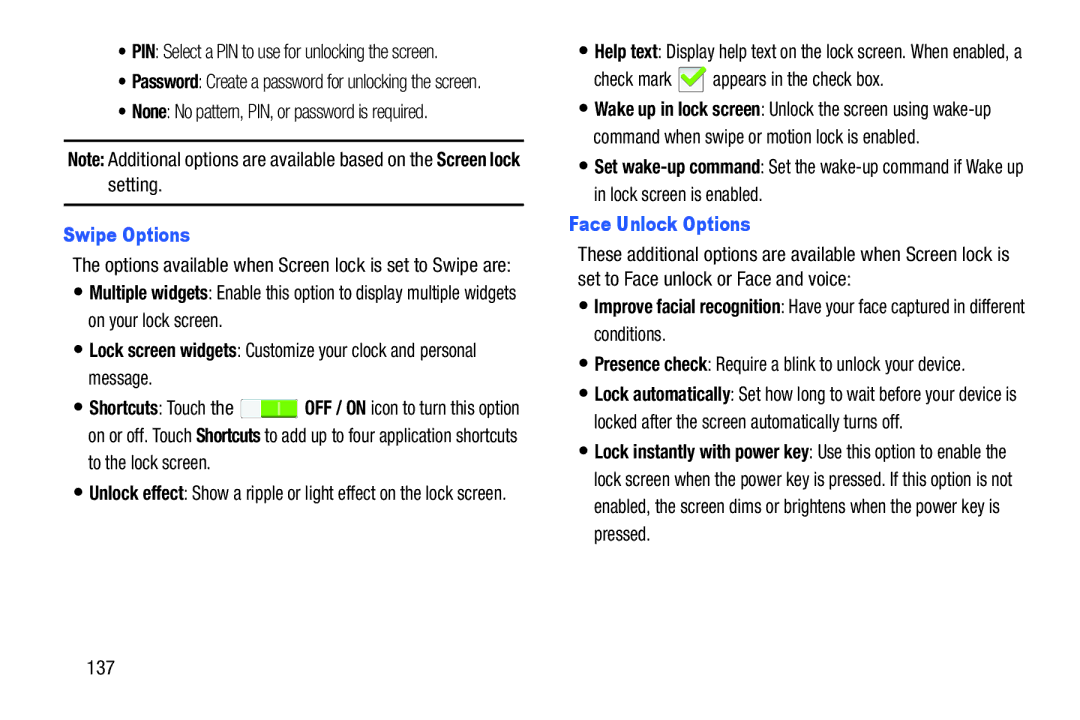•PIN: Select a PIN to use for unlocking the screen.
•Password: Create a password for unlocking the screen.
•None: No pattern, PIN, or password is required.
Note: Additional options are available based on the Screen lock setting.
Swipe Options
The options available when Screen lock is set to Swipe are:
•Multiple widgets: Enable this option to display multiple widgets on your lock screen.
•Lock screen widgets: Customize your clock and personal message.
•Shortcuts: Touch the ![]() OFF / ON icon to turn this option on or off. Touch Shortcuts to add up to four application shortcuts to the lock screen.
OFF / ON icon to turn this option on or off. Touch Shortcuts to add up to four application shortcuts to the lock screen.
•Unlock effect: Show a ripple or light effect on the lock screen.
•Help text: Display help text on the lock screen. When enabled, a
check mark ![]() appears in the check box.
appears in the check box.
•Wake up in lock screen: Unlock the screen using
•Set
Face Unlock Options
These additional options are available when Screen lock is set to Face unlock or Face and voice:
•Improve facial recognition: Have your face captured in different conditions.
•Presence check: Require a blink to unlock your device.
•Lock automatically: Set how long to wait before your device is locked after the screen automatically turns off.
•Lock instantly with power key: Use this option to enable the lock screen when the power key is pressed. If this option is not enabled, the screen dims or brightens when the power key is pressed.