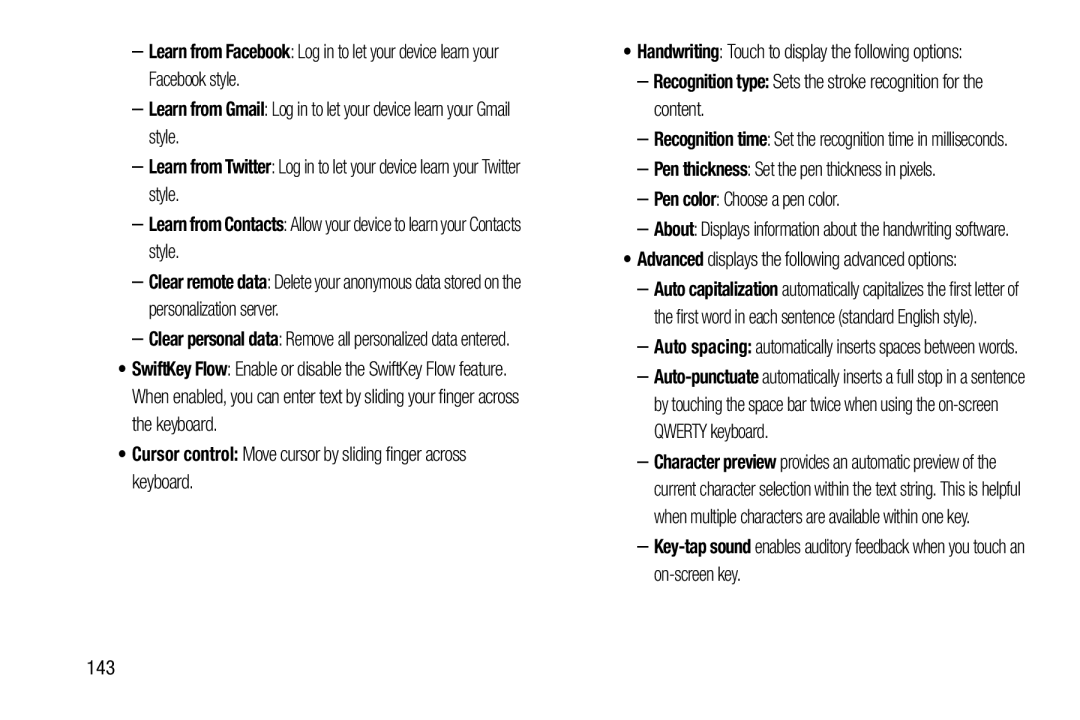–Learn from Facebook: Log in to let your device learn your Facebook style.
–Learn from Gmail: Log in to let your device learn your Gmail style.
–Learn from Twitter: Log in to let your device learn your Twitter style.
–Learn from Contacts: Allow your device to learn your Contacts style.
–Clear remote data: Delete your anonymous data stored on the personalization server.
–Clear personal data: Remove all personalized data entered.
•SwiftKey Flow: Enable or disable the SwiftKey Flow feature. When enabled, you can enter text by sliding your finger across the keyboard.
•Cursor control: Move cursor by sliding finger across keyboard.
•Handwriting: Touch to display the following options:
–Recognition type: Sets the stroke recognition for the content.
–Recognition time: Set the recognition time in milliseconds.
–Pen thickness: Set the pen thickness in pixels.
–Pen color: Choose a pen color.
–About: Displays information about the handwriting software.
•Advanced displays the following advanced options:
–Auto capitalization automatically capitalizes the first letter of the first word in each sentence (standard English style).
–Auto spacing: automatically inserts spaces between words.
–
–Character preview provides an automatic preview of the current character selection within the text string. This is helpful when multiple characters are available within one key.
–