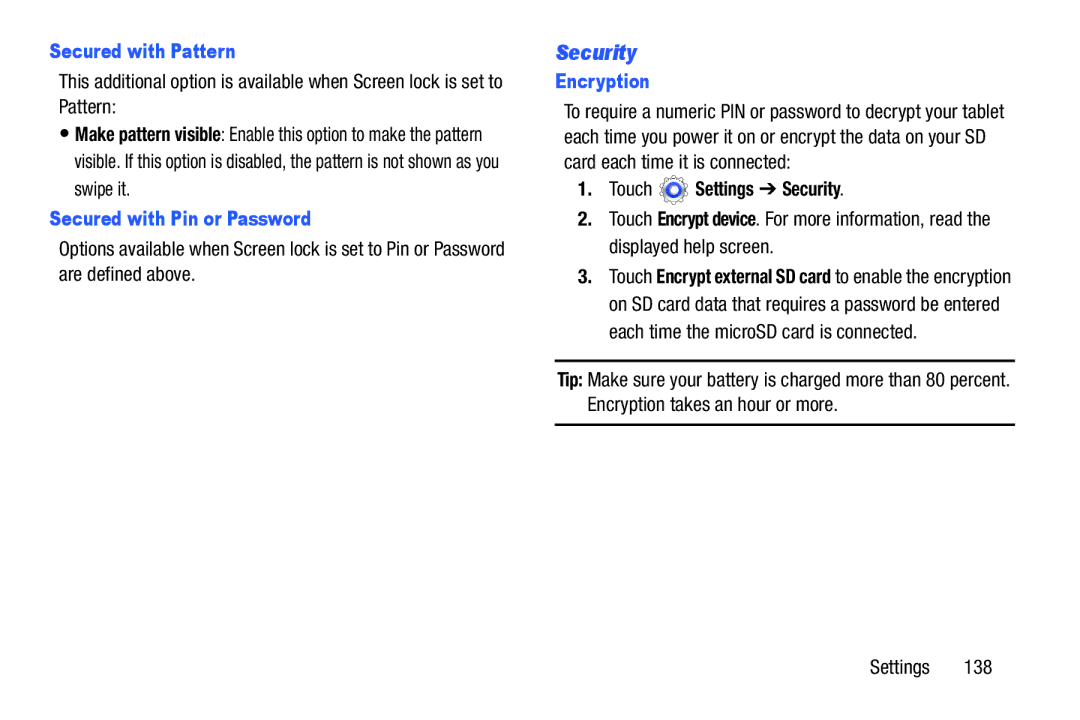Secured with Pattern
This additional option is available when Screen lock is set to Pattern:
•Make pattern visible: Enable this option to make the pattern visible. If this option is disabled, the pattern is not shown as you swipe it.
Secured with Pin or Password
Options available when Screen lock is set to Pin or Password are defined above.
Security
Encryption
To require a numeric PIN or password to decrypt your tablet each time you power it on or encrypt the data on your SD card each time it is connected:
1.Touch  Settings ➔ Security.
Settings ➔ Security.
2.Touch Encrypt device. For more information, read the displayed help screen.
3.Touch Encrypt external SD card to enable the encryption on SD card data that requires a password be entered each time the microSD card is connected.
Tip: Make sure your battery is charged more than 80 percent. Encryption takes an hour or more.
Settings 138