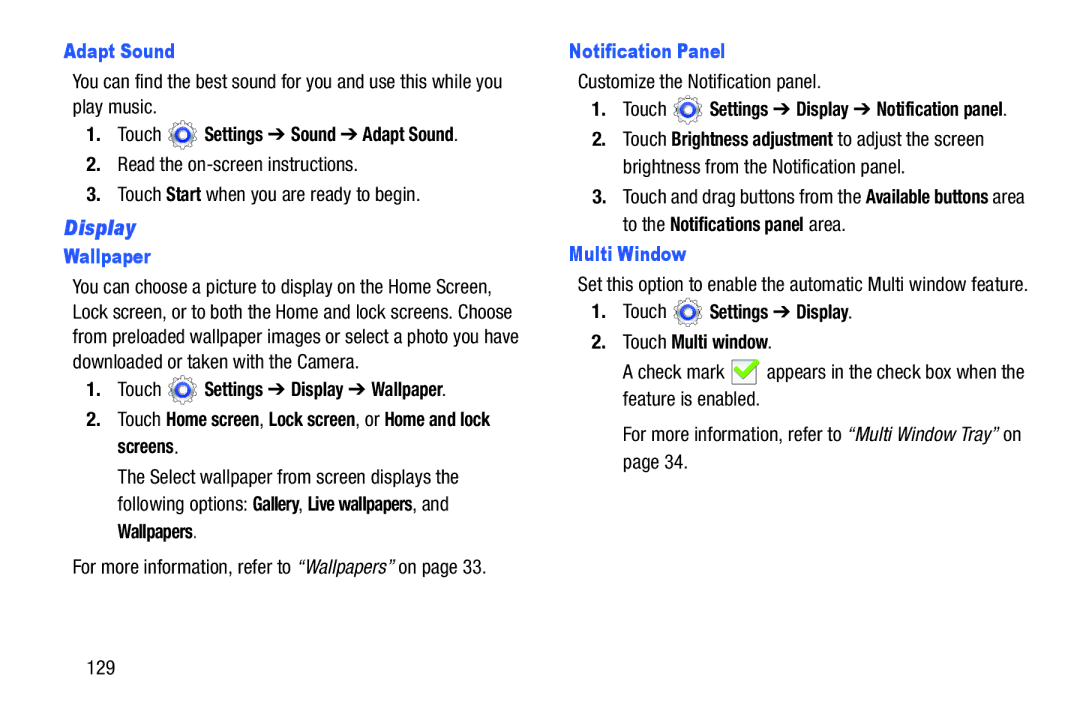Adapt Sound
You can find the best sound for you and use this while you play music.
1.Touch ![]() Settings ➔ Sound ➔ Adapt Sound.
Settings ➔ Sound ➔ Adapt Sound.
2.Read the
3.Touch Start when you are ready to begin.
Display
Wallpaper
You can choose a picture to display on the Home Screen, Lock screen, or to both the Home and lock screens. Choose from preloaded wallpaper images or select a photo you have downloaded or taken with the Camera.
1.Touch ![]() Settings ➔ Display ➔ Wallpaper.
Settings ➔ Display ➔ Wallpaper.
2.Touch Home screen, Lock screen, or Home and lock screens.
The Select wallpaper from screen displays the following options: Gallery, Live wallpapers, and Wallpapers.
For more information, refer to “Wallpapers” on page 33.
Notification Panel
Customize the Notification panel.
1.Touch ![]() Settings ➔ Display ➔ Notification panel.
Settings ➔ Display ➔ Notification panel.
2.Touch Brightness adjustment to adjust the screen brightness from the Notification panel.
3.Touch and drag buttons from the Available buttons area to the Notifications panel area.
Multi Window
Set this option to enable the automatic Multi window feature.
1.Touch  Settings ➔ Display.
Settings ➔ Display.
2.Touch Multi window.
A check mark ![]() appears in the check box when the feature is enabled.
appears in the check box when the feature is enabled.
For more information, refer to “Multi Window Tray” on page 34.
129