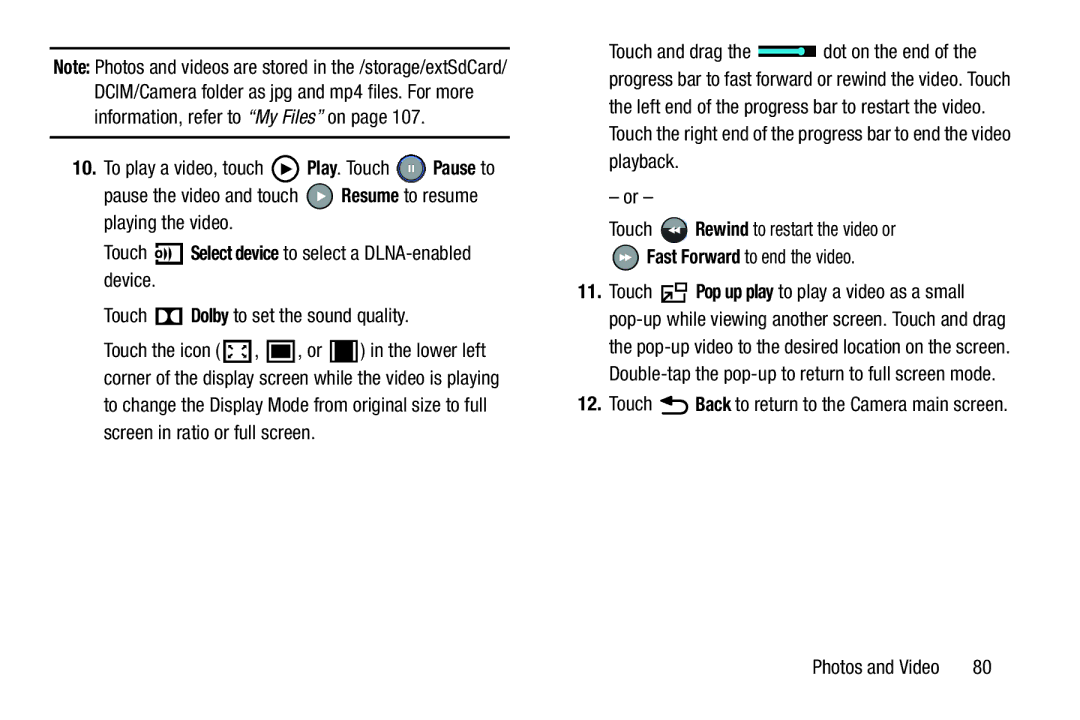Note: Photos and videos are stored in the /storage/extSdCard/ DCIM/Camera folder as jpg and mp4 files. For more information, refer to “My Files” on page 107.
10.To play a video, touch ![]() Play. Touch
Play. Touch ![]() Pause to
Pause to
pause the video and touch ![]() Resume to resume playing the video.
Resume to resume playing the video.
Touch ![]()
![]()
![]() Select device to select a
Select device to select a
Touch ![]() Dolby to set the sound quality.
Dolby to set the sound quality.
Touch the icon ( ![]() ,
, ![]() , or
, or ![]() ) in the lower left corner of the display screen while the video is playing to change the Display Mode from original size to full screen in ratio or full screen.
) in the lower left corner of the display screen while the video is playing to change the Display Mode from original size to full screen in ratio or full screen.
Touch and drag the ![]() dot on the end of the progress bar to fast forward or rewind the video. Touch the left end of the progress bar to restart the video. Touch the right end of the progress bar to end the video playback.
dot on the end of the progress bar to fast forward or rewind the video. Touch the left end of the progress bar to restart the video. Touch the right end of the progress bar to end the video playback.
– or –
Touch ![]() Rewind to restart the video or
Rewind to restart the video or ![]() Fast Forward to end the video.
Fast Forward to end the video.
11.Touch ![]() Pop up play to play a video as a small
Pop up play to play a video as a small
12.Touch  Back to return to the Camera main screen.
Back to return to the Camera main screen.
Photos and Video | 80 |