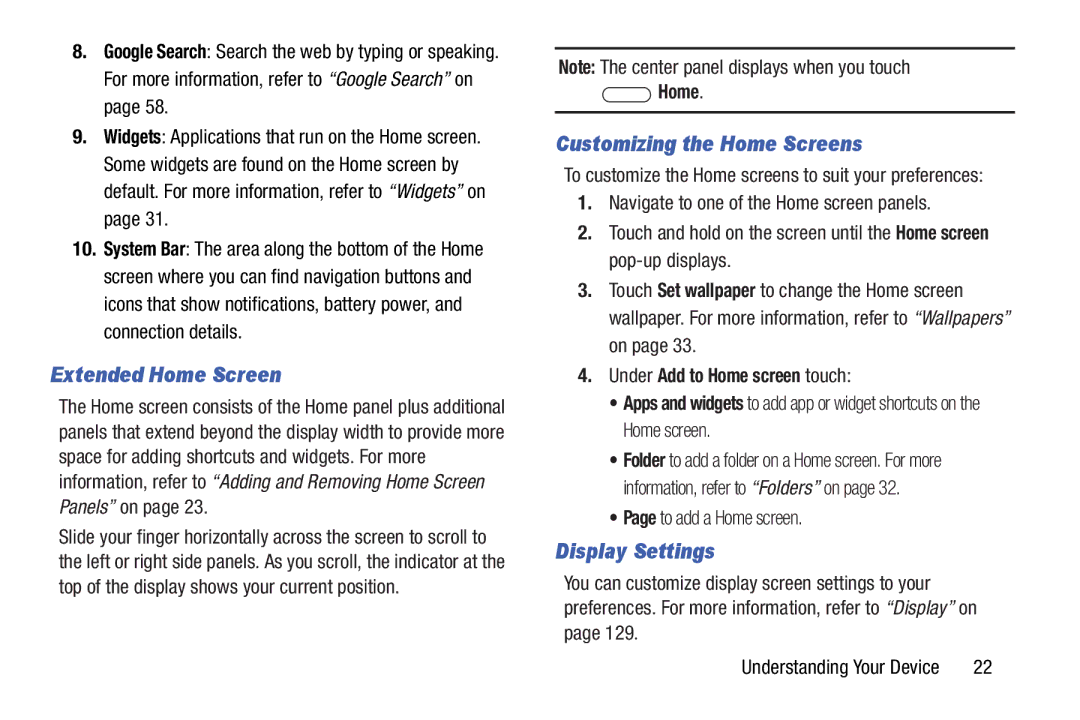8.Google Search: Search the web by typing or speaking. For more information, refer to “Google Search” on page 58.
9.Widgets: Applications that run on the Home screen. Some widgets are found on the Home screen by default. For more information, refer to “Widgets” on page 31.
10.System Bar: The area along the bottom of the Home screen where you can find navigation buttons and icons that show notifications, battery power, and connection details.
Extended Home Screen
The Home screen consists of the Home panel plus additional panels that extend beyond the display width to provide more space for adding shortcuts and widgets. For more information, refer to “Adding and Removing Home Screen Panels” on page 23.
Slide your finger horizontally across the screen to scroll to the left or right side panels. As you scroll, the indicator at the top of the display shows your current position.
Note: The center panel displays when you touch
 Home.
Home.
Customizing the Home Screens
To customize the Home screens to suit your preferences:
1.Navigate to one of the Home screen panels.
2.Touch and hold on the screen until the Home screen
3.Touch Set wallpaper to change the Home screen wallpaper. For more information, refer to “Wallpapers” on page 33.
4.Under Add to Home screen touch:
•Apps and widgets to add app or widget shortcuts on the Home screen.
•Folder to add a folder on a Home screen. For more information, refer to “Folders” on page 32.
•Page to add a Home screen.
Display Settings
You can customize display screen settings to your preferences. For more information, refer to “Display” on page 129.
Understanding Your Device | 22 |