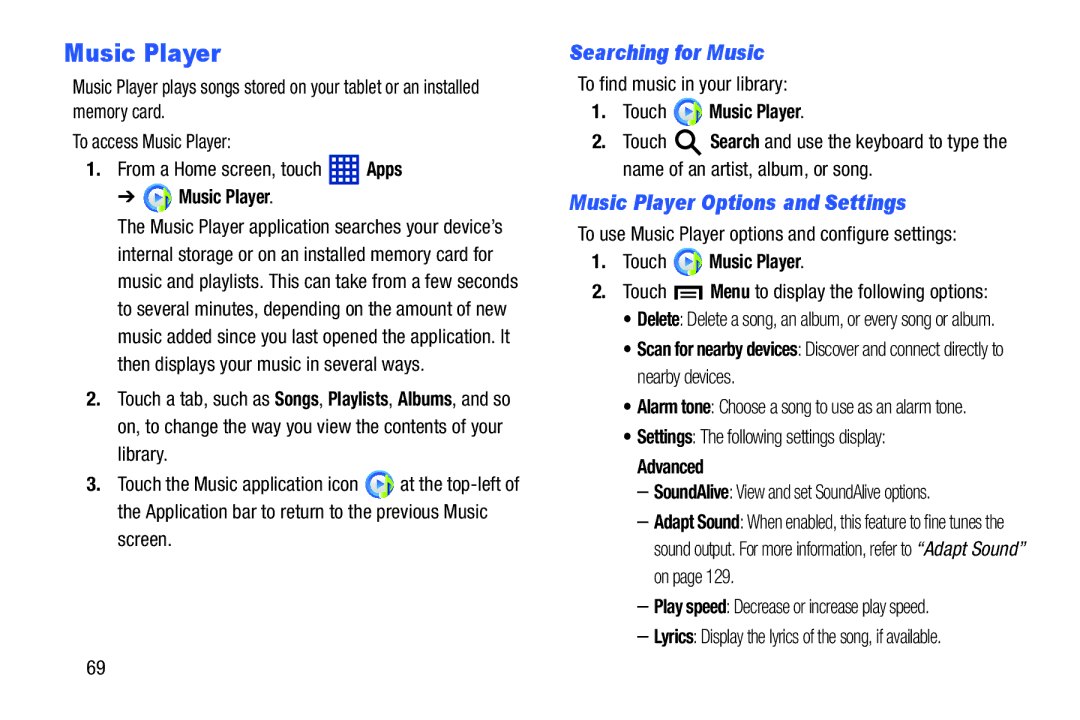Music Player
Music Player plays songs stored on your tablet or an installed memory card.
To access Music Player:
1.From a Home screen, touch ![]() Apps
Apps
➔  Music Player.
Music Player.
The Music Player application searches your device’s internal storage or on an installed memory card for music and playlists. This can take from a few seconds to several minutes, depending on the amount of new music added since you last opened the application. It then displays your music in several ways.
2.Touch a tab, such as Songs, Playlists, Albums, and so on, to change the way you view the contents of your library.
3.Touch the Music application icon ![]() at the
at the
Searching for Music
To find music in your library:
1.Touch ![]() Music Player.
Music Player.
2.Touch ![]() Search and use the keyboard to type the name of an artist, album, or song.
Search and use the keyboard to type the name of an artist, album, or song.
Music Player Options and Settings
To use Music Player options and configure settings:
1.Touch ![]() Music Player.
Music Player.
2.Touch ![]() Menu to display the following options:
Menu to display the following options:
•Delete: Delete a song, an album, or every song or album.
•Scan for nearby devices: Discover and connect directly to nearby devices.
•Alarm tone: Choose a song to use as an alarm tone.
•Settings: The following settings display:
Advanced
–SoundAlive: View and set SoundAlive options.
–Adapt Sound: When enabled, this feature to fine tunes the sound output. For more information, refer to “Adapt Sound” on page 129.
–Play speed: Decrease or increase play speed.
–Lyrics: Display the lyrics of the song, if available.
69