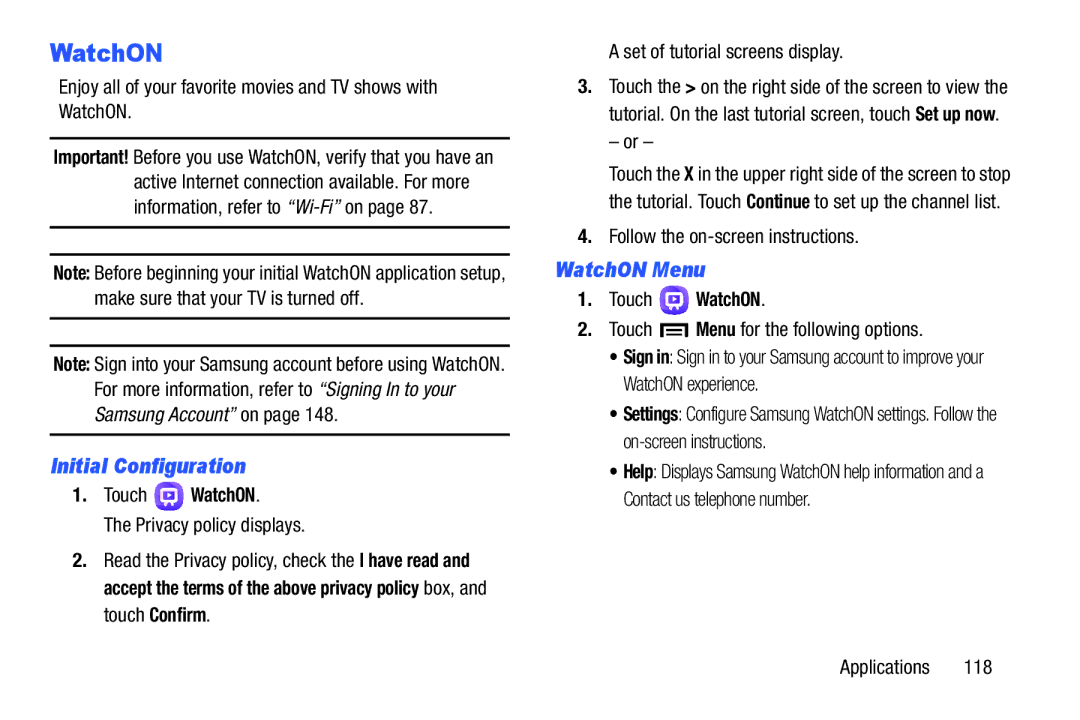WatchON
Enjoy all of your favorite movies and TV shows with WatchON.
Important! Before you use WatchON, verify that you have an active Internet connection available. For more information, refer to
Note: Before beginning your initial WatchON application setup, make sure that your TV is turned off.
Note: Sign into your Samsung account before using WatchON. For more information, refer to “Signing In to your Samsung Account” on page 148.
Initial Configuration
1.Touch  WatchON.
WatchON.
The Privacy policy displays.
2.Read the Privacy policy, check the I have read and accept the terms of the above privacy policy box, and touch Confirm.
A set of tutorial screens display.
3.Touch the > on the right side of the screen to view the tutorial. On the last tutorial screen, touch Set up now.
– or –
Touch the X in the upper right side of the screen to stop the tutorial. Touch Continue to set up the channel list.
4.Follow the
WatchON Menu
1.Touch ![]() WatchON.
WatchON.
2.Touch  Menu for the following options.
Menu for the following options.
•Sign in: Sign in to your Samsung account to improve your WatchON experience.
•Settings: Configure Samsung WatchON settings. Follow the
•Help: Displays Samsung WatchON help information and a Contact us telephone number.
Applications 118