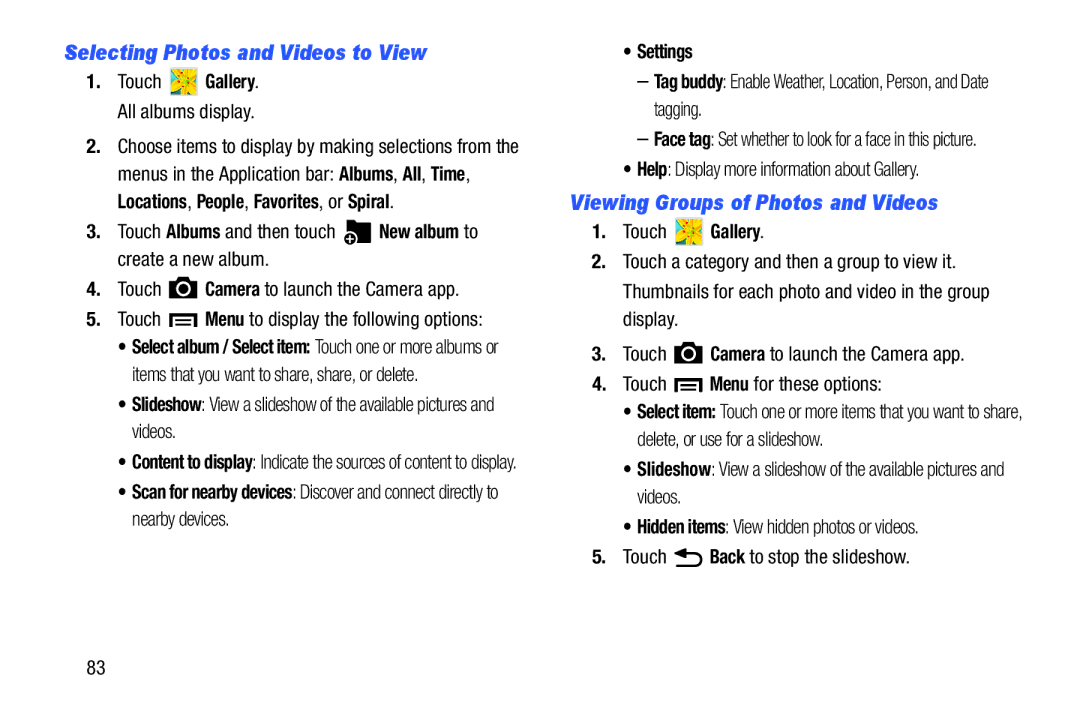Selecting Photos and Videos to View
1.Touch  Gallery. All albums display.
Gallery. All albums display.
2.Choose items to display by making selections from the menus in the Application bar: Albums, All, Time, Locations, People, Favorites, or Spiral.
3.Touch Albums and then touch ![]() New album to create a new album.
New album to create a new album.
4.Touch ![]() Camera to launch the Camera app.
Camera to launch the Camera app.
5.Touch ![]() Menu to display the following options:
Menu to display the following options:
•Select album / Select item: Touch one or more albums or items that you want to share, share, or delete.
•Slideshow: View a slideshow of the available pictures and videos.
•Content to display: Indicate the sources of content to display.
•Scan for nearby devices: Discover and connect directly to nearby devices.
•Settings
–Tag buddy: Enable Weather, Location, Person, and Date tagging.
–Face tag: Set whether to look for a face in this picture.
•Help: Display more information about Gallery.
Viewing Groups of Photos and Videos
1.Touch  Gallery.
Gallery.
2.Touch a category and then a group to view it. Thumbnails for each photo and video in the group display.
3.Touch ![]() Camera to launch the Camera app.
Camera to launch the Camera app.
4.Touch ![]() Menu for these options:
Menu for these options:
•Select item: Touch one or more items that you want to share, delete, or use for a slideshow.
•Slideshow: View a slideshow of the available pictures and videos.
•Hidden items: View hidden photos or videos.
5.Touch ![]() Back to stop the slideshow.
Back to stop the slideshow.
83