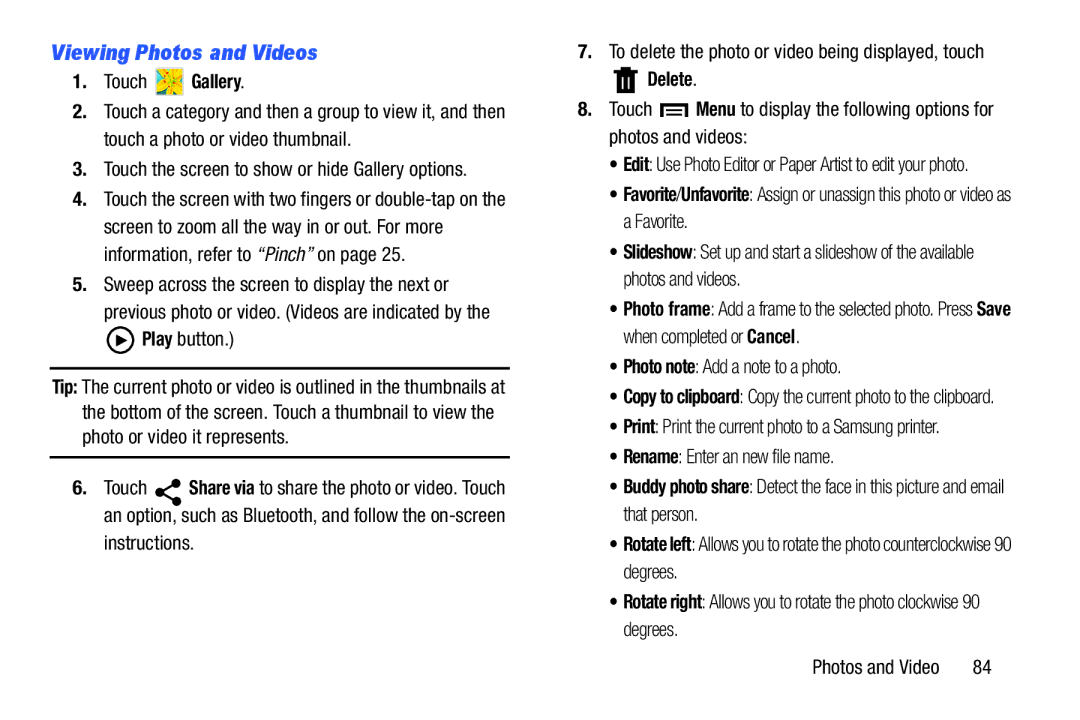Viewing Photos and Videos
1.Touch  Gallery.
Gallery.
2.Touch a category and then a group to view it, and then touch a photo or video thumbnail.
3.Touch the screen to show or hide Gallery options.
4.Touch the screen with two fingers or
5.Sweep across the screen to display the next or previous photo or video. (Videos are indicated by the ![]() Play button.)
Play button.)
Tip: The current photo or video is outlined in the thumbnails at the bottom of the screen. Touch a thumbnail to view the photo or video it represents.
6.Touch Share via to share the photo or video. Touch an option, such as Bluetooth, and follow the
7.To delete the photo or video being displayed, touch
 Delete.
Delete.
8.Touch ![]() Menu to display the following options for photos and videos:
Menu to display the following options for photos and videos:
•Edit: Use Photo Editor or Paper Artist to edit your photo.
•Favorite/Unfavorite: Assign or unassign this photo or video as a Favorite.
•Slideshow: Set up and start a slideshow of the available photos and videos.
•Photo frame: Add a frame to the selected photo. Press Save when completed or Cancel.
•Photo note: Add a note to a photo.
•Copy to clipboard: Copy the current photo to the clipboard.
•Print: Print the current photo to a Samsung printer.
•Rename: Enter an new file name.
•Buddy photo share: Detect the face in this picture and email that person.
•Rotate left: Allows you to rotate the photo counterclockwise 90 degrees.
•Rotate right: Allows you to rotate the photo clockwise 90 degrees.
Photos and Video | 84 |