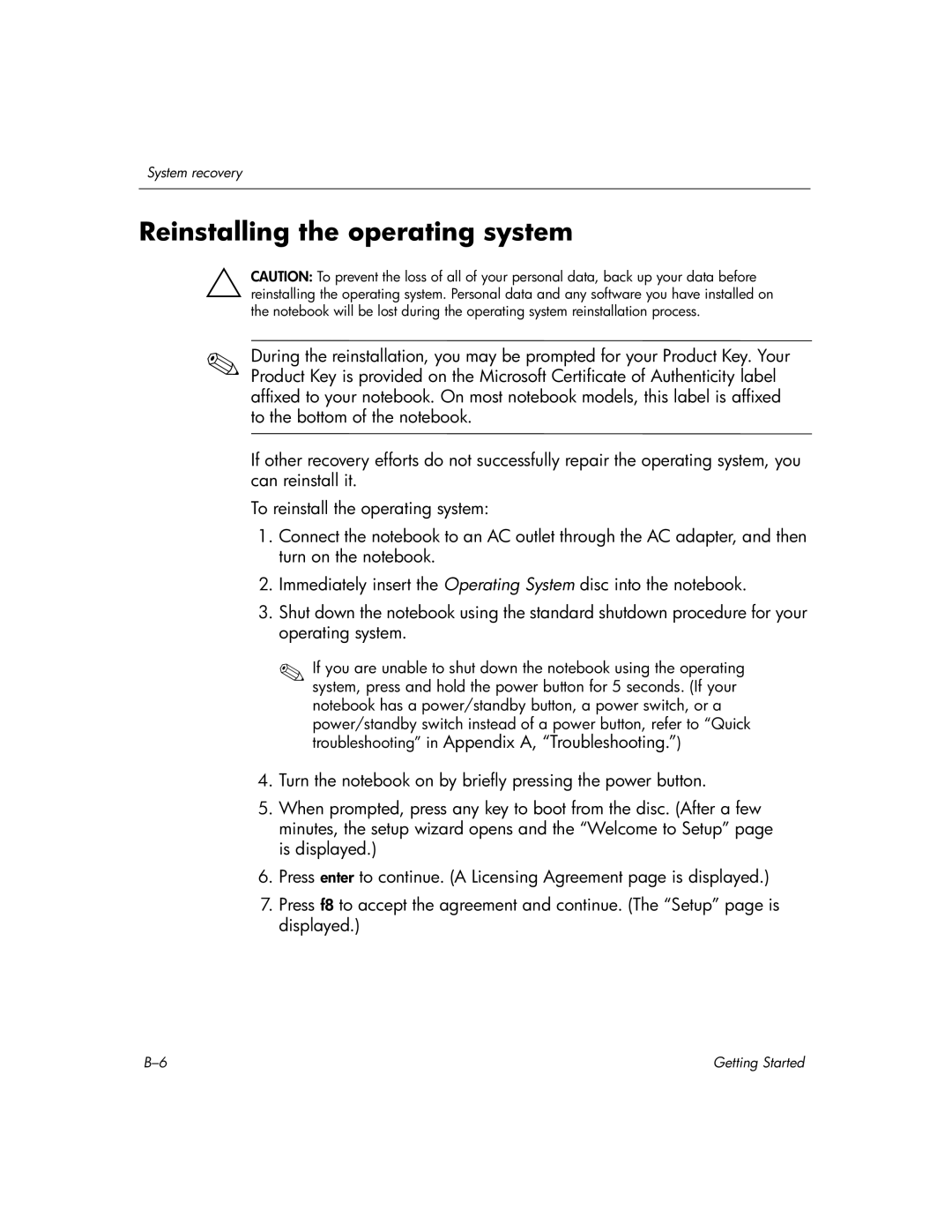System recovery
Reinstalling the operating system
ÄCAUTION: To prevent the loss of all of your personal data, back up your data before reinstalling the operating system. Personal data and any software you have installed on the notebook will be lost during the operating system reinstallation process.
✎During the reinstallation, you may be prompted for your Product Key. Your Product Key is provided on the Microsoft Certificate of Authenticity label affixed to your notebook. On most notebook models, this label is affixed to the bottom of the notebook.
If other recovery efforts do not successfully repair the operating system, you can reinstall it.
To reinstall the operating system:
1.Connect the notebook to an AC outlet through the AC adapter, and then turn on the notebook.
2.Immediately insert the Operating System disc into the notebook.
3.Shut down the notebook using the standard shutdown procedure for your operating system.
✎If you are unable to shut down the notebook using the operating system, press and hold the power button for 5 seconds. (If your notebook has a power/standby button, a power switch, or a power/standby switch instead of a power button, refer to “Quick troubleshooting” in Appendix A, “Troubleshooting.”)
4.Turn the notebook on by briefly pressing the power button.
5.When prompted, press any key to boot from the disc. (After a few minutes, the setup wizard opens and the “Welcome to Setup” page is displayed.)
6.Press enter to continue. (A Licensing Agreement page is displayed.)
7.Press f8 to accept the agreement and continue. (The “Setup” page is displayed.)
Getting Started |