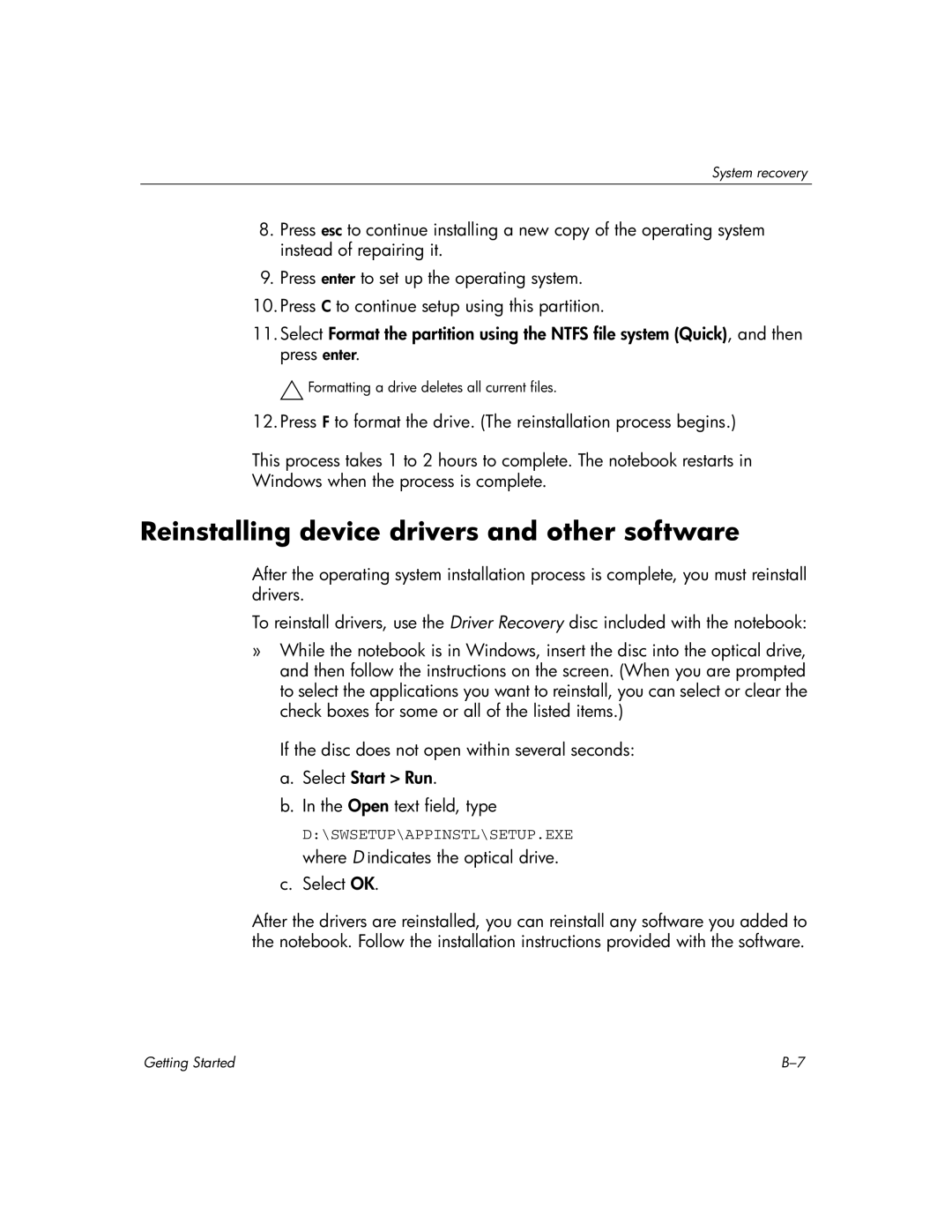System recovery
8.Press esc to continue installing a new copy of the operating system instead of repairing it.
9.Press enter to set up the operating system.
10.Press C to continue setup using this partition.
11.Select Format the partition using the NTFS file system (Quick), and then press enter.
Ä Formatting a drive deletes all current files.
12.Press F to format the drive. (The reinstallation process begins.)
This process takes 1 to 2 hours to complete. The notebook restarts in
Windows when the process is complete.
Reinstalling device drivers and other software
After the operating system installation process is complete, you must reinstall drivers.
To reinstall drivers, use the Driver Recovery disc included with the notebook:
»While the notebook is in Windows, insert the disc into the optical drive, and then follow the instructions on the screen. (When you are prompted to select the applications you want to reinstall, you can select or clear the check boxes for some or all of the listed items.)
If the disc does not open within several seconds:
a.Select Start > Run.
b.In the Open text field, type
D:\SWSETUP\APPINSTL\SETUP.EXE where D indicates the optical drive.
c.Select OK.
After the drivers are reinstalled, you can reinstall any software you added to the notebook. Follow the installation instructions provided with the software.
Getting Started |