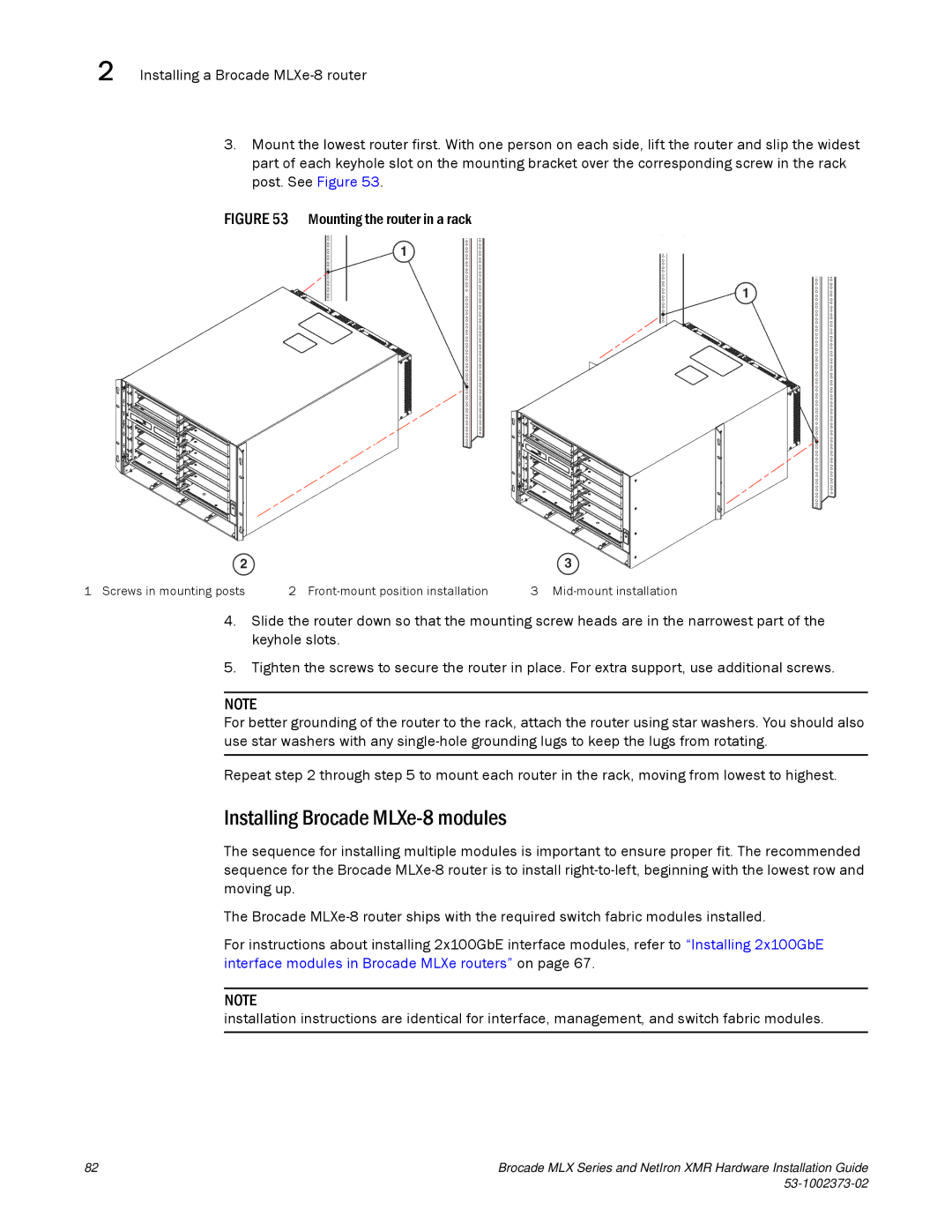2 Installing a Brocade
3.Mount the lowest router first. With one person on each side, lift the router and slip the widest part of each keyhole slot on the mounting bracket over the corresponding screw in the rack post. See Figure 53.
FIGURE 53 Mounting the router in a rack
1
1
2 |
| 3 |
1 Screws in mounting posts | 2 | 3 |
4.Slide the router down so that the mounting screw heads are in the narrowest part of the keyhole slots.
5.Tighten the screws to secure the router in place. For extra support, use additional screws.
NOTE
For better grounding of the router to the rack, attach the router using star washers. You should also use star washers with any
Repeat step 2 through step 5 to mount each router in the rack, moving from lowest to highest.
Installing Brocade MLXe-8 modules
The sequence for installing multiple modules is important to ensure proper fit. The recommended sequence for the Brocade
The Brocade
For instructions about installing 2x100GbE interface modules, refer to “Installing 2x100GbE interface modules in Brocade MLXe routers” on page 67.
NOTE
installation instructions are identical for interface, management, and switch fabric modules.
82 | Brocade MLX Series and NetIron XMR Hardware Installation Guide |
|
|