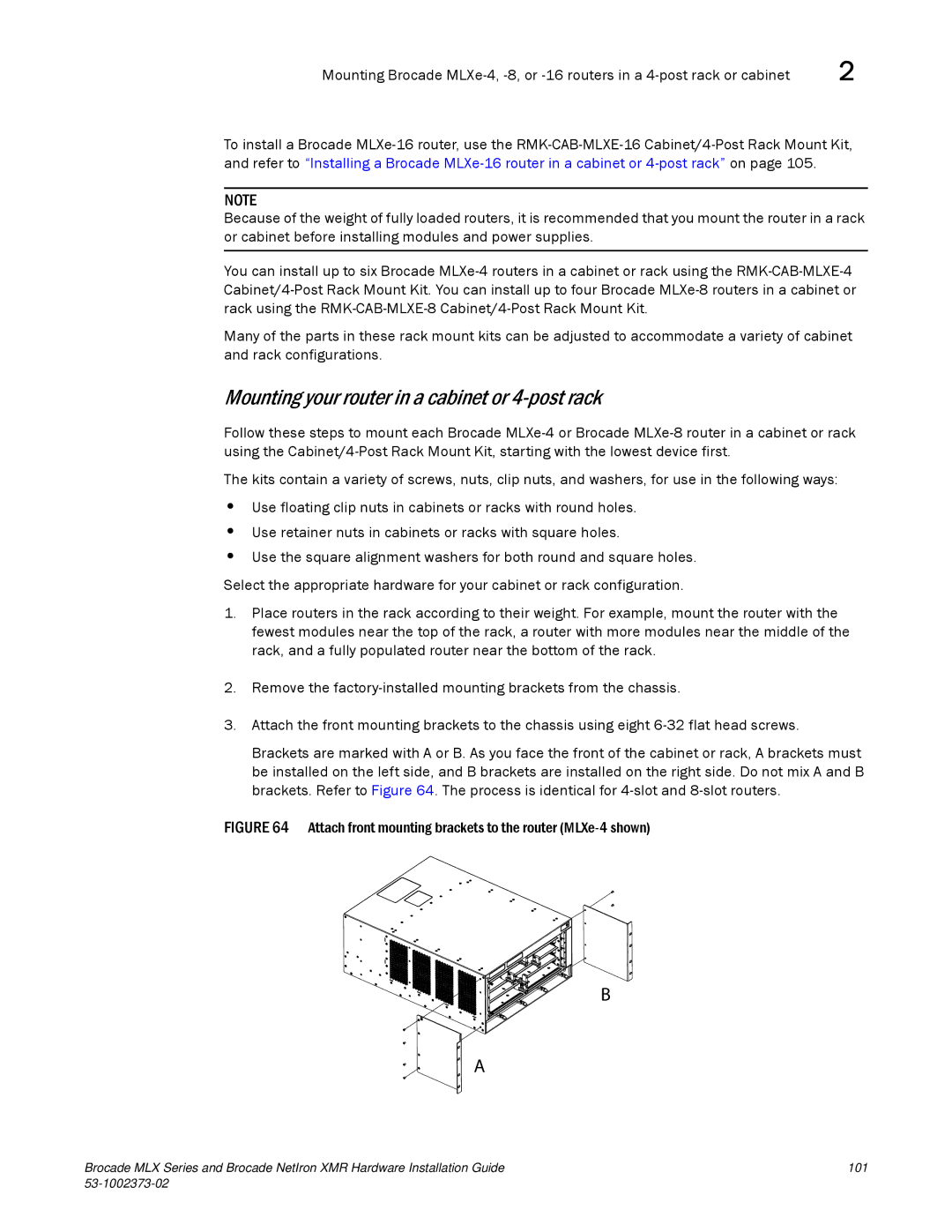Mounting Brocade | 2 |
To install a Brocade
NOTE
Because of the weight of fully loaded routers, it is recommended that you mount the router in a rack or cabinet before installing modules and power supplies.
You can install up to six Brocade
Many of the parts in these rack mount kits can be adjusted to accommodate a variety of cabinet and rack configurations.
Mounting your router in a cabinet or 4-post rack
Follow these steps to mount each Brocade
The kits contain a variety of screws, nuts, clip nuts, and washers, for use in the following ways:
•Use floating clip nuts in cabinets or racks with round holes.
•Use retainer nuts in cabinets or racks with square holes.
•Use the square alignment washers for both round and square holes.
Select the appropriate hardware for your cabinet or rack configuration.
1.Place routers in the rack according to their weight. For example, mount the router with the fewest modules near the top of the rack, a router with more modules near the middle of the rack, and a fully populated router near the bottom of the rack.
2.Remove the
3.Attach the front mounting brackets to the chassis using eight
Brackets are marked with A or B. As you face the front of the cabinet or rack, A brackets must be installed on the left side, and B brackets are installed on the right side. Do not mix A and B brackets. Refer to Figure 64. The process is identical for
FIGURE 64 Attach front mounting brackets to the router (MLXe-4 shown)
B
A
Brocade MLX Series and Brocade NetIron XMR Hardware Installation Guide | 101 |
|
|