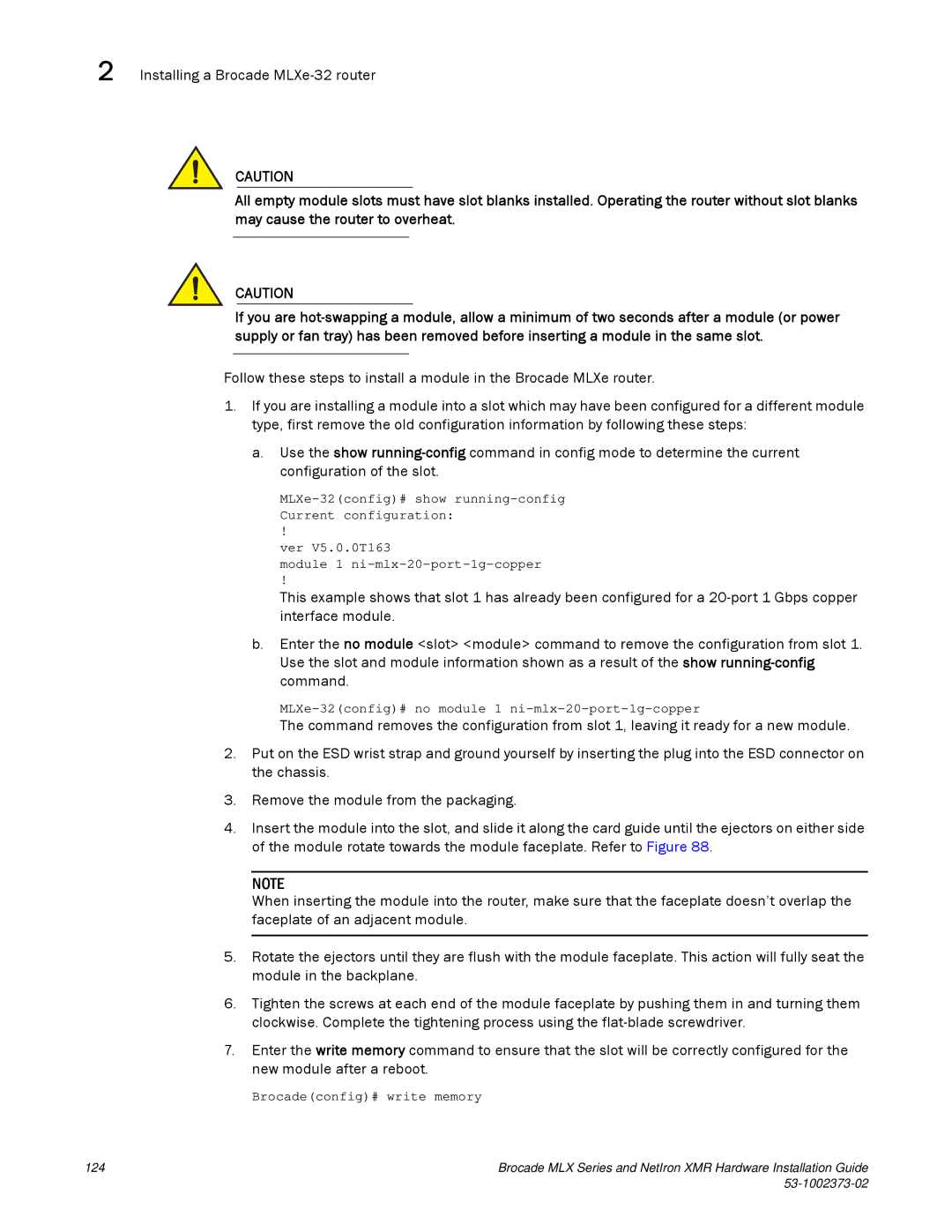2 Installing a Brocade MLXe-32 router
CAUTION
All empty module slots must have slot blanks installed. Operating the router without slot blanks may cause the router to overheat.
CAUTION
If you are
Follow these steps to install a module in the Brocade MLXe router.
1.If you are installing a module into a slot which may have been configured for a different module type, first remove the old configuration information by following these steps:
a.Use the show
!
ver V5.0.0T163
module 1
!
This example shows that slot 1 has already been configured for a
b.Enter the no module <slot> <module> command to remove the configuration from slot 1. Use the slot and module information shown as a result of the show
MLXe-32(config)# no module 1 ni-mlx-20-port-1g-copper
The command removes the configuration from slot 1, leaving it ready for a new module.
2.Put on the ESD wrist strap and ground yourself by inserting the plug into the ESD connector on the chassis.
3.Remove the module from the packaging.
4.Insert the module into the slot, and slide it along the card guide until the ejectors on either side of the module rotate towards the module faceplate. Refer to Figure 88.
NOTE
When inserting the module into the router, make sure that the faceplate doesn’t overlap the faceplate of an adjacent module.
5.Rotate the ejectors until they are flush with the module faceplate. This action will fully seat the module in the backplane.
6.Tighten the screws at each end of the module faceplate by pushing them in and turning them clockwise. Complete the tightening process using the
7.Enter the write memory command to ensure that the slot will be correctly configured for the new module after a reboot.
Brocade(config)# write memory
124 | Brocade MLX Series and NetIron XMR Hardware Installation Guide |
|
|