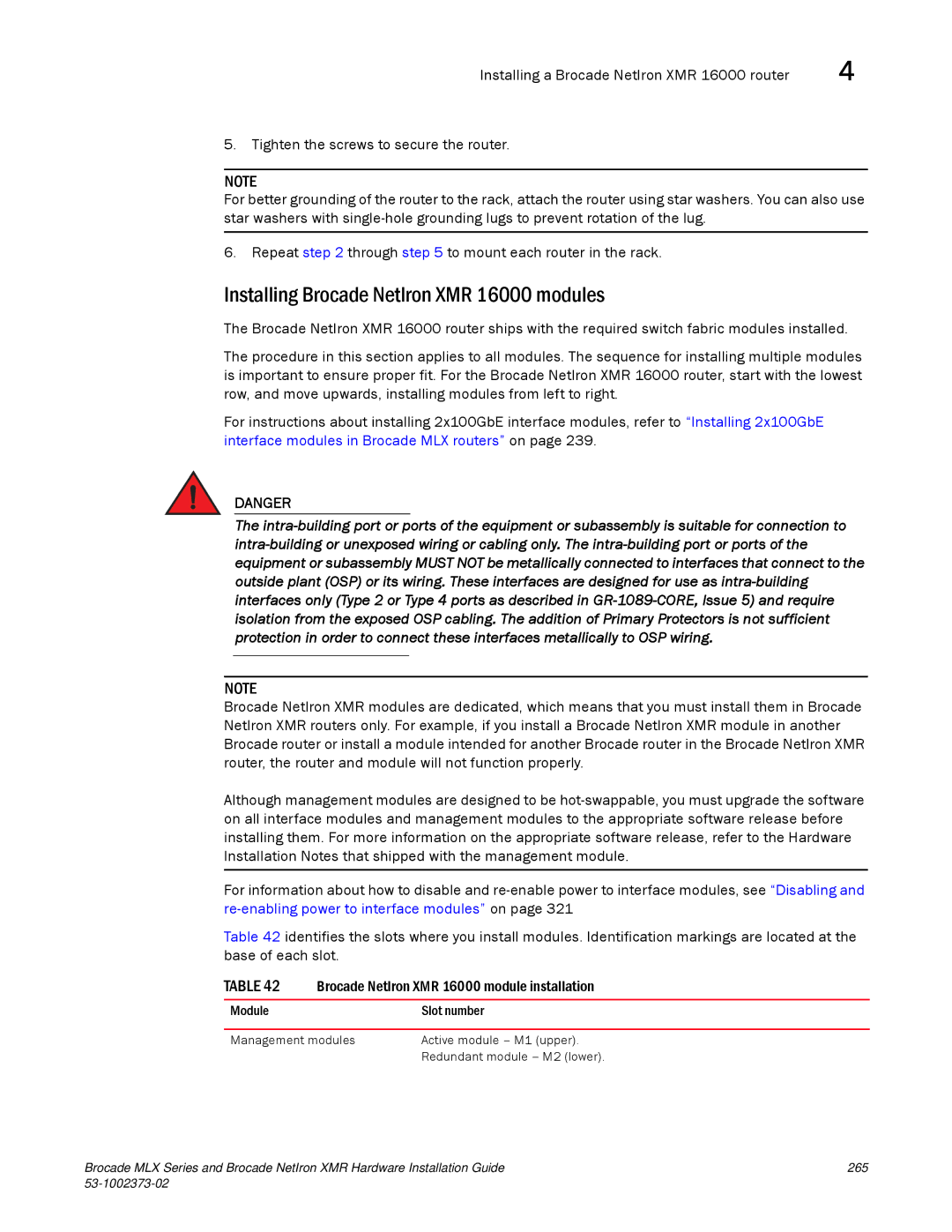Installing a Brocade NetIron XMR 16000 router | 4 |
5. Tighten the screws to secure the router.
NOTE
For better grounding of the router to the rack, attach the router using star washers. You can also use star washers with
6. Repeat step 2 through step 5 to mount each router in the rack.
Installing Brocade NetIron XMR 16000 modules
The Brocade NetIron XMR 16000 router ships with the required switch fabric modules installed.
The procedure in this section applies to all modules. The sequence for installing multiple modules is important to ensure proper fit. For the Brocade NetIron XMR 16000 router, start with the lowest row, and move upwards, installing modules from left to right.
For instructions about installing 2x100GbE interface modules, refer to “Installing 2x100GbE interface modules in Brocade MLX routers” on page 239.
DANGER
The
NOTE
Brocade NetIron XMR modules are dedicated, which means that you must install them in Brocade NetIron XMR routers only. For example, if you install a Brocade NetIron XMR module in another Brocade router or install a module intended for another Brocade router in the Brocade NetIron XMR router, the router and module will not function properly.
Although management modules are designed to be
For information about how to disable and
Table 42 identifies the slots where you install modules. Identification markings are located at the base of each slot.
TABLE 42 Brocade NetIron XMR 16000 module installation
Module | Slot number |
|
|
Management modules | Active module – M1 (upper). |
| Redundant module – M2 (lower). |
Brocade MLX Series and Brocade NetIron XMR Hardware Installation Guide | 265 |
|
|