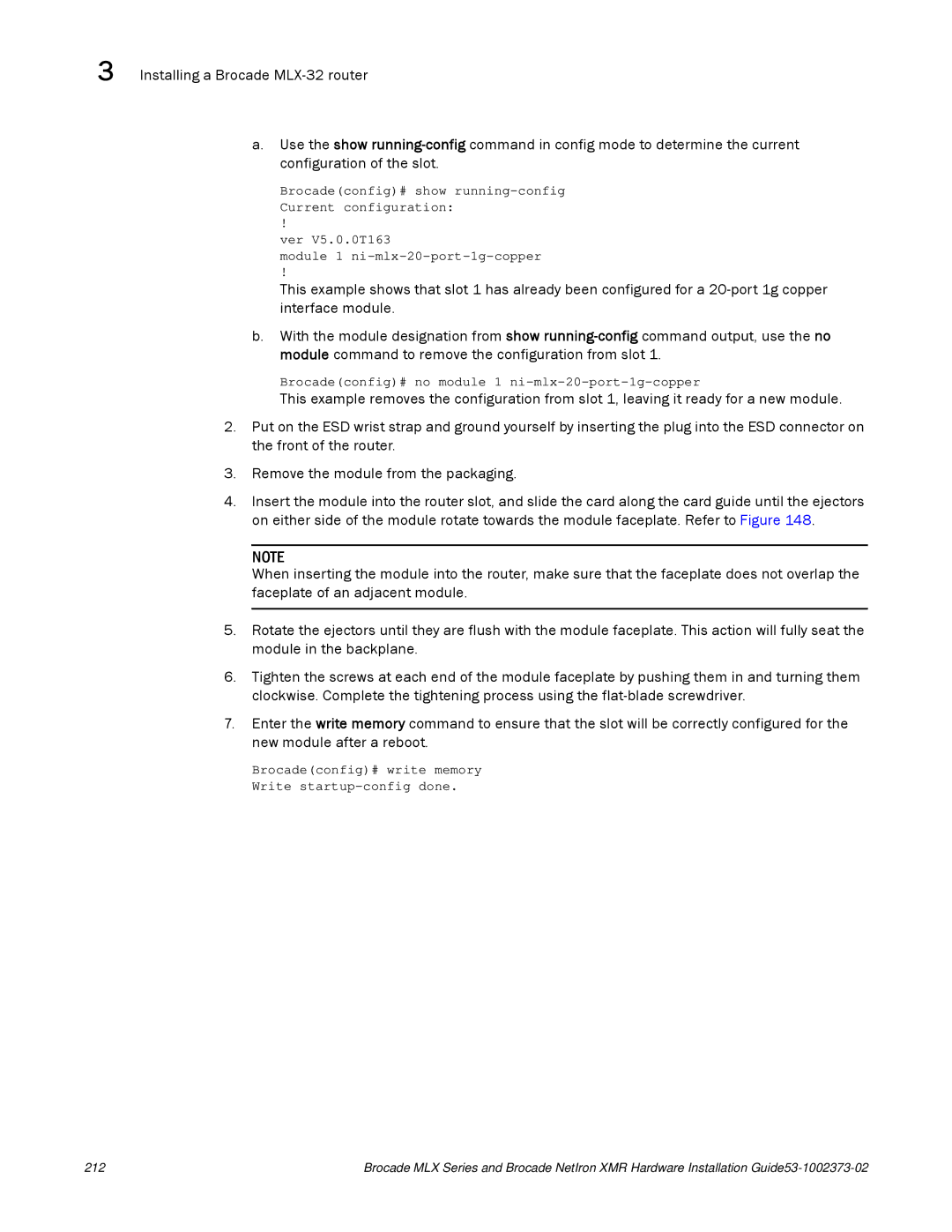3 Installing a Brocade
a.Use the show
Brocade(config)# show
!
ver V5.0.0T163
module 1
!
This example shows that slot 1 has already been configured for a
b.With the module designation from show
Brocade(config)# no module 1
This example removes the configuration from slot 1, leaving it ready for a new module.
2.Put on the ESD wrist strap and ground yourself by inserting the plug into the ESD connector on the front of the router.
3.Remove the module from the packaging.
4.Insert the module into the router slot, and slide the card along the card guide until the ejectors on either side of the module rotate towards the module faceplate. Refer to Figure 148.
NOTE
When inserting the module into the router, make sure that the faceplate does not overlap the faceplate of an adjacent module.
5.Rotate the ejectors until they are flush with the module faceplate. This action will fully seat the module in the backplane.
6.Tighten the screws at each end of the module faceplate by pushing them in and turning them clockwise. Complete the tightening process using the
7.Enter the write memory command to ensure that the slot will be correctly configured for the new module after a reboot.
Brocade(config)# write memory
Write
212 | Brocade MLX Series and Brocade NetIron XMR Hardware Installation |