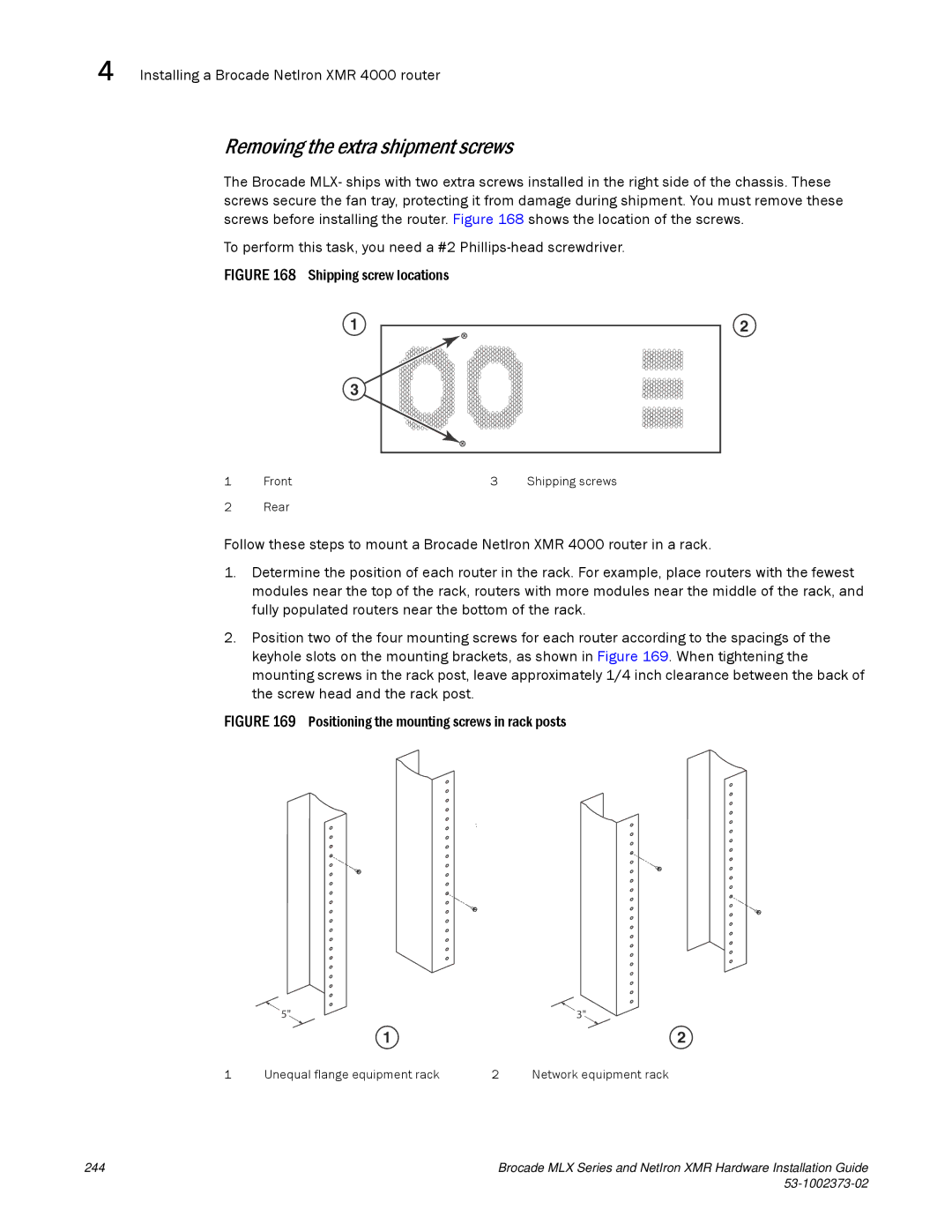4 Installing a Brocade NetIron XMR 4000 router
Removing the extra shipment screws
The Brocade MLX- ships with two extra screws installed in the right side of the chassis. These screws secure the fan tray, protecting it from damage during shipment. You must remove these screws before installing the router. Figure 168 shows the location of the screws.
To perform this task, you need a #2
FIGURE 168 Shipping screw locations
1Front
2Rear
1 | 2 |
3 |
|
3 | Shipping screws |
Follow these steps to mount a Brocade NetIron XMR 4000 router in a rack.
1.Determine the position of each router in the rack. For example, place routers with the fewest modules near the top of the rack, routers with more modules near the middle of the rack, and fully populated routers near the bottom of the rack.
2.Position two of the four mounting screws for each router according to the spacings of the keyhole slots on the mounting brackets, as shown in Figure 169. When tightening the mounting screws in the rack post, leave approximately 1/4 inch clearance between the back of the screw head and the rack post.
FIGURE 169 Positioning the mounting screws in rack posts
| 5" |
| 3" |
| 1 |
| 2 |
1 | Unequal flange equipment rack | 2 | Network equipment rack |
244 | Brocade MLX Series and NetIron XMR Hardware Installation Guide |
|
|