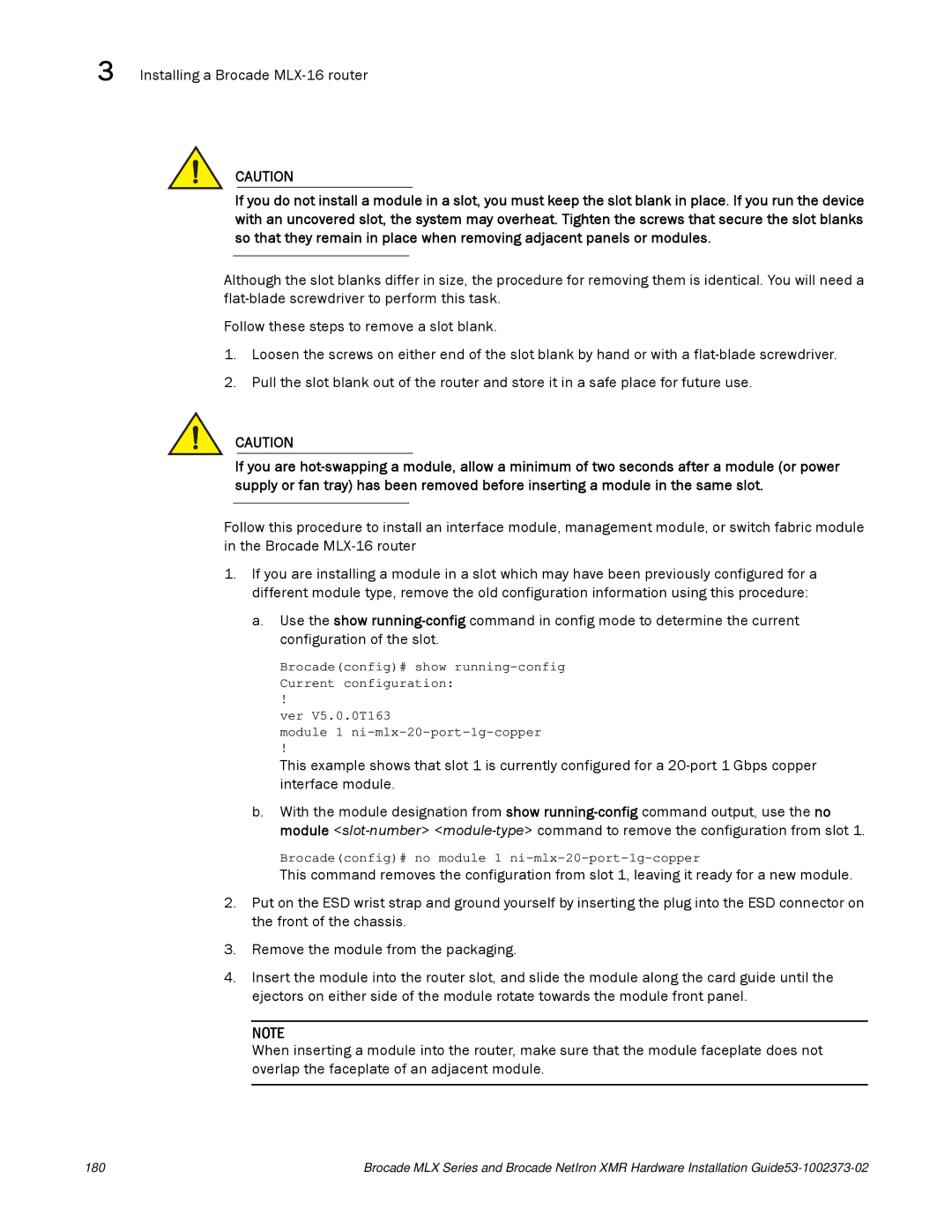3 Installing a Brocade
CAUTION
If you do not install a module in a slot, you must keep the slot blank in place. If you run the device with an uncovered slot, the system may overheat. Tighten the screws that secure the slot blanks so that they remain in place when removing adjacent panels or modules.
Although the slot blanks differ in size, the procedure for removing them is identical. You will need a
Follow these steps to remove a slot blank.
1.Loosen the screws on either end of the slot blank by hand or with a
2.Pull the slot blank out of the router and store it in a safe place for future use.
CAUTION
If you are
Follow this procedure to install an interface module, management module, or switch fabric module in the Brocade
1.If you are installing a module in a slot which may have been previously configured for a different module type, remove the old configuration information using this procedure:
a.Use the show
Brocade(config)# show
!
ver V5.0.0T163
module 1
!
This example shows that slot 1 is currently configured for a
b.With the module designation from show
Brocade(config)# no module 1
This command removes the configuration from slot 1, leaving it ready for a new module.
2.Put on the ESD wrist strap and ground yourself by inserting the plug into the ESD connector on the front of the chassis.
3.Remove the module from the packaging.
4.Insert the module into the router slot, and slide the module along the card guide until the ejectors on either side of the module rotate towards the module front panel.
NOTE
When inserting a module into the router, make sure that the module faceplate does not overlap the faceplate of an adjacent module.
180 | Brocade MLX Series and Brocade NetIron XMR Hardware Installation |