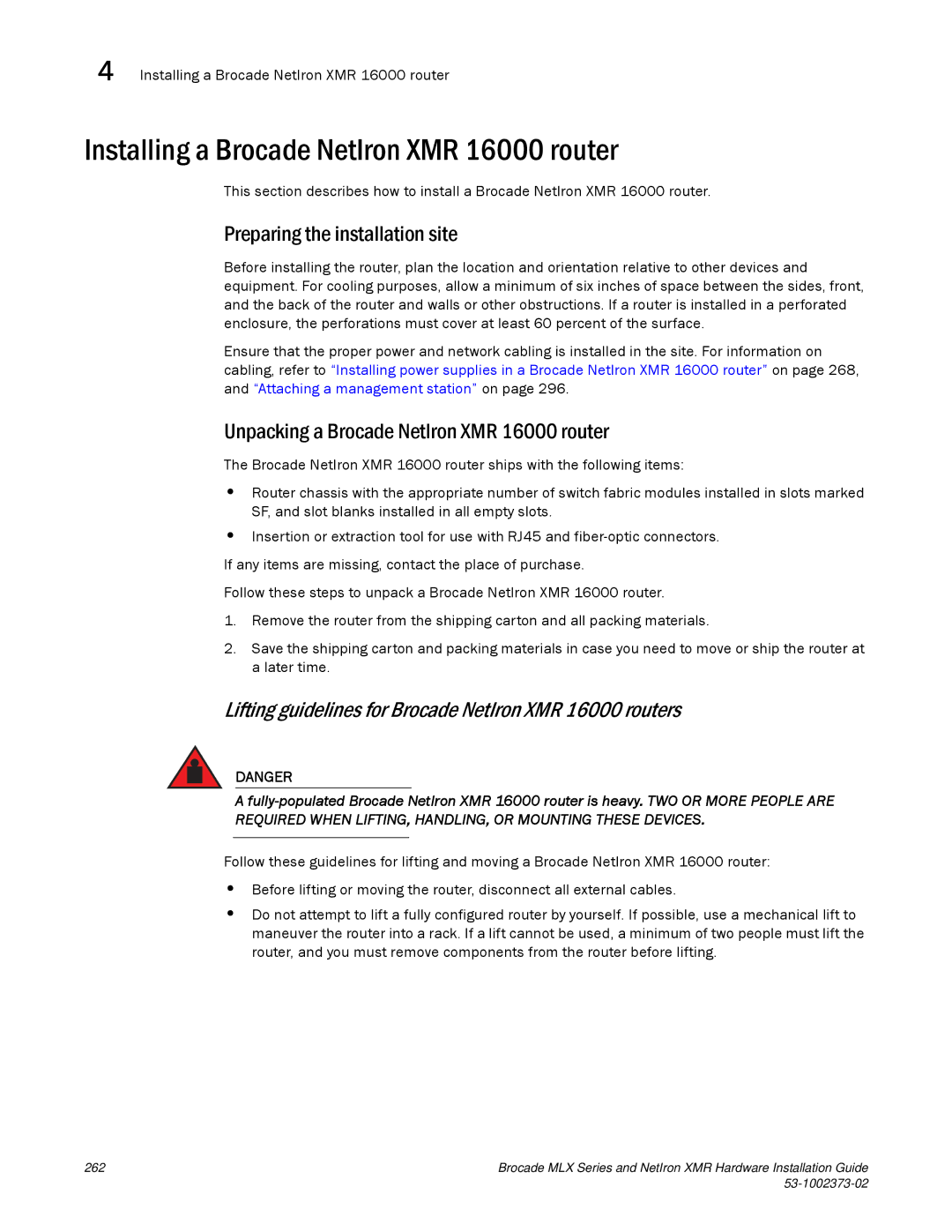4 Installing a Brocade NetIron XMR 16000 router
Installing a Brocade NetIron XMR 16000 router
This section describes how to install a Brocade NetIron XMR 16000 router.
Preparing the installation site
Before installing the router, plan the location and orientation relative to other devices and equipment. For cooling purposes, allow a minimum of six inches of space between the sides, front, and the back of the router and walls or other obstructions. If a router is installed in a perforated enclosure, the perforations must cover at least 60 percent of the surface.
Ensure that the proper power and network cabling is installed in the site. For information on cabling, refer to “Installing power supplies in a Brocade NetIron XMR 16000 router” on page 268, and “Attaching a management station” on page 296.
Unpacking a Brocade NetIron XMR 16000 router
The Brocade NetIron XMR 16000 router ships with the following items:
•Router chassis with the appropriate number of switch fabric modules installed in slots marked SF, and slot blanks installed in all empty slots.
•Insertion or extraction tool for use with RJ45 and
If any items are missing, contact the place of purchase.
Follow these steps to unpack a Brocade NetIron XMR 16000 router.
1.Remove the router from the shipping carton and all packing materials.
2.Save the shipping carton and packing materials in case you need to move or ship the router at a later time.
Lifting guidelines for Brocade NetIron XMR 16000 routers
DANGER
A
Follow these guidelines for lifting and moving a Brocade NetIron XMR 16000 router:
•Before lifting or moving the router, disconnect all external cables.
•Do not attempt to lift a fully configured router by yourself. If possible, use a mechanical lift to maneuver the router into a rack. If a lift cannot be used, a minimum of two people must lift the router, and you must remove components from the router before lifting.
262 | Brocade MLX Series and NetIron XMR Hardware Installation Guide |
|
|