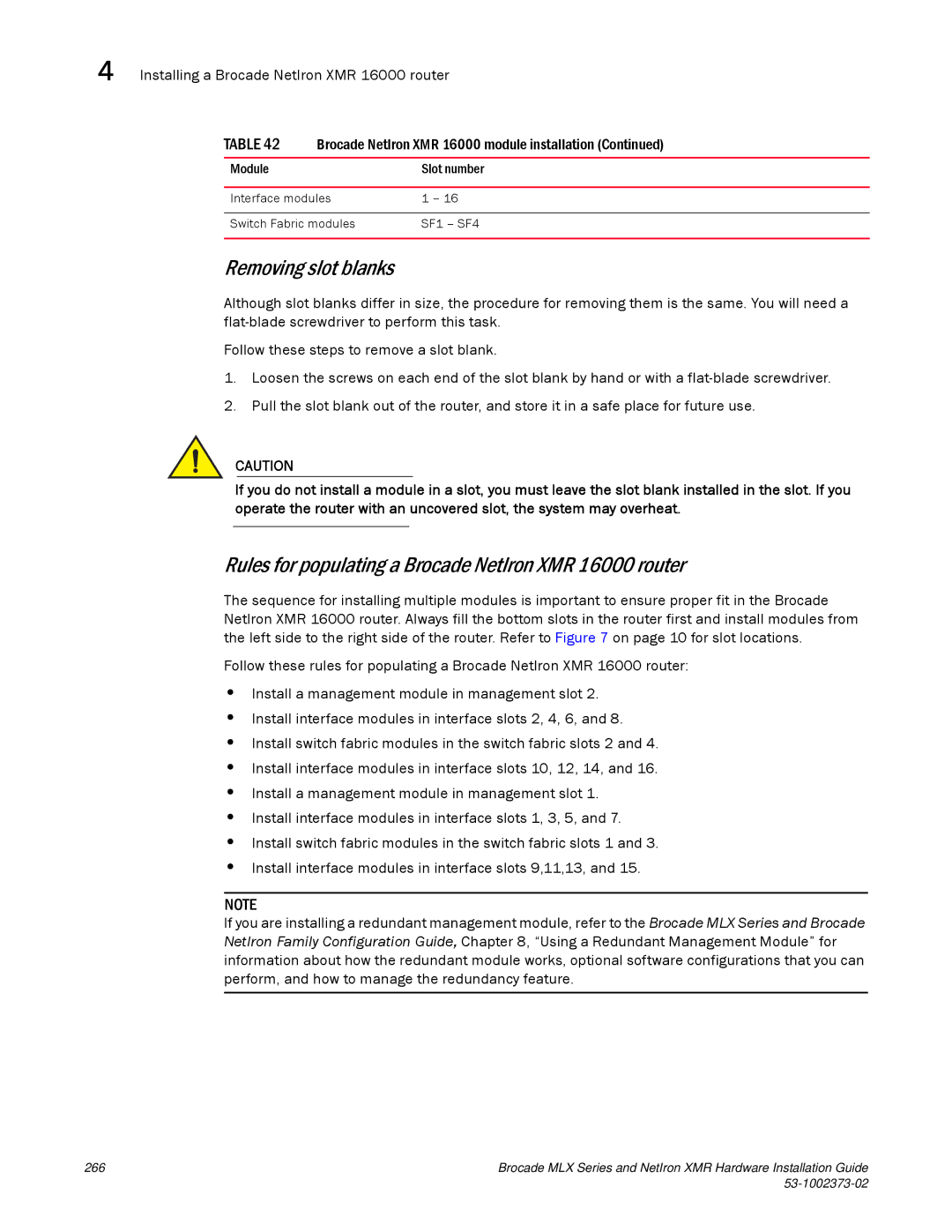4 Installing a Brocade NetIron XMR 16000 router
TABLE 42 Brocade NetIron XMR 16000 module installation (Continued)
Module | Slot number |
|
|
Interface modules | 1 – 16 |
|
|
Switch Fabric modules | SF1 – SF4 |
|
|
Removing slot blanks
Although slot blanks differ in size, the procedure for removing them is the same. You will need a
Follow these steps to remove a slot blank.
1.Loosen the screws on each end of the slot blank by hand or with a
2.Pull the slot blank out of the router, and store it in a safe place for future use.
CAUTION
If you do not install a module in a slot, you must leave the slot blank installed in the slot. If you operate the router with an uncovered slot, the system may overheat.
Rules for populating a Brocade NetIron XMR 16000 router
The sequence for installing multiple modules is important to ensure proper fit in the Brocade NetIron XMR 16000 router. Always fill the bottom slots in the router first and install modules from the left side to the right side of the router. Refer to Figure 7 on page 10 for slot locations.
Follow these rules for populating a Brocade NetIron XMR 16000 router:
•Install a management module in management slot 2.
•Install interface modules in interface slots 2, 4, 6, and 8.
•Install switch fabric modules in the switch fabric slots 2 and 4.
•Install interface modules in interface slots 10, 12, 14, and 16.
•Install a management module in management slot 1.
•Install interface modules in interface slots 1, 3, 5, and 7.
•Install switch fabric modules in the switch fabric slots 1 and 3.
•Install interface modules in interface slots 9,11,13, and 15.
NOTE
If you are installing a redundant management module, refer to the Brocade MLX Series and Brocade NetIron Family Configuration Guide, Chapter 8, “Using a Redundant Management Module” for information about how the redundant module works, optional software configurations that you can perform, and how to manage the redundancy feature.
266 | Brocade MLX Series and NetIron XMR Hardware Installation Guide |
|
|