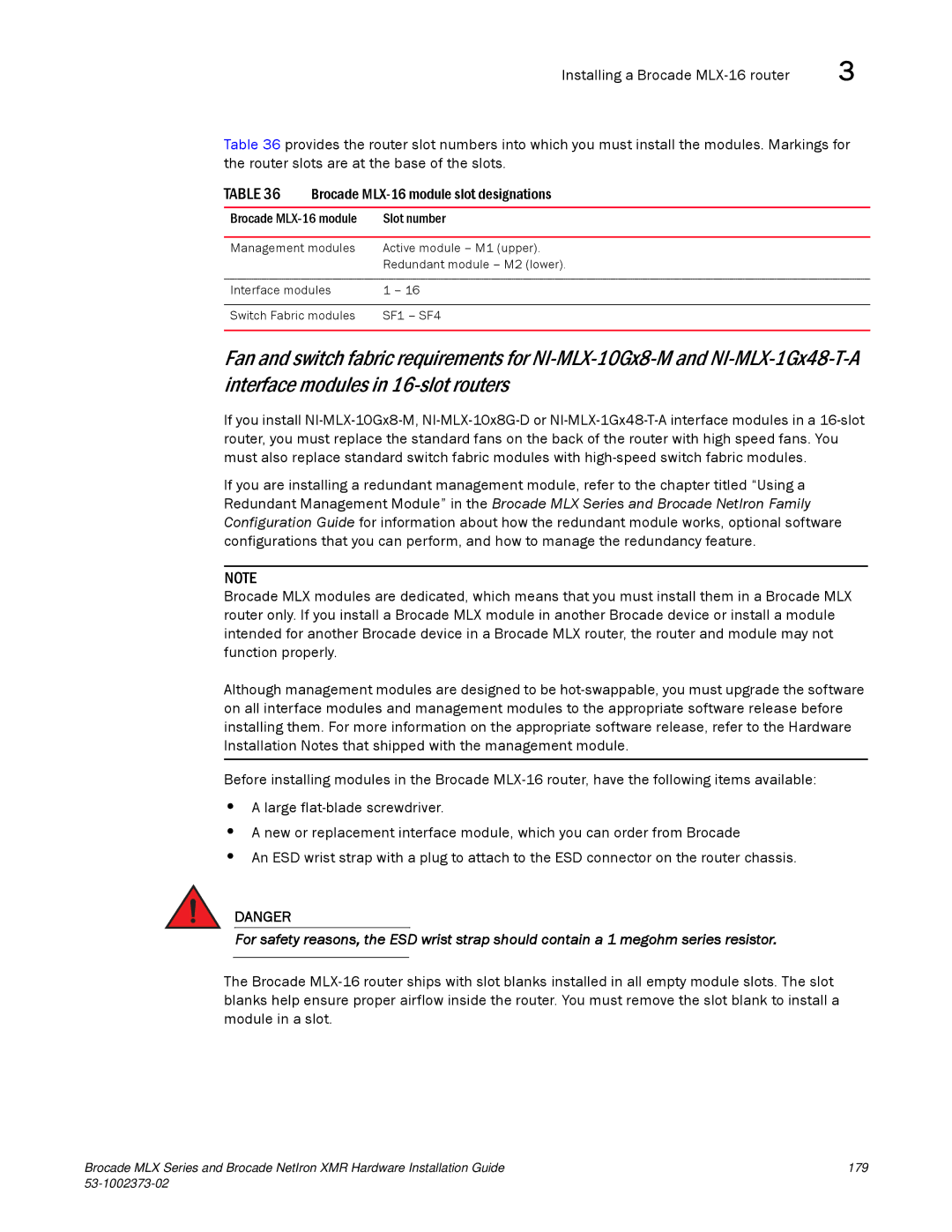Installing a Brocade | 3 |
Table 36 provides the router slot numbers into which you must install the modules. Markings for the router slots are at the base of the slots.
TABLE 36 Brocade
Brocade | Slot number |
|
|
Management modules | Active module – M1 (upper). |
| Redundant module – M2 (lower). |
|
|
Interface modules | 1 – 16 |
|
|
Switch Fabric modules | SF1 – SF4 |
|
|
Fan and switch fabric requirements for
If you install
If you are installing a redundant management module, refer to the chapter titled “Using a Redundant Management Module” in the Brocade MLX Series and Brocade NetIron Family Configuration Guide for information about how the redundant module works, optional software configurations that you can perform, and how to manage the redundancy feature.
NOTE
Brocade MLX modules are dedicated, which means that you must install them in a Brocade MLX router only. If you install a Brocade MLX module in another Brocade device or install a module intended for another Brocade device in a Brocade MLX router, the router and module may not function properly.
Although management modules are designed to be
Before installing modules in the Brocade
•A large
•A new or replacement interface module, which you can order from Brocade
•An ESD wrist strap with a plug to attach to the ESD connector on the router chassis.
DANGER
For safety reasons, the ESD wrist strap should contain a 1 megohm series resistor.
The Brocade
Brocade MLX Series and Brocade NetIron XMR Hardware Installation Guide | 179 |
|
|