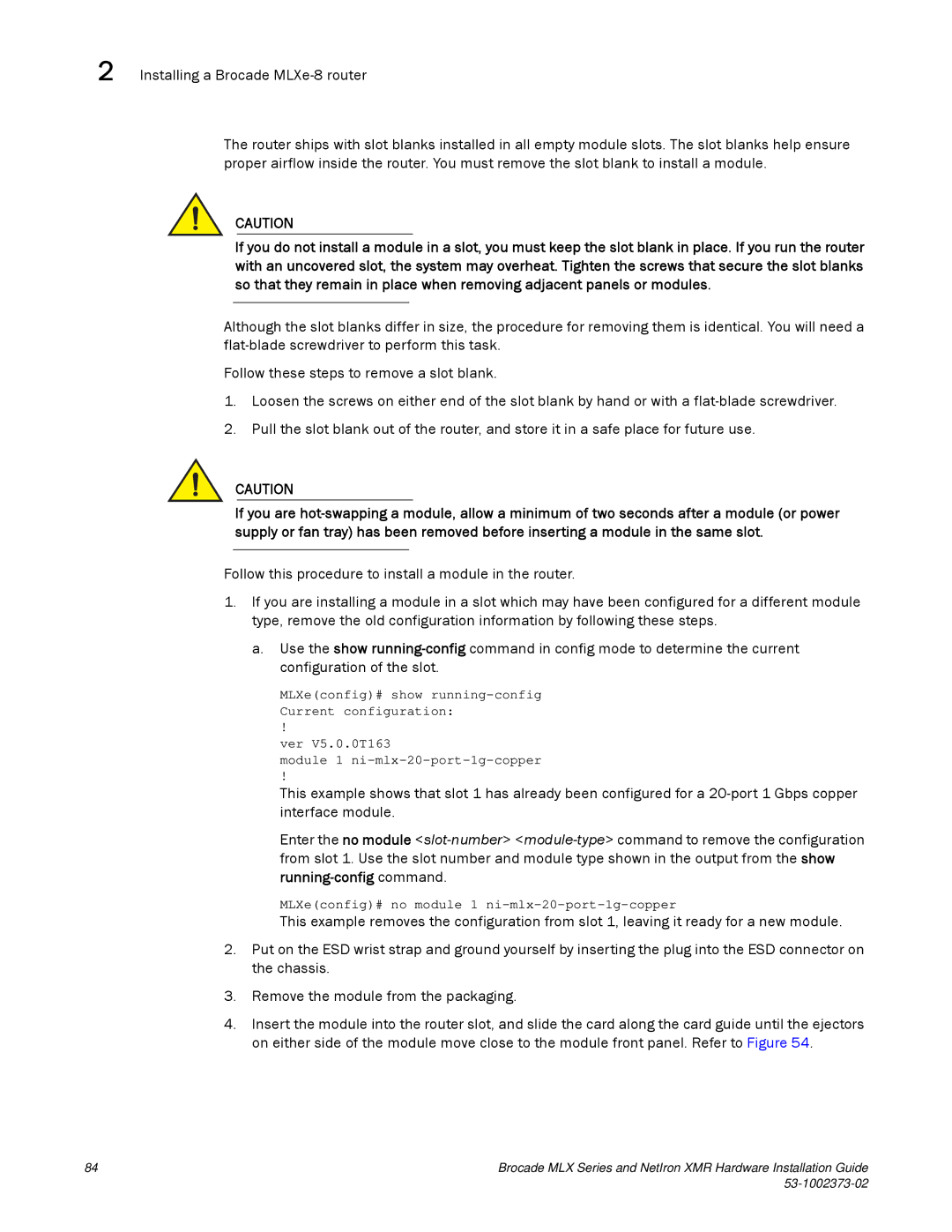2 Installing a Brocade
The router ships with slot blanks installed in all empty module slots. The slot blanks help ensure proper airflow inside the router. You must remove the slot blank to install a module.
CAUTION
If you do not install a module in a slot, you must keep the slot blank in place. If you run the router with an uncovered slot, the system may overheat. Tighten the screws that secure the slot blanks so that they remain in place when removing adjacent panels or modules.
Although the slot blanks differ in size, the procedure for removing them is identical. You will need a
Follow these steps to remove a slot blank.
1.Loosen the screws on either end of the slot blank by hand or with a
2.Pull the slot blank out of the router, and store it in a safe place for future use.
CAUTION
If you are
Follow this procedure to install a module in the router.
1.If you are installing a module in a slot which may have been configured for a different module type, remove the old configuration information by following these steps.
a.Use the show
MLXe(config)# show
!
ver V5.0.0T163
module 1
!
This example shows that slot 1 has already been configured for a
Enter the no module
MLXe(config)# no module 1 ni-mlx-20-port-1g-copper
This example removes the configuration from slot 1, leaving it ready for a new module.
2.Put on the ESD wrist strap and ground yourself by inserting the plug into the ESD connector on the chassis.
3.Remove the module from the packaging.
4.Insert the module into the router slot, and slide the card along the card guide until the ejectors on either side of the module move close to the module front panel. Refer to Figure 54.
84 | Brocade MLX Series and NetIron XMR Hardware Installation Guide |
|
|