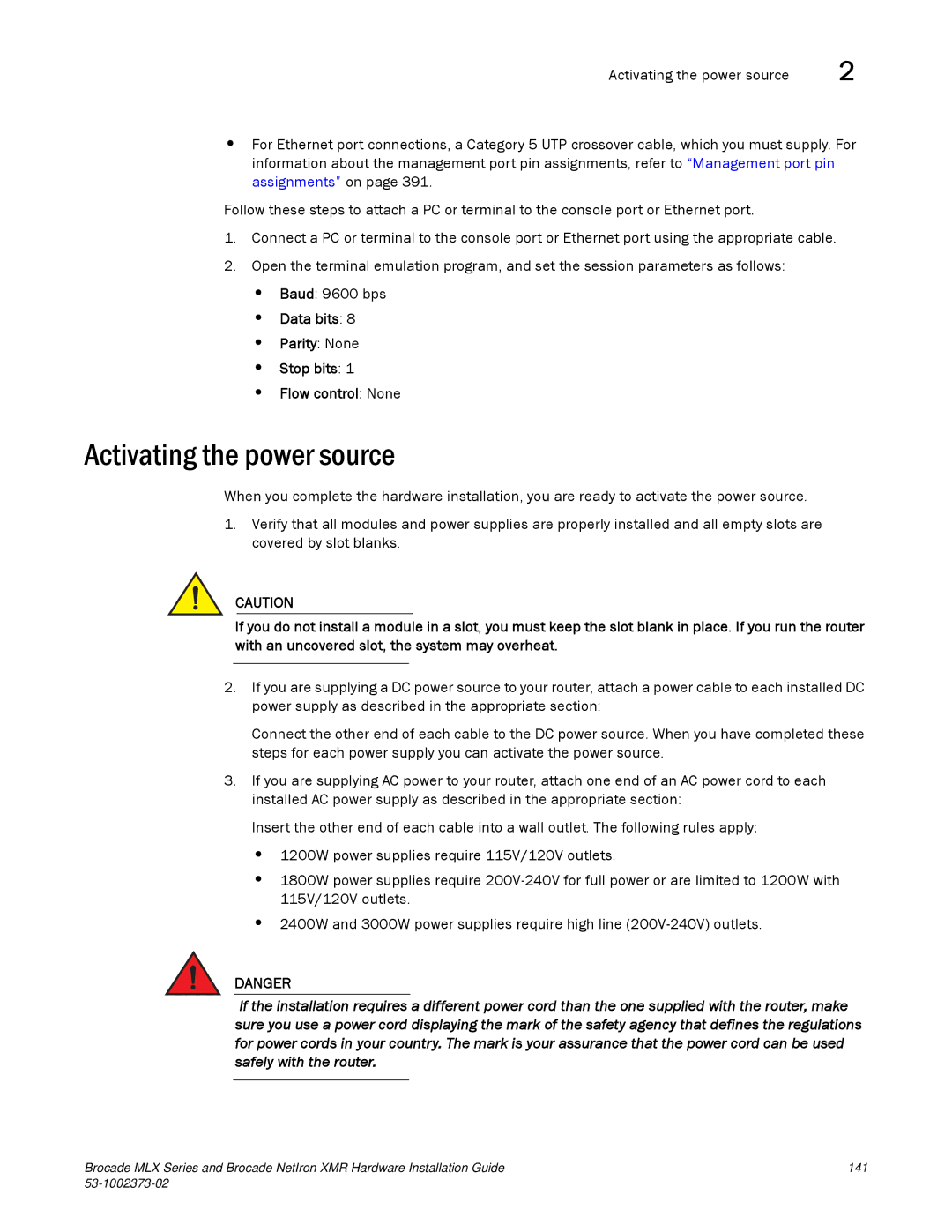Activating the power source | 2 |
•For Ethernet port connections, a Category 5 UTP crossover cable, which you must supply. For information about the management port pin assignments, refer to “Management port pin assignments” on page 391.
Follow these steps to attach a PC or terminal to the console port or Ethernet port.
1.Connect a PC or terminal to the console port or Ethernet port using the appropriate cable.
2.Open the terminal emulation program, and set the session parameters as follows:
•Baud: 9600 bps
•Data bits: 8
•Parity: None
•Stop bits: 1
•Flow control: None
Activating the power source
When you complete the hardware installation, you are ready to activate the power source.
1.Verify that all modules and power supplies are properly installed and all empty slots are covered by slot blanks.
CAUTION
If you do not install a module in a slot, you must keep the slot blank in place. If you run the router with an uncovered slot, the system may overheat.
2.If you are supplying a DC power source to your router, attach a power cable to each installed DC power supply as described in the appropriate section:
Connect the other end of each cable to the DC power source. When you have completed these steps for each power supply you can activate the power source.
3.If you are supplying AC power to your router, attach one end of an AC power cord to each installed AC power supply as described in the appropriate section:
Insert the other end of each cable into a wall outlet. The following rules apply:
•1200W power supplies require 115V/120V outlets.
•1800W power supplies require
•2400W and 3000W power supplies require high line
DANGER
If the installation requires a different power cord than the one supplied with the router, make sure you use a power cord displaying the mark of the safety agency that defines the regulations for power cords in your country. The mark is your assurance that the power cord can be used safely with the router.
Brocade MLX Series and Brocade NetIron XMR Hardware Installation Guide | 141 |
|
|